Upgrading ip cores, Upgrading ip cores -9 – Altera Floating-Point User Manual
Page 15
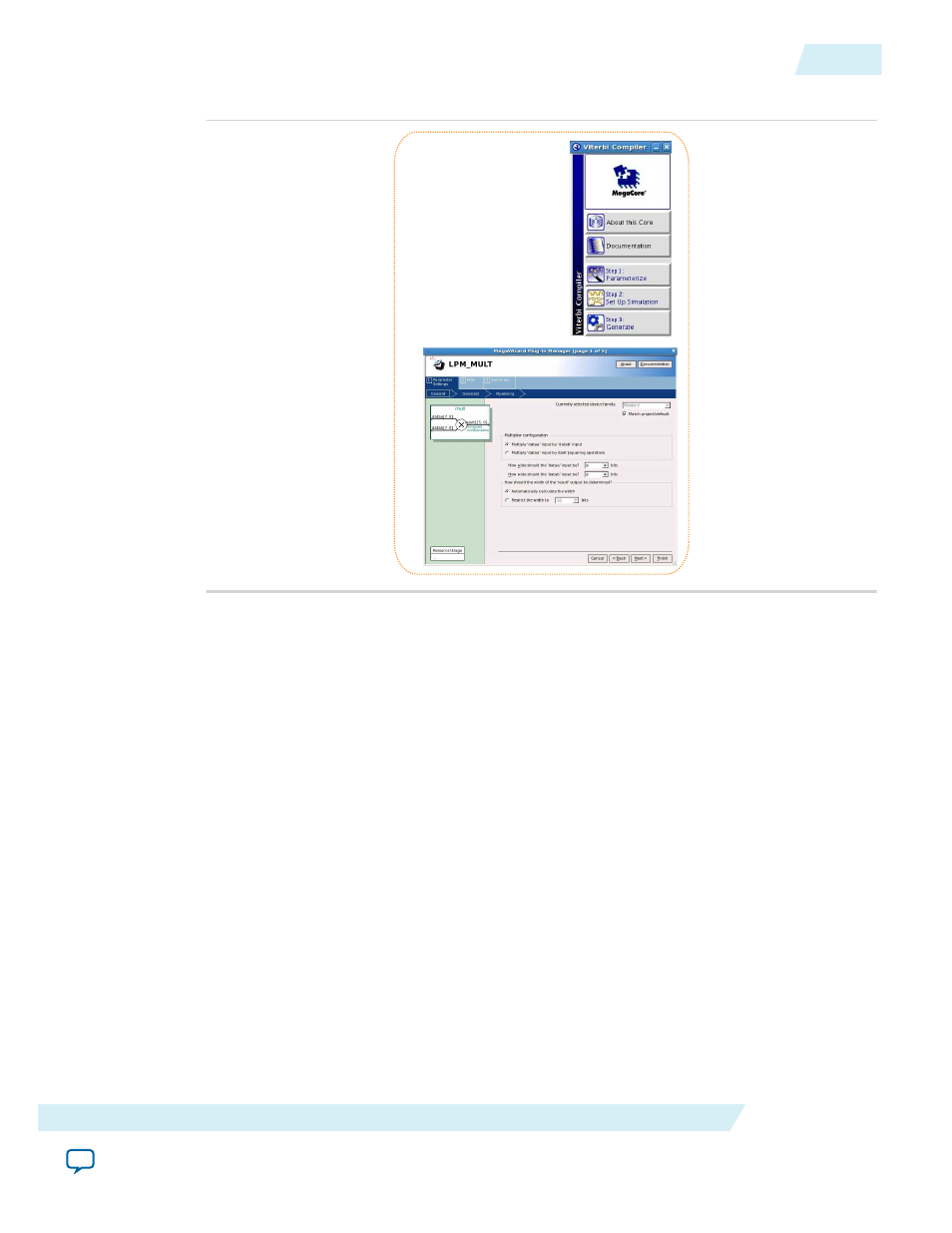
Figure 1-6: Legacy Parameter Editors
Legacy parameter
editors
1. In the IP Catalog (Tools > IP Catalog), locate and double-click the name of the IP core to customize.
The parameter editor appears.
2. Specify a top-level name and output HDL file type for your IP variation. This name identifies the IP
core variation files in your project. Click OK.
3. Specify the parameters and options for your IP variation in the parameter editor. Refer to your IP core
user guide for information about specific IP core parameters.
4. Click Finish or Generate (depending on the parameter editor version). The parameter editor generates
the files for your IP variation according to your specifications. Click Exit if prompted when generation
is complete. The parameter editor adds the top-level
.qip
file to the current project automatically.
Note: To manually add an IP variation generated with legacy parameter editor to a project, click
Project > Add/Remove Files in Project and add the IP variation
.qip
file.
Upgrading IP Cores
IP core variants generated with a previous version of the Quartus II software may require upgrading
before use in the current version of the Quartus II software. Click Project > Upgrade IP Components to
identify and upgrade IP core variants.
The Upgrade IP Components dialog box provides instructions when IP upgrade is required, optional, or
unsupported for specific IP cores in your design. You must upgrade IP cores that require it before you can
compile the IP variation in the current version of the Quartus II software. Many Altera IP cores support
automatic upgrade.
UG-01058
2014.12.19
Upgrading IP Cores
1-9
About Floating-Point IP Cores
Altera Corporation