Altera Floating-Point User Manual
Page 16
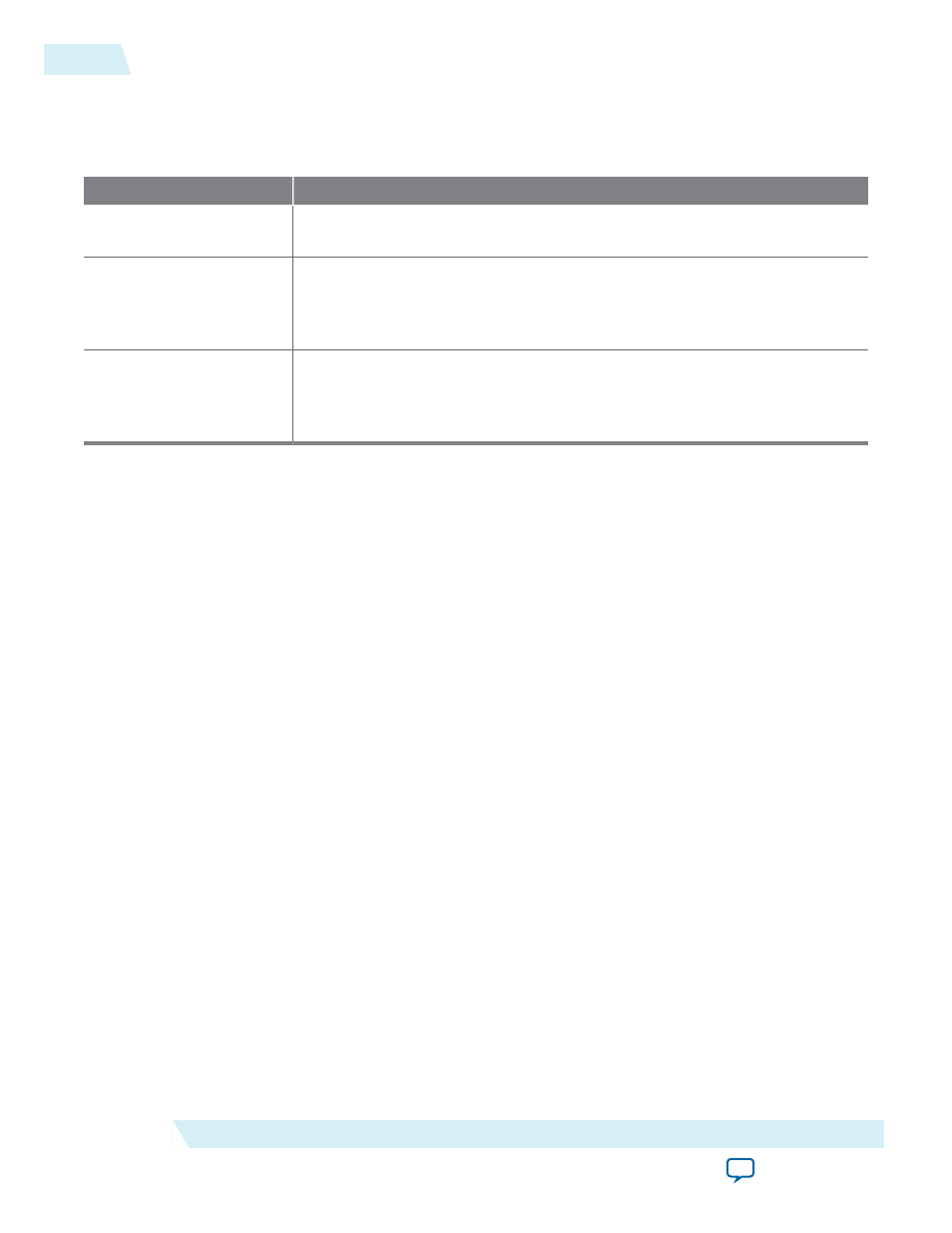
The upgrade process renames and preserves the existing variation file (
.v
, .
sv
, or
.vhd
) as <my_variant>
_
BAK.v
,
.sv
,
.vhd
in the project directory.
Table 1-3: IP Core Upgrade Status
IP Core Status
Corrective Action
Required Upgrade IP
Components
You must upgrade the IP variation before compiling in the current version of
the Quartus II software.
Optional Upgrade IP
Components
Upgrade is optional for this IP variation in the current version of the Quartus
II software. You can upgrade this IP variation to take advantage of the latest
development of this IP core. Alternatively you can retain previous IP core
characteristics by declining to upgrade.
Upgrade Unsupported
Upgrade of the IP variation is not supported in the current version of the
Quartus II software due to IP core end of life or incompatibility with the
current version of the Quartus II software. You are prompted to replace the
obsolete IP core with a current equivalent IP core from the IP Catalog.
Before you begin
• Archive the Quartus II project containing outdated IP cores in the original version of the Quartus II
software: Click Project > Archive Project to save the project in your previous version of the Quartus II
software. This archive preserves your original design source and project files.
• Restore the archived project in the latest version of the Quartus II software: Click Project > Restore
Archived Project. Click OK if prompted to change to a supported device or overwrite the project
database. File paths in the archive must be relative to the project directory. File paths in the archive
must reference the IP variation
.v
or
.vhd
file or
.qsys
file (not the
.qip
file).
1. In the latest version of the Quartus II software, open the Quartus II project containing an outdated IP
core variation. The Upgrade IP Components dialog automatically displays the status of IP cores in
your project, along with instructions for upgrading each core. Click Project > Upgrade IP
Components to access this dialog box manually.
2. To simultaneously upgrade all IP cores that support automatic upgrade, click Perform Automatic
Upgrade. The Status and Version columns update when upgrade is complete. Example designs
provided with any Altera IP core regenerate automatically whenever you upgrade the IP core.
1-10
Upgrading IP Cores
UG-01058
2014.12.19
Altera Corporation
About Floating-Point IP Cores