Megawizard plug-in manager design flow, Simulating the interlaken megacore function, Megawizard plug-in manager design flow –3 – Altera Interlaken MegaCore Function User Manual
Page 15
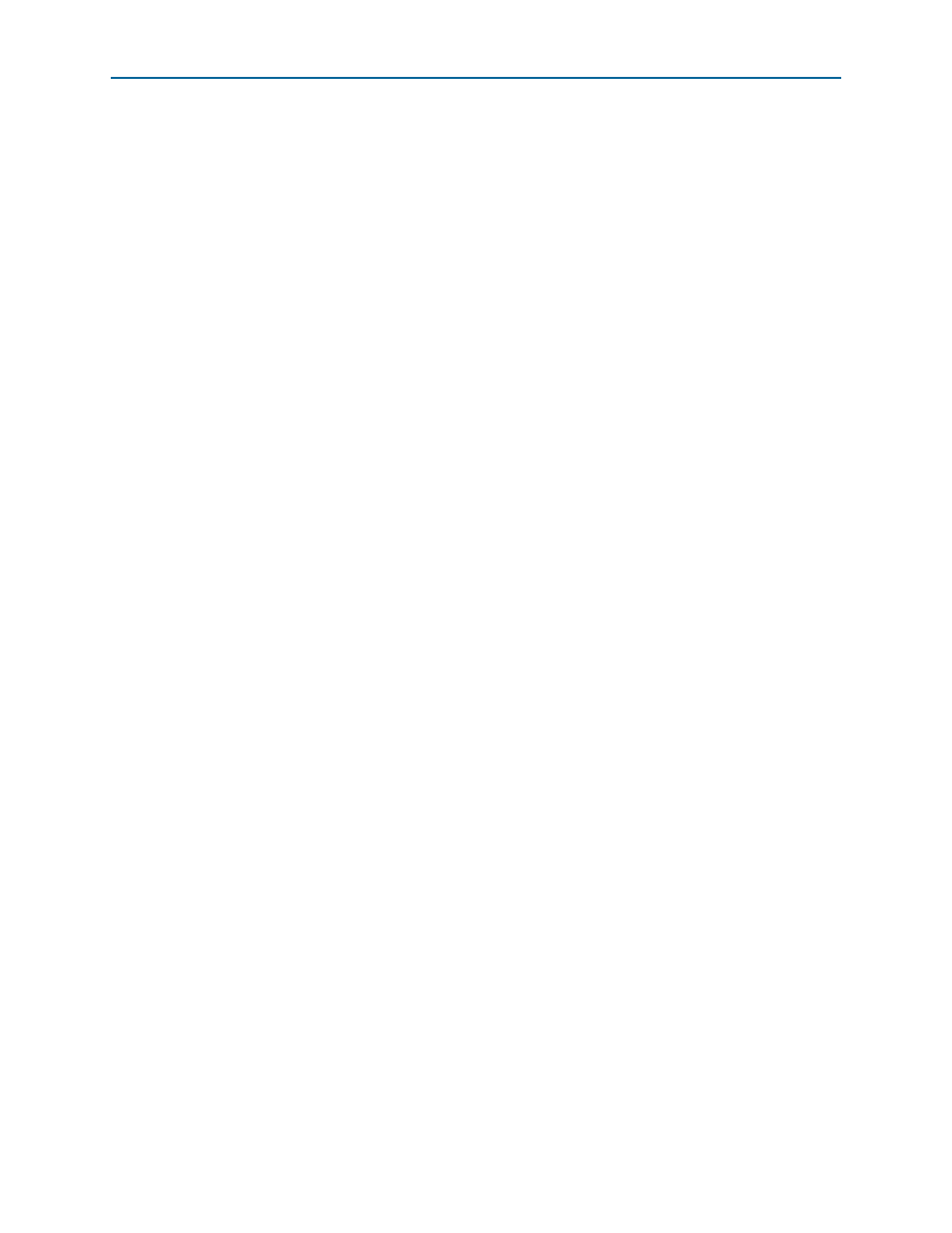
Chapter 2: Getting Started
2–3
MegaWizard Plug-in Manager Design Flow
June 2012
Altera Corporation
Interlaken MegaCore Function
User Guide
MegaWizard Plug-in Manager Design Flow
The MegaWizard Plug-in Manager flow allows you to customize the Interlaken
MegaCore function, and manually integrate the function in your design.
Specifying Parameters and Generating the MegaCore Function
To specify Interlaken MegaCore function parameters using the MegaWizard Plug-In
Manager, perform the following steps:
1. Create a Quartus II project using the New Project Wizard available from the File
menu. Ensure that you target a device family supported by the Interlaken
MegaCore function.
2. Launch the MegaWizard Plug-in Manager from the Tools menu, and follow the
prompts in the MegaWizard Plug-In Manager interface to create a custom
megafunction variation.
1
To select the Interlaken MegaCore function, click
Installed Plug-Ins
> Interfaces > Interlaken > Interlaken v<version>.
3. Specify the parameters in the Interlaken parameter editor. For details about these
parameters, refer to
4. Click Finish to generate the MegaCore function and supporting files.
mulating Altera Designs
chapter in volume 3 of the Quartus II Handbook are
included in the supporting files. The models appear in a set directory hierarchy in
the project directory. The functional simulation model is a cycle-accurate VHDL or
Verilog HDL model produced by the Quartus II software.
c
Use the simulation models only for simulation and not for synthesis or any
other purposes. Using these models for synthesis creates a nonfunctional
design.
5. If you generate the Interlaken MegaCore function instance in a Quartus II project,
you are prompted to add the Quartus II IP File (.qip) to the current Quartus II
project. You can also turn on Automatically add Quartus II IP Files to all projects.
The .qip contains information about the generated IP core. In most cases, the .qip
contains all of the necessary assignments and information required to process the
MegaCore function or system in the Quartus II compiler. The MegaWizard Plug-In
Manager generates a single .qip for each MegaCore function.
6. Click Exit to close the MegaWizard Plug-In Manager.
You can now simulate your custom MegaCore function variation, integrate it in your
design, and compile.
Simulating the Interlaken MegaCore Function
You can simulate your Interlaken MegaCore function variation using any of the
vendor-specific IEEE encrypted functional simulation models which are generated in
the new <instance name>_sim subdirectory of your project directory.