Setting up the design example, Simulating the system – Altera Interlaken MegaCore Function User Manual
Page 66
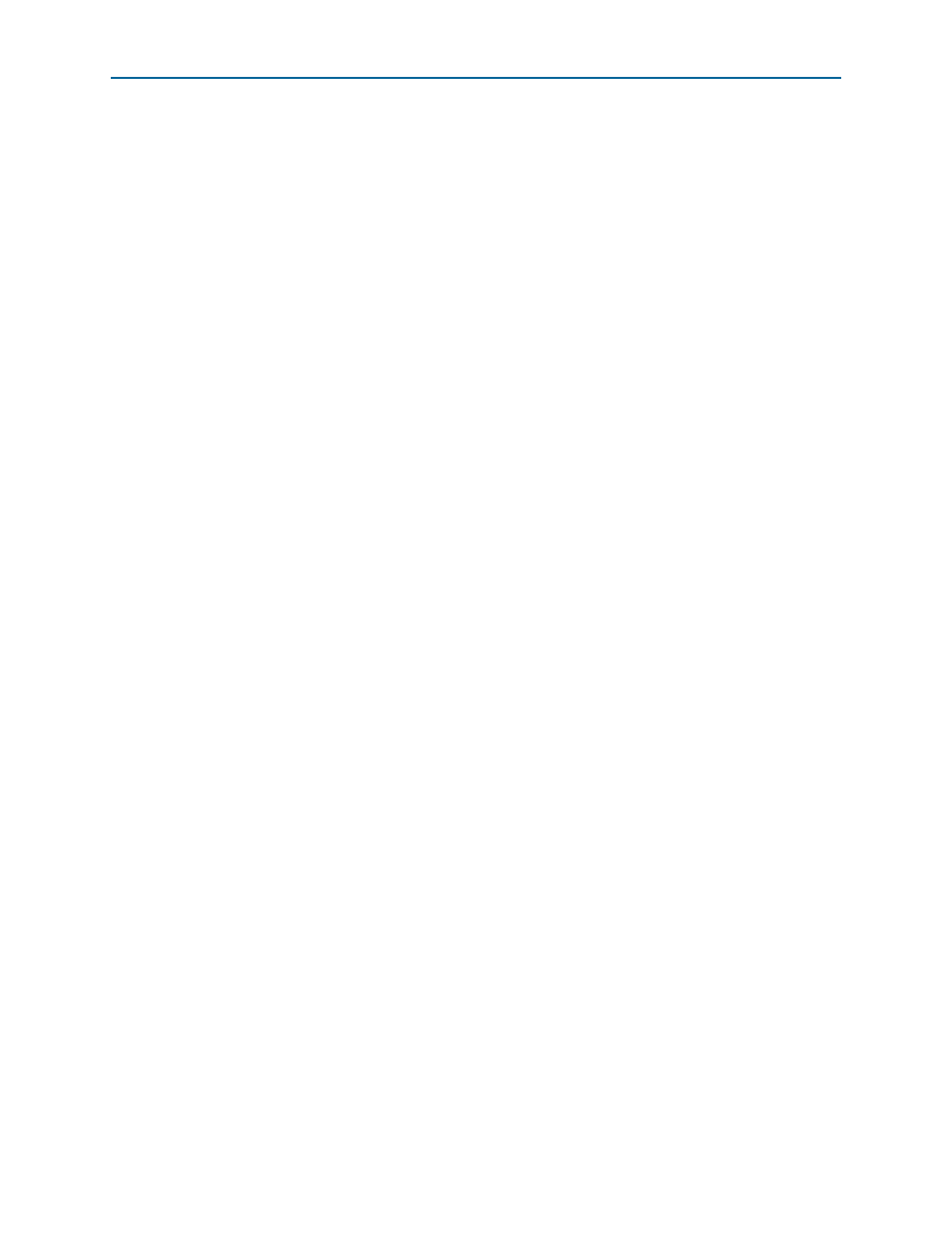
6–4
Chapter 6: Qsys Design Examples
Running a Design Example
Interlaken MegaCore Function
June 2012
Altera Corporation
User Guide
Setting Up the Design Example
The design example files are located in the design_examples subdirectory of your
Interlaken MegaCore function installation directory. Refer to
for the location of the MegaCore function
installation directory in your Altera installation.
To set up the alt_interlaken_8lane_6g design example, copy the
design_examples/alt_interlaken_8lane_6g
directory to your working directory. The
new subdirectory, alt_interlaken_8lane_6g, is your design example working
directory.
Creating the Quartus II Project and Generating the Qsys System
To create the Quartus II project for the design example, perform the following steps:
1. On the Windows start menu, click
Programs > Altera > Quartus II
<version> > Quartus II <version> to run the
Quartus II software.
2. On the View menu, point to Utility Windows and click Tcl Console.
3. In the Tcl Console, change directory to your new design example working
directory, alt_interlaken_8lane_6g.
4. Type the following command:
source setup_proj.tcl
r
The Tcl script creates a Quartus II project and adds some required assignments to
the Quartus II Settings File (.qsf).
5. On the File menu, click Open Project and open the alt_interlaken_8lane_6g.qpf
project.
6. On the File menu, click Open and open the alt_interlaken_8lane_6g.qsys file. The
alt_interlaken_8lane_6g Qsys system opens in the Qsys tool.
7. In Qsys, on the Generation tab, set Create simulation model to Verilog and turn
on Create HDL design files for synthesis.
8. Click Generate.
The Qsys system is generated and the project is ready to simulate in a supported
simulator and to compile in the Quartus II software.
Simulating the System
Qsys generates vendor-specific IEEE encrypted functional simulation models for all
the supported simulators. Refer to
“Simulating the System” on page 2–6
. However the
design examples includes a simulation script only for the ModelSim simulator. This
section shows you how to simulate your system using that script with the currently
supported ModelSim-SE simulator.
To simulate your system in the ModelSim simulation tool, perform the following
steps:
1. Start the ModelSim software.