Creating template files in gencg – Compix NewsScroll 4.1 User Manual
Page 14
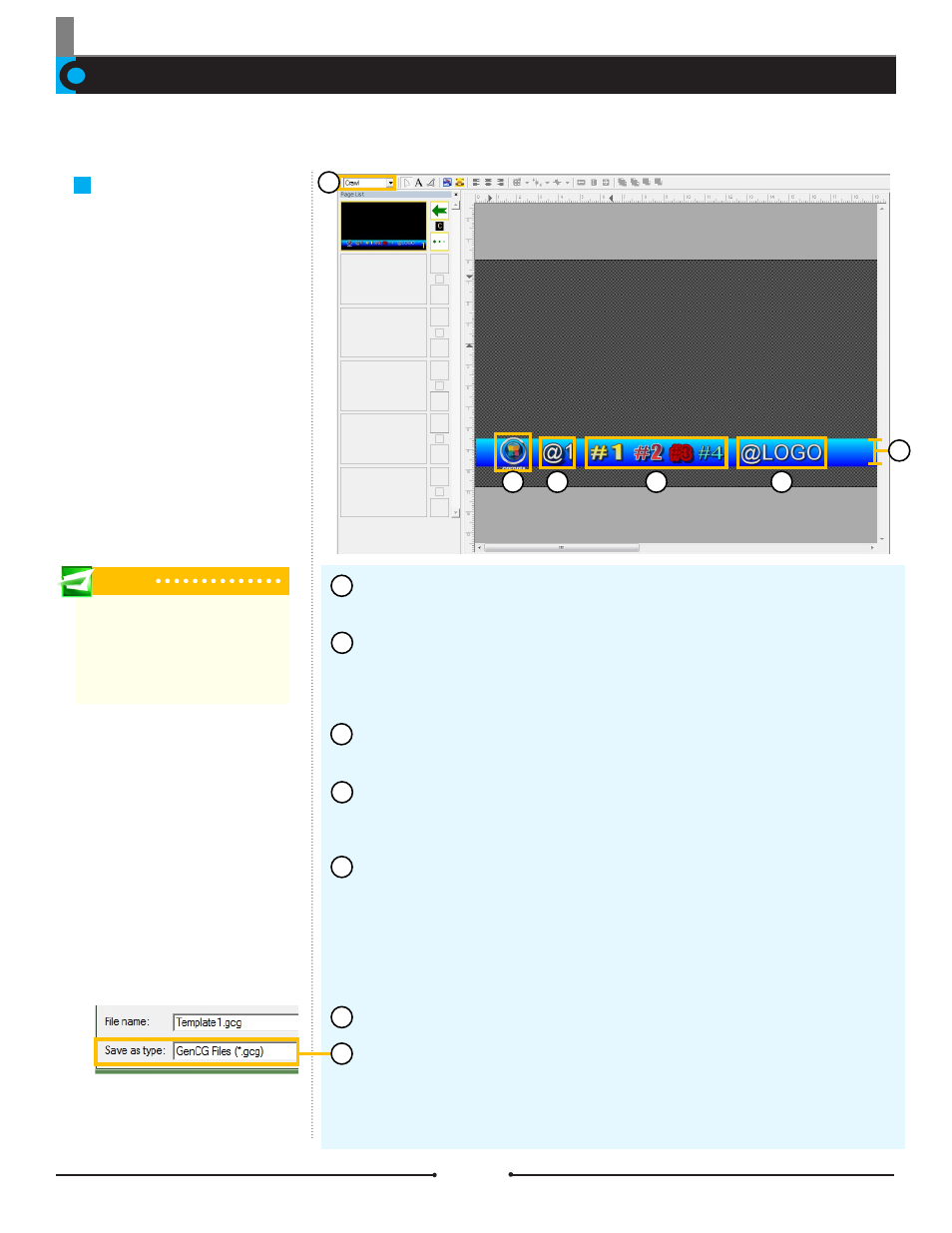
Chapter 1 Getting Started
Creating Template Files in GenCG
Crawl Templates
Before operating NewsScroll 4.1, there are a few files that should be prepared ahead of time. Next are template files containing the
desired color, font, and other attributes, discussed in this section.
Tip
The background shape must be pres-
ent, even if it is not wanted under the
text. In this case, change the trans-
parency to 100%, making the shape
invisible.
The crawl template file allows the
user to choose the style, color, and
size of the text corresponding to the
story data. It also offers the custom-
ization of the background design
and the display of bullets or logos
in between each data element.
Template files for NewsScroll 4.1 are
created in GenCG.
Open a new project in GenCG and set the first page to [Crawl] in the Page
Mode drop down menu.
Using the Shape tool, create a long rectangle at the bottom of the canvas. The
length of this shape should exceed one page and ideally the length of the longest
data element. This rectangle will be used as the background for the text, so cus-
tomize it by changing the color and transparency.
Insert an image to be used as a bullet or logo in between each data element.
Adjust the size as appropriate and place it to the left side of the rectangle.
To the right of the bullet or logo image, use the Text tool to type “@1”. This
becomes the default font, color, and size for all data elements, so customize as
needed.
In the advanced story data text file, some words or phrases were selected to
be emphasized by surrounding them in parentheses followed by a hash sign (#)
and a number. Now, in the template file, these customizations to font, color, and
size can be set. Using the Text tool again, create a new text object and type “#1”
to the right of the “@1”. Choose the appropriate attributes for this text. Continue to
type numbers within the same text object and change attributes until all numbers
are covered from the text file.
Optionally, add “@LOGO” to be able to place an End Logo after each cycle.
Once finished, save this template file as a *.gcg file into one of the folders
below.
Windows XP: C:\Program Files\Compix\NewsScroll\Template
Windows 7: C:\Users\UserName\Documents\Compix\NewsScroll\Template
1
2
3
4
5
7
1
3
4
5
2
6
6
14
Compix Media NewsScroll
Document No: 2.3.002 Revision: 2.1 Updated: 4/11/2012