Compix NewsScroll 4.1 User Manual
Page 41
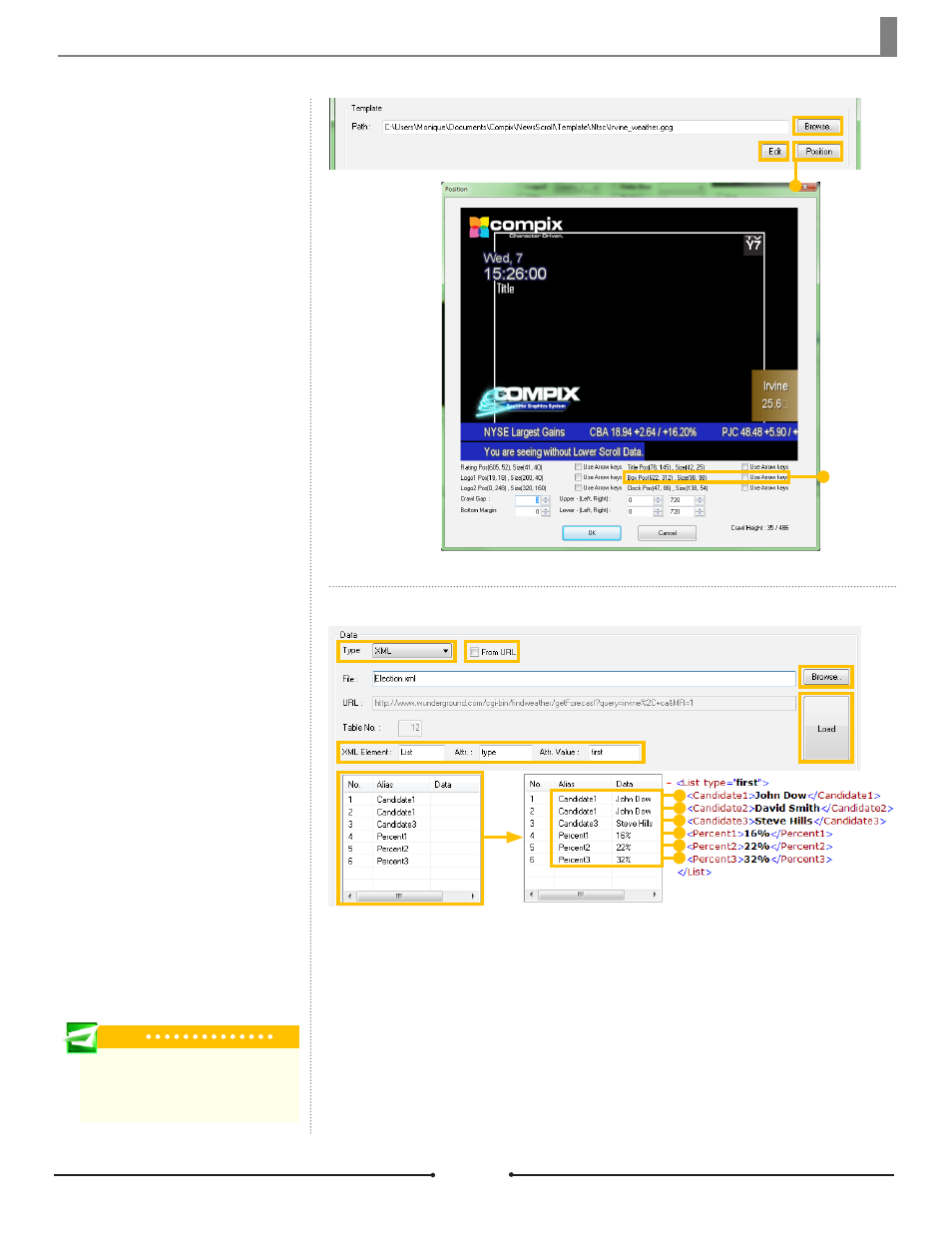
Chapter 3 Functions
Template
This area allows the user to select
the data box template to be used.
Click on [Edit] to open GenCG and
make changes to the template. The
[Position] button opens the Position
window. Just like the logo functions,
the data box can be moved to the
desired position by either dragging
and dropping or using the arrow
keys.
Data Box
Position
Settings
XML Data
XML data files can be either in
document form or have a URL ad-
dress. If the XML file is from a Web
site, be sure the the [From URL]
box is checked. This activates the
URL field where the address can be
pasted. Otherwise, the File field is
active and the user can browse for
the file on their system.
An example template for XML data,
named Election.gcg, can be found
in:
C:\Users\UserName\Documents\
Compix\NewsScroll\Template.
Once the file or URL has been chosen, enter the corresponding data into the XML
Element, Attr., and Attr. Value fields. Click [Load] when done to load the data into
the alias table at the bottom of the window.
Tip
The aliases in the template need to corre-
spond to the element names in the XML file
(Candidates and Percents in this example).
Election.xml Sample File
41
Compix Media NewsScroll
Document No: 2.3.002 Revision: 2.1 Updated: 4/11/2012