Logo settings – Compix NewsScroll 4.1 User Manual
Page 39
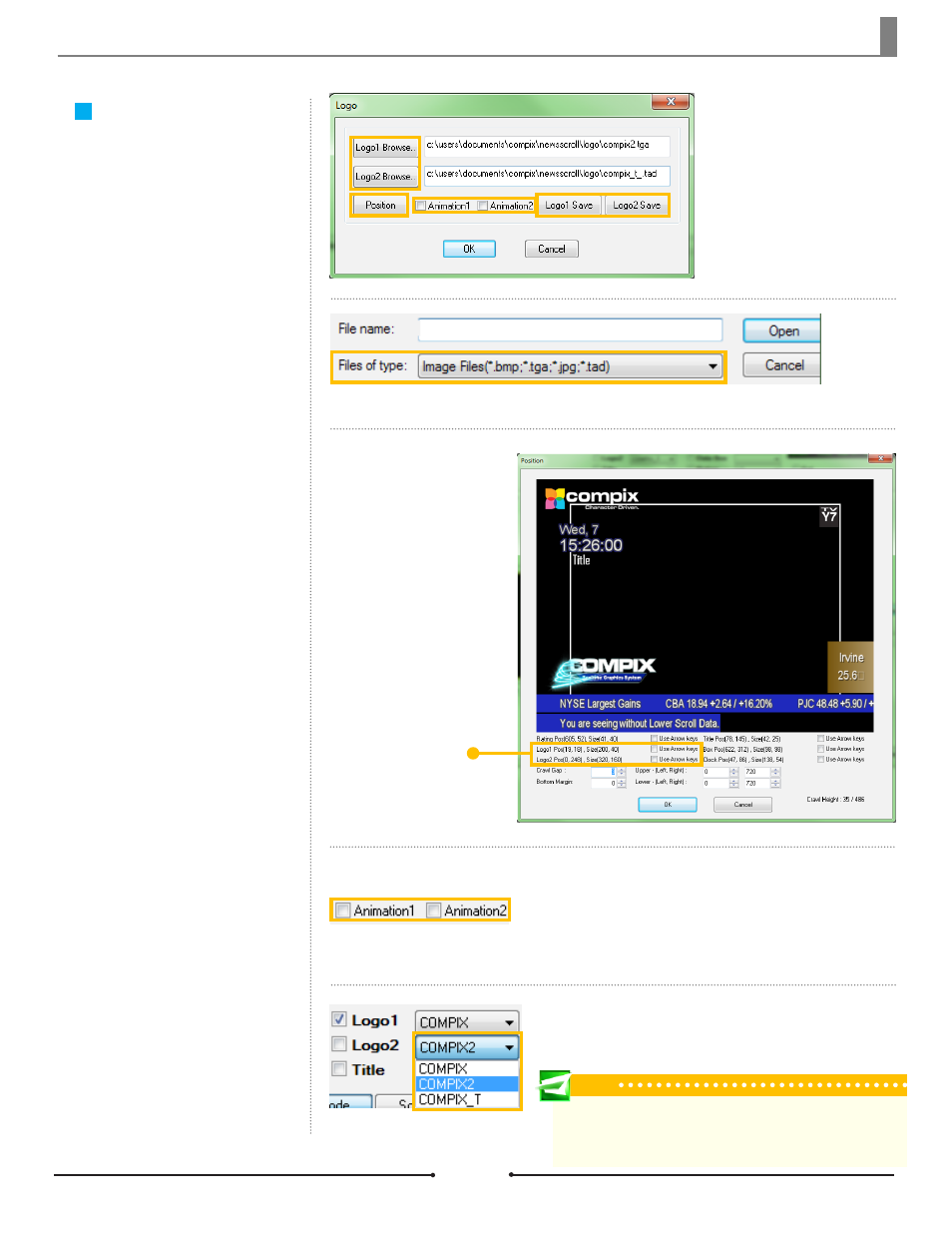
Chapter 3 Functions
Logo Settings
All logo settings are done through
[Logo] > [Logo Setting]. Logos can
be displayed anywhere on the video
output screen, including over a
crawl.
Browse...
Search for the desired image or
sequence of images to be used for
either logo.
Position
Clicking this button opens the Posi-
tion window. Simply drag and drop
either logo into the desired position
on screen. Check the [Use Arrow
Keys] box and the corresponding
function can be manipulated by the
arrow keys on the keyboard.
Animation
If using an animated logo, check
the corresponding [Animation] box.
This tells NewsScroll to look for and
animate the sequence of images.
Save
Use the [Save] buttons to save the
specific image with its current posi-
tion. NewsScroll saves this informa-
tion as a Settings File with a unique
name.
Supported image files include *.bmp, *.tga, *.jpg, and *.tad.
Logo Position Settings
Saved Settings Files appear in the drop down
menus next to each logo in the Display Check
Boxes area.
Tip
To remove a Logo Settings File, go to C:\Users\UserName\Docu-
ments\Compix\NewsScroll\SettingFile\Logo or \Logo2 and delete the
appropriate file while NewsScroll is closed.
39
Compix Media NewsScroll
Document No: 2.3.002 Revision: 2.1 Updated: 4/11/2012