Compix NewsScroll 4.1 User Manual
Page 37
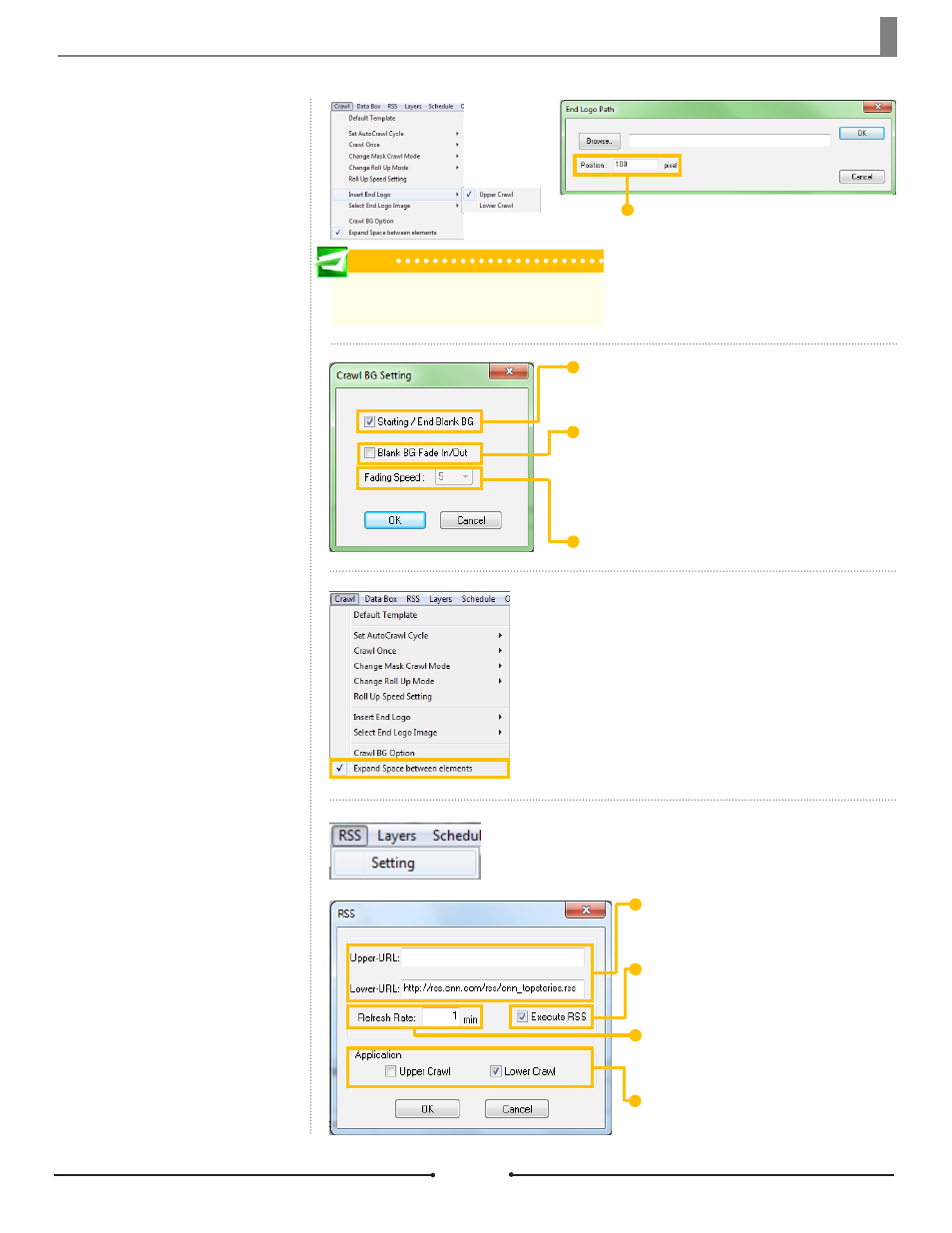
Chapter 3 Functions
Crawl Background Option
These are the display settings for
the crawling bar behind the data
elements.
Expand Space Between
Elements
Select this option to widen the
space between data elements within
the crawls.
RSS Settings
Another way to populate a crawl is
by RSS feed. When the RSS feed is
updated, NewsScroll will refresh the
data automatically and display the
new information on the next cycle.
To set up the RSS feed, go to [RSS]
> [Settings].
Starting / End Blank BG: Check this to display an empty
background bar before any text appears.
Blank BG Fade In/Out: Adjust the Fade In and Out of the
blank background bar. Every time the crawl is checked or un-
checked in the Display Check Boxes area or the [ON] and [OFF]
buttons are clicked, the bar fades in or out respectively.
Fading Speed: Change the speed at which the bar fades.
URL: Copy and paste the desired Web-based RSS
feed address into the correct Crawl URL field.
Execute RSS: Change the speed at which the
bar fades.
Refresh Rate: Adjust the time in which News-
Scroll updates the data from the RSS feed.
Application: Choose which crawl will be display-
ing the selected RSS feed.
End Logo
An End Logo is an image that is
inserted into the crawl between
cycles of story data. To enable this
option, go to [Crawl] > [Insert End
Logo] and select the appropriate
crawl. To select the image, click on
[Crawl] > [Select End Logo Image]
and choose the desired crawl.
Change the distance of the image
from the last data element by enter-
ing the desired number of pixels from
0 to 1000.
Tip
NOTE: If the logo’s height is greater than the crawl’s
height, the logo will be automatically cropped.
37
Compix Media NewsScroll
Document No: 2.3.002 Revision: 2.1 Updated: 4/11/2012