Compix NewsScroll 4.1 User Manual
Page 15
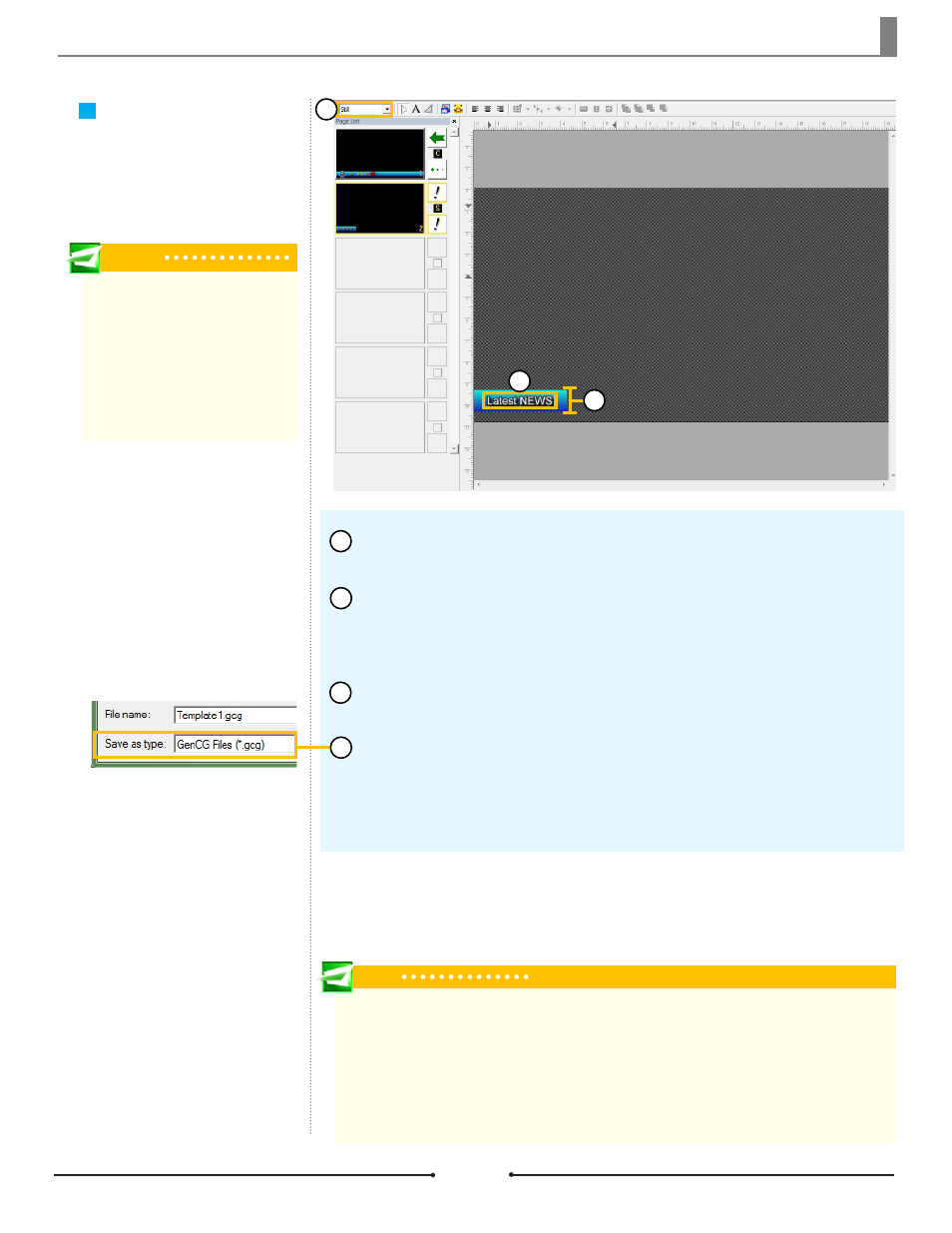
Chapter 1 Getting Started
Create a second page in the Page List of the template file and set it to [Still] in
the Page Mode drop down menu.
Using the Shape tool, create another rectangle shape at the bottom of the can-
vas. It is recommended that this background shape and that of the first page have
the same height and are the same color without shadows or edges for a smoother
scroll effect.
Use the Text tool to type the heading within the background shape. If neces-
sary, change the length of the rectangle to fit the length of the text.
Once finished, save this template file as a *.gcg file into one of the folders
below.
Windows XP: C:\Program Files\Compix\NewsScroll\Template
Windows 7: C:\Users\UserName\Documents\Compix\NewsScroll\Template
Tip
Default Templates
Windows XP Location: C:\Program Files\Compix\NewsScroll\Template
Windows 7 Location: C:\Users\UserName\Documents\Compix\NewsScroll\Template
NewsScroll has many default GenCG templates that are needed to operate properly. The templates inside this
folder can be updated and additional templates can be created, but the structure within and the actual files
should not be deleted or renamed.
Optional Second Page
for Crawls
This optional page allows for the
customization of a header for the
story data.
Tip
This optional page is very helpful when
each story data in the text file is a dif-
ferent topic. Use a different template
for each story data. When the template
is triggered, the headline in the second
page of the template will crawl across
the screen, preceeding the correspond-
ing data elements.
1
2
3
4
1
3
2
15
Compix Media NewsScroll
Document No: 2.3.002 Revision: 2.1 Updated: 4/11/2012