Compix NewsScroll 4.1 User Manual
Page 16
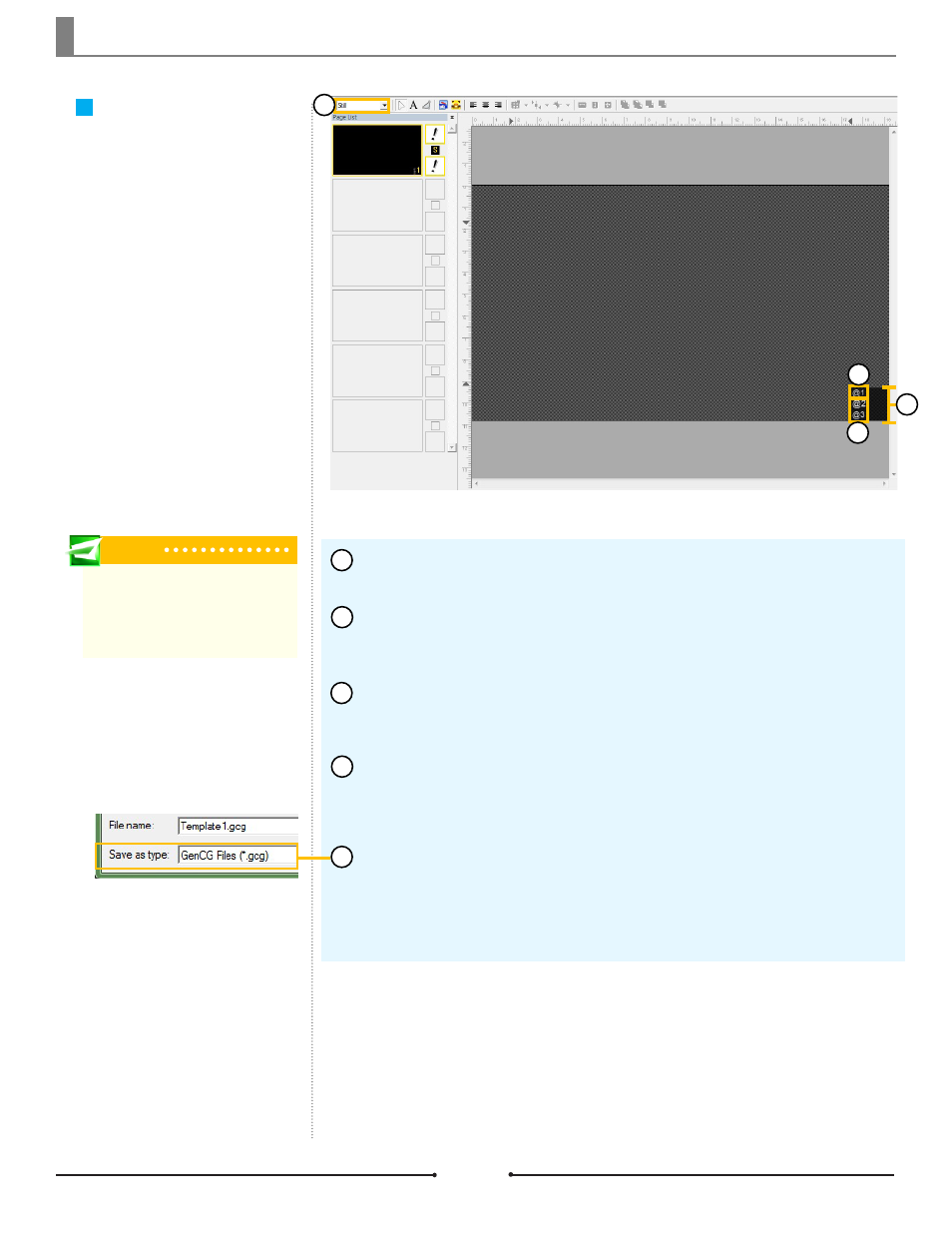
Chapter 1 Getting Started
Tip
Instead of creating a template file from
scratch, feel free to edit weather_box.
gcg, the default data box template from
within the Template folder.
Data Box Templates
A data box template file allows the
user to choose the style, color, and
size of the text corresponding to
the bits of data. It also offers the
customization of the background de-
sign. Template files for NewsScroll
4.1 are created in GenCG.
Open a new project in GenCG and be sure the first page is set to [Still] in the
Page Mode drop down menu.
Using the Shape tool, create the desired shape for the look and feel of the
data box. This shape will be used as the background for the text, so customize it
by changing the color and transparency.
Now use the Text tool to type “@1” in the desired location for the data. This
becomes the default font, color, and size for the first corresponding data elements,
so customize as needed.
Continue to create text objects incrementing the number for all data elements
needed. As an example, if there are three data elements to be displayed, there
should be three text objects with the following text, respectively: “@1”, “@2”, and
“@3”. Change the font attributes of each text object as desired.
Once finished, save this template file as a *.gcg file into one of the folders
below.
Windows XP: C:\Program Files\Compix\NewsScroll\Template
Windows 7: C:\Users\UserName\Documents\Compix\NewsScroll\Template
1
2
3
4
5
2
3
4
1
16
Compix Media NewsScroll
Document No: 2.3.002 Revision: 2.1 Updated: 4/11/2012