Crawls – Compix NewsScroll 4.1 User Manual
Page 30
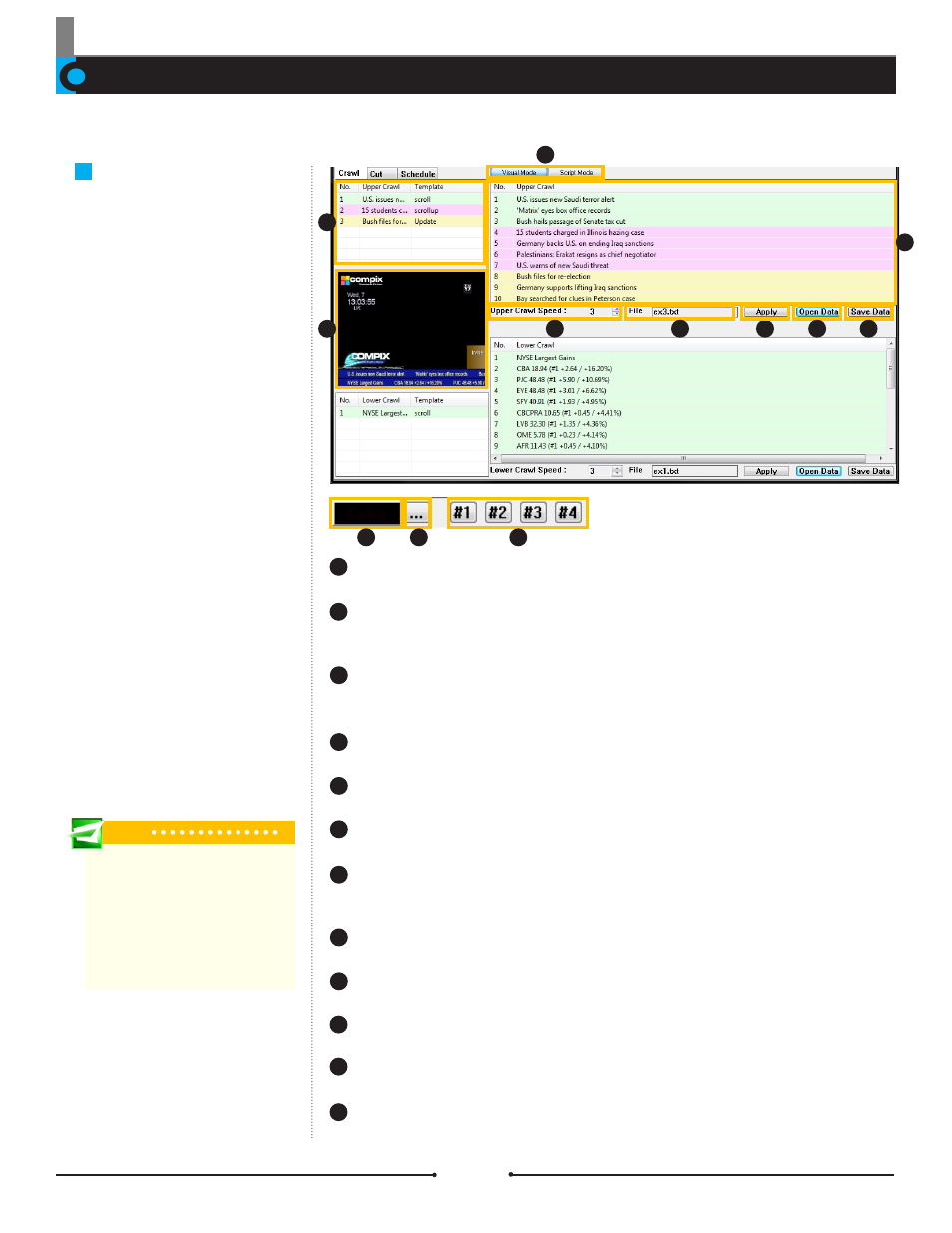
Chapter 3 Functions
Crawls
Crawls User Interface
Both Crawls can have unique Story
Data that comes from either a text
(*.txt) file or RSS feed.
There are two independant crawls that can be displayed: Upper and Lower Crawl. The story data is loaded into each of these crawls
through the [Crawl] tab.
Preview Window:
A static preview of all functions under the current settings.
Template Window:
This area displays all templates being used within the corre-
sponding crawl and the data each template begins with.
Mode:
These buttons change the viewing mode of the crawl data between Visual
Mode and Script Mode.
Crawl Data:
Displays the list of all data elements per crawl.
Crawl Speed:
Change the speed of each crawl independantly.
File Name:
This shows the name of the file that the data elements are coming from.
Apply:
Apply any changes made to the data. This updates the data immediately within
NewsScroll so that the new information will appear on the next cycle.
Open Data:
Browse for a text file on your system which will provide the story data.
Save Data:
Save any changes made to the data on the original text file.
Color:
Apply the color to the highlighted text.
...:
This pops up a color selection window that can then be applied using [Color].
#1 - #4:
These buttons apply the corresponding template font attribute to the high-
lighted text.
1
2
1
2
8
7
6
5
4
3
9
3
4
5
6
7
8
9
These Color Application buttons re-
places [Crawl Speed] when switching
to Script Mode.
12
11
10
12
11
10
Tip
Even when using an RSS feed, the File
field displays an RSS.txt or RSS2.txt
file. This file is created for the Lower
and Upper Crawls, respectively, with
all information from the feeds so News-
Scroll is able to watch these text files
for updates.
30
Compix Media NewsScroll
Document No: 2.3.002 Revision: 2.1 Updated: 4/11/2012