Compix NewsScroll 4.1 User Manual
Page 17
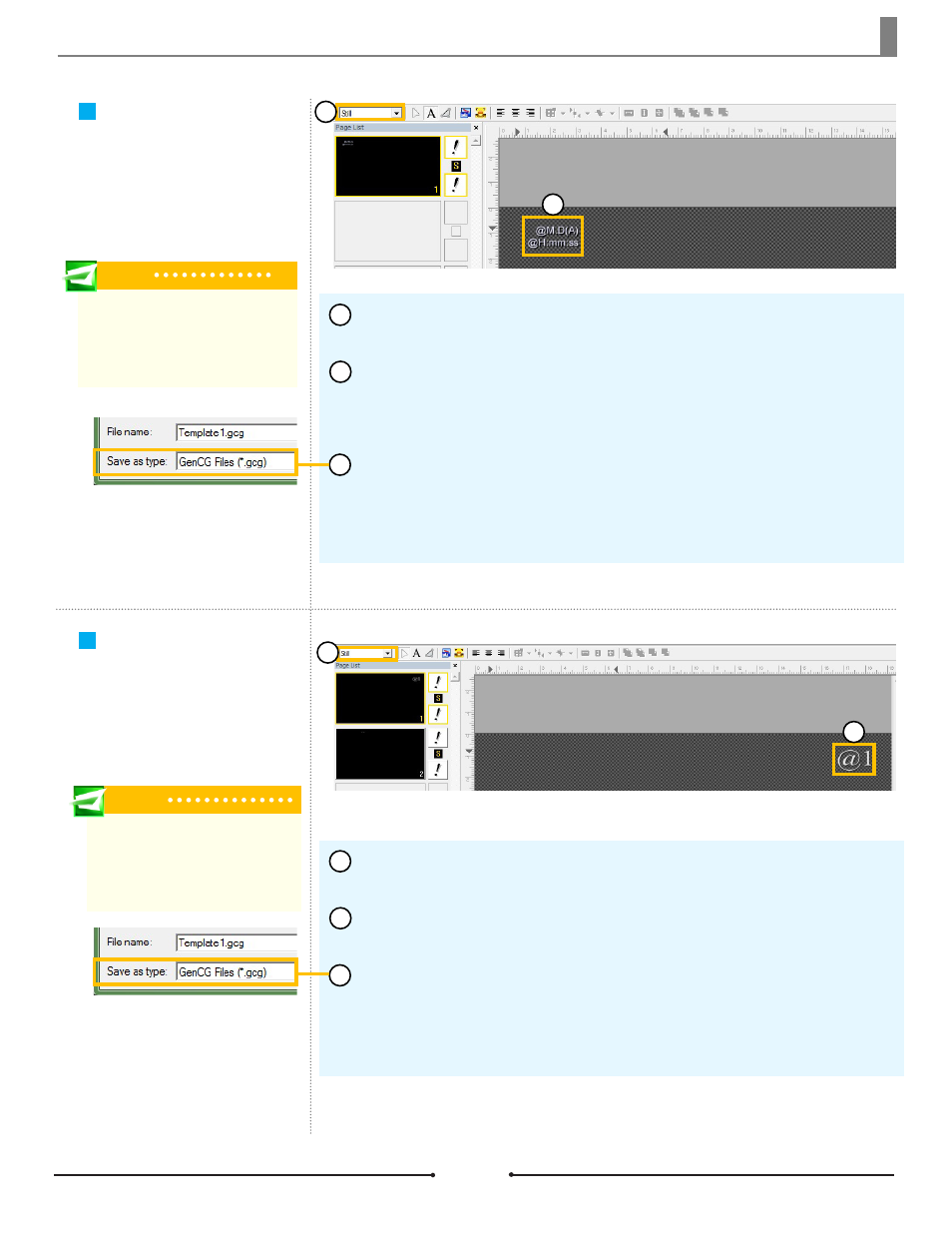
Chapter 1 Getting Started
Tip
Instead of creating a template file from
scratch, feel free to edit clock_format.gcg,
the default clock template from within the
Template folder.
Tip
Instead of creating a template file from
scratch, feel free to edit TitleLogo.gcg,
the default title template from within the
Template folder.
Clock Templates
Title Templates
Open a new project in GenCG and be sure the first page is set to [Still] in the
Page Mode drop down menu.
Select the [Clock/Timer] tab at the bottom of GenCG, giving access to the
Time Format Notation section. Chose the desired format to be displayed and type
it in using the Text tool. Be sure to place “@” at the beginning of each line of text.
Set the desired font, color, and size for the clock text.
Once finished, save this template file as a *.gcg file into one of the folders
below.
Windows XP: C:\Program Files\Compix\NewsScroll\Template
Windows 7: C:\Users\UserName\Documents\Compix\NewsScroll\Template
1
2
3
The clock template file allows the
user to choose the style, color,
and size of the text. Template files
for NewsScroll 4.1 are created in
GenCG.
A title template allows the user to
choose the style, color, and size of
the text. Template files for NewsS-
croll 4.1 are created in GenCG.
Open a new project in GenCG and be sure the first page is set to [Still] in the
Page Mode drop down menu.
Using the Text tool, type “@1” in the desired location. This becomes the de-
fault font, color, and size for the title text, so customize as needed.
Once finished, save this template file as a *.gcg file into one of the folders
below.
Windows XP: C:\Program Files\Compix\NewsScroll\Template
Windows 7: C:\Users\UserName\Documents\Compix\NewsScroll\Template
1
2
3
1
2
1
2
17
Compix Media NewsScroll
Document No: 2.3.002 Revision: 2.1 Updated: 4/11/2012