12 3 tip – Compix NewsScroll 4.1 User Manual
Page 36
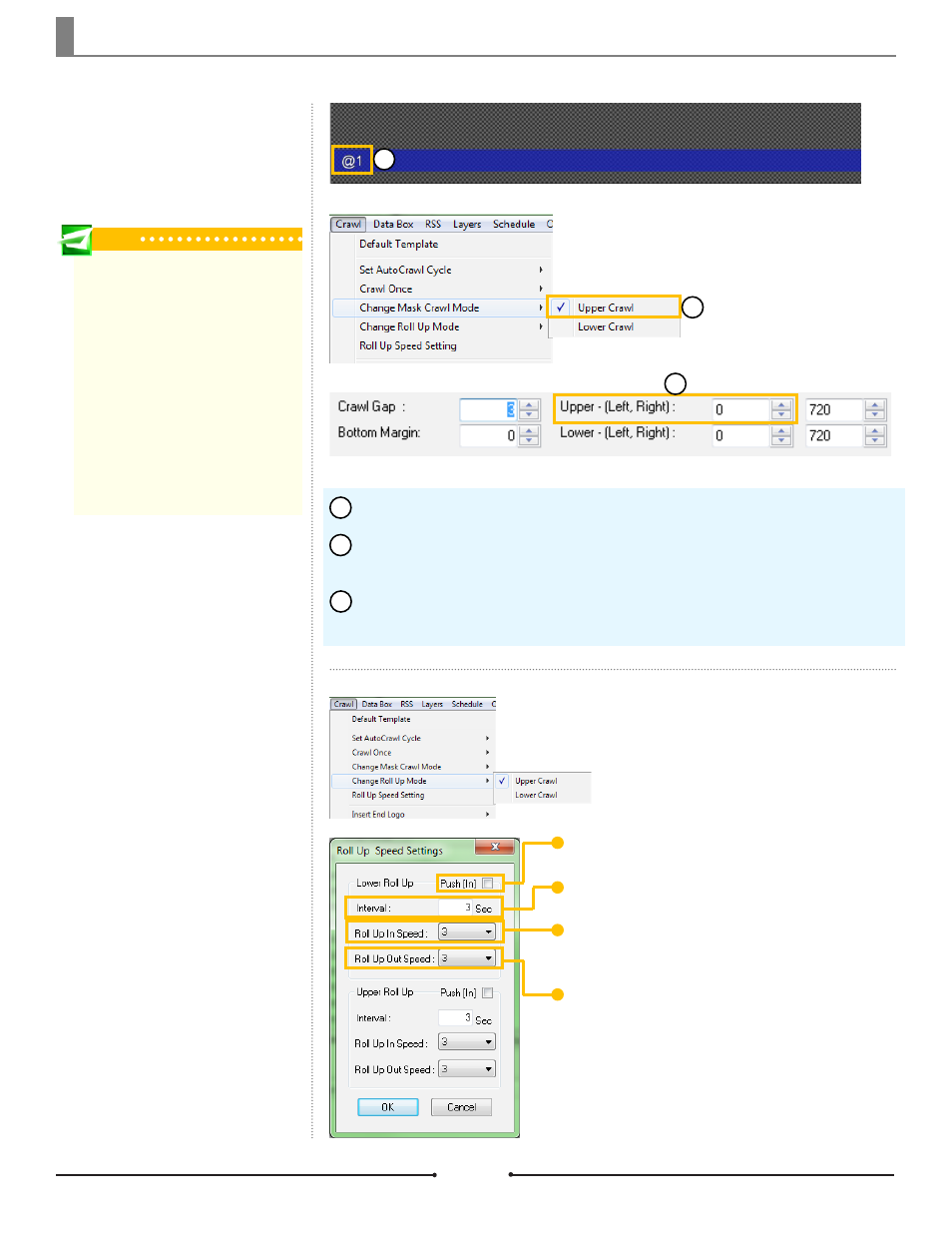
Chapter 3 Functions
Change Mask Crawl Mode
Check this option to enable a mask
for the crawl. This displays a static
area to the left of the crawl for logos
or text.
Set Rollup Mode
Checking [Change Roll Up Mode]
switches the crawl from scrolling to
stationary while transitioning from
one data element to anothery by
rolling the text up. Change the rollup
settings by clicking on [Crawl] >
[Roll Up Speed Settings].
Push[In]: This creates a pushing effect instead of a rollup effect.
Interval: Adjust the display time for each data element.
Roll Up In Speed: Change the speed at which the data element
transitions in.
Roll Up Out Speed: Change the speed at which the data ele-
ment transitions out.
Be sure to create a mask template in [Still] or [MultiLayer] page mode.
Go to [Crawl] > [Change Mask Crawl Mode] and select which crawl will have
the mask.
Then go to [Layers] > [Position] and adjust the Left margin of the correspond-
ing crawl. This moves the crawl to the right, leaving the left space for the mask.
1
2
3
Tip
The mask template must be named
“CrawlTemplate_mask.gcg”, after the
crawl template it is associated with. For
example, scroll.gcg is the crawl template
and scroll_mask.gcg is its mask template.
“@1” must be present in the mask
template as a placeholder for the text.
The text displayed is the name of the file;
in this example “scroll” would be shown
upon output. If no text is needed, change
the transparency of the text object to
[100%]. With the text transparent, a logo
can be placed within the mask instead.
1
2
3
36
Compix Media NewsScroll
Document No: 2.3.002 Revision: 2.1 Updated: 4/11/2012