Logos – Compix NewsScroll 4.1 User Manual
Page 38
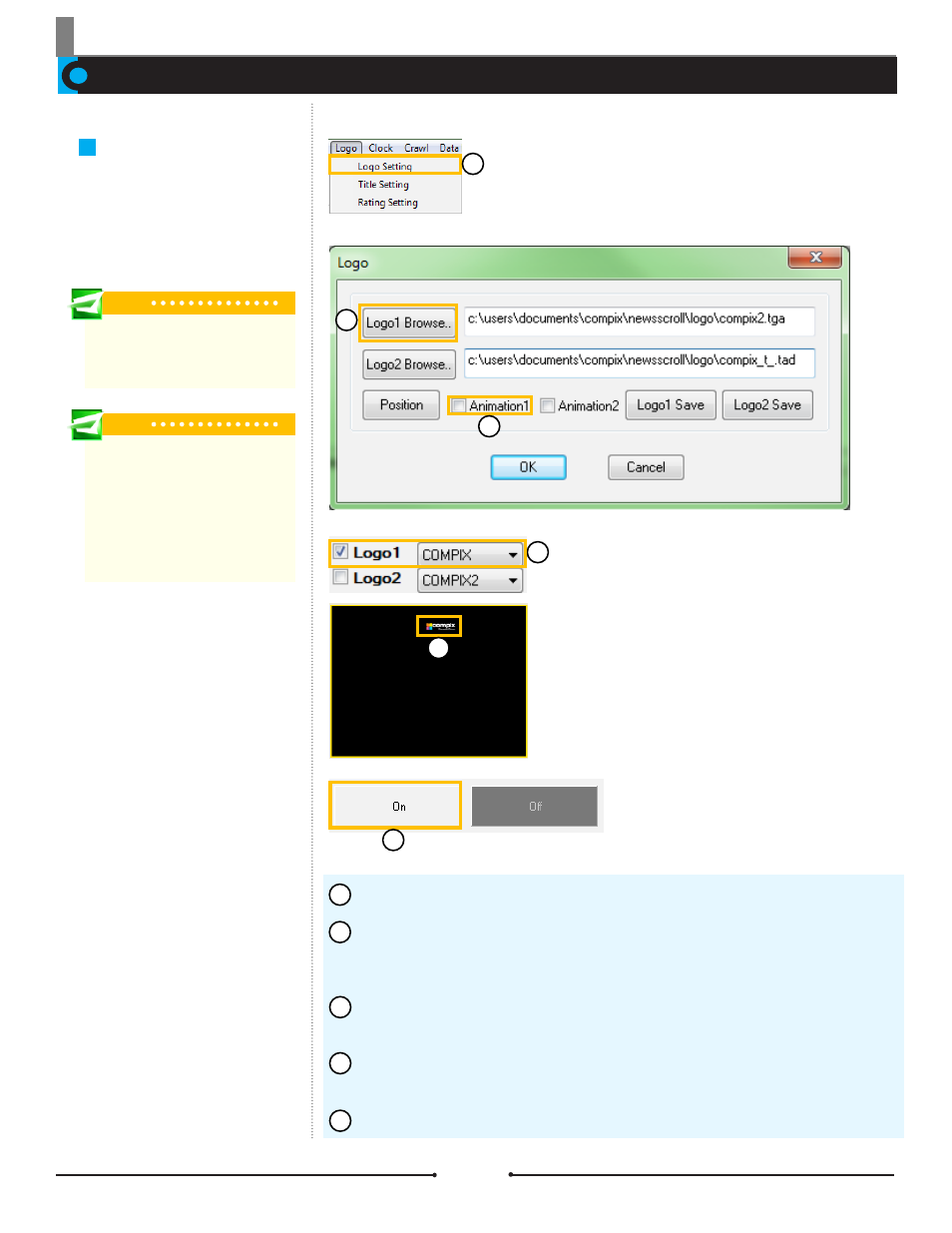
Chapter 3 Functions
Logos at a Glance
NewsScroll can display up to two
logos which can be either static
images or animations. Here are 5
easy steps to bring a logo to air.
Logos
Tip
Supported image files are *.bmp, *.jpg,
*.tga, and *.tad. The *.tad files are pre-
created animation files from GenCG.
Tip
Image sequence names should
include numbers in sequential order
for NewsScroll to open the animation.
For example, use image0001 and
image0002. If the names are not in
sequence, NewsScroll will only open
the selected file.
Go to [Logo] > [Logo Setting] to open the Logo window.
Click on the [Browse] button corresponding with the desired logo and locate
the image to be used. If the logo is a sequence of images, open only the first im-
age in the sequence.
If the logo is an animation, check either [Animation1] or [Animation2]. These
correspond to the first and second logo respectively.
Check the corresponding box in the Display Check Boxes. The logo will ap-
pear in the Preview Window as a static image.
To bring the logo on air, click the [ON] button.
1
2
3
4
5
1
2
3
4
5
4
38
Compix Media NewsScroll
Document No: 2.3.002 Revision: 2.1 Updated: 4/11/2012