Clock, Clock settings, Template – Compix NewsScroll 4.1 User Manual
Page 43: Preset
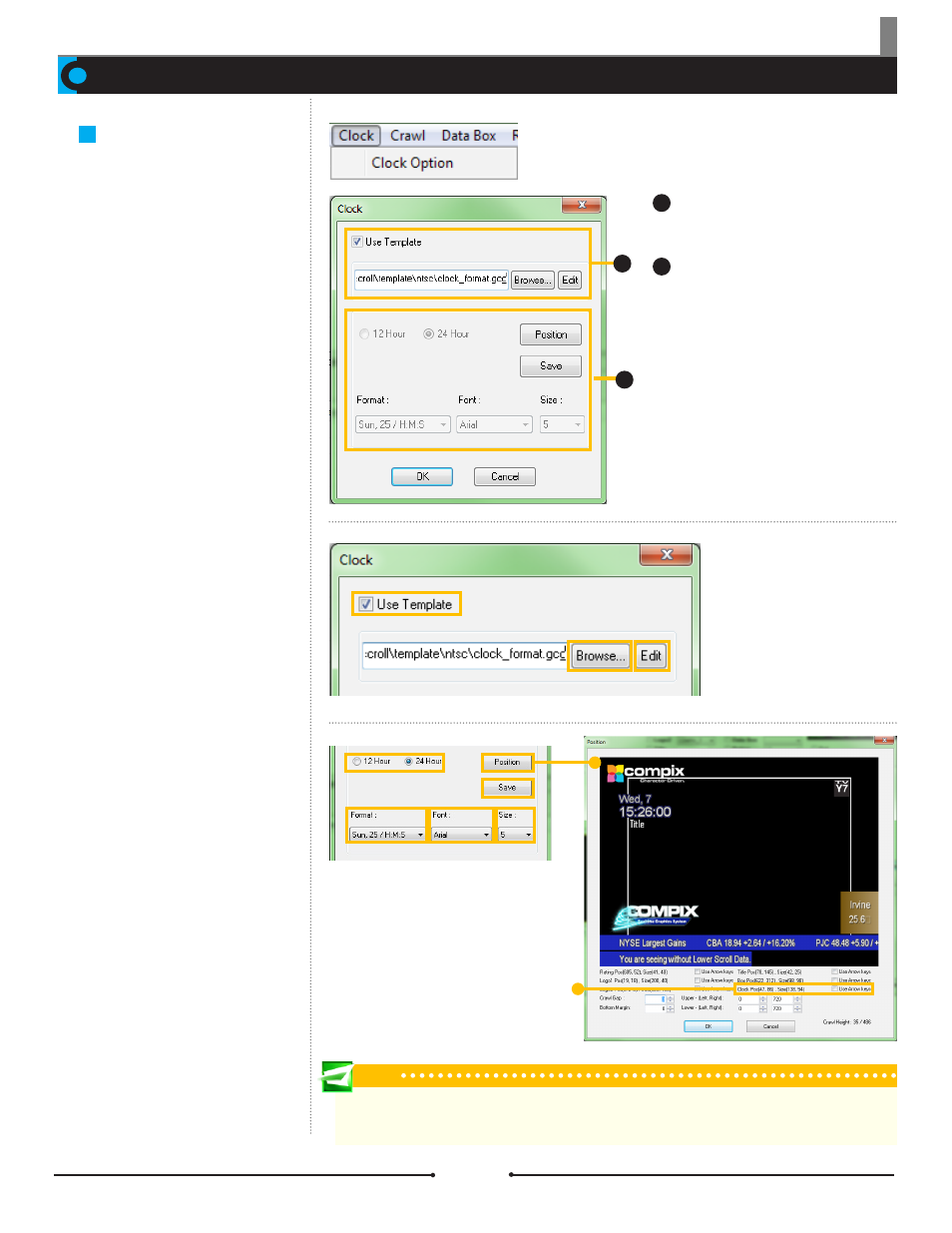
Chapter 3 Functions
Clock Settings
Clocks in NewsScroll take the date
and time from the Microsoft Win-
dows Operating System. Two types
of clocks can be displayed: preset
clocks within NewsScroll or from a
custom created template.
Clock
Template:
Activate and change
the clock template file.
Preset:
Settings for the preset
clock options.
1
2
1
2
Template
Check [Use Template] to activate
the [Browse...] button. Search for
the desired template to be used for
the clock or click the [Edit] button
to open the template in GenCG to
save changes.
Preset
This area allows the user to select
options for a preset clock. Decide
whether the clock should be 12
Hour or 24 Hour. Select the desired
Format, Font, and Size from the
drop down menus. The [Position]
button opens the Position window.
Much like logos, the [Save] but-
ton also creates Settings Files that
will appear in the drop down menu
within the Display Check Boxes
area.
Clock Position Settings
The clock can be moved to the
desired position by either drag-
ging and dropping or using the
arrow keys.
Tip
To remove a Clock Settings File, go to C:\Users\UserName\Documents\Compix\NewsScroll\SettingFile\Clock
and delete the appropriate file while NewsScroll is closed.
43
Compix Media NewsScroll
Document No: 2.3.002 Revision: 2.1 Updated: 4/11/2012