Scroll area – Compix Persona User Manual
Page 104
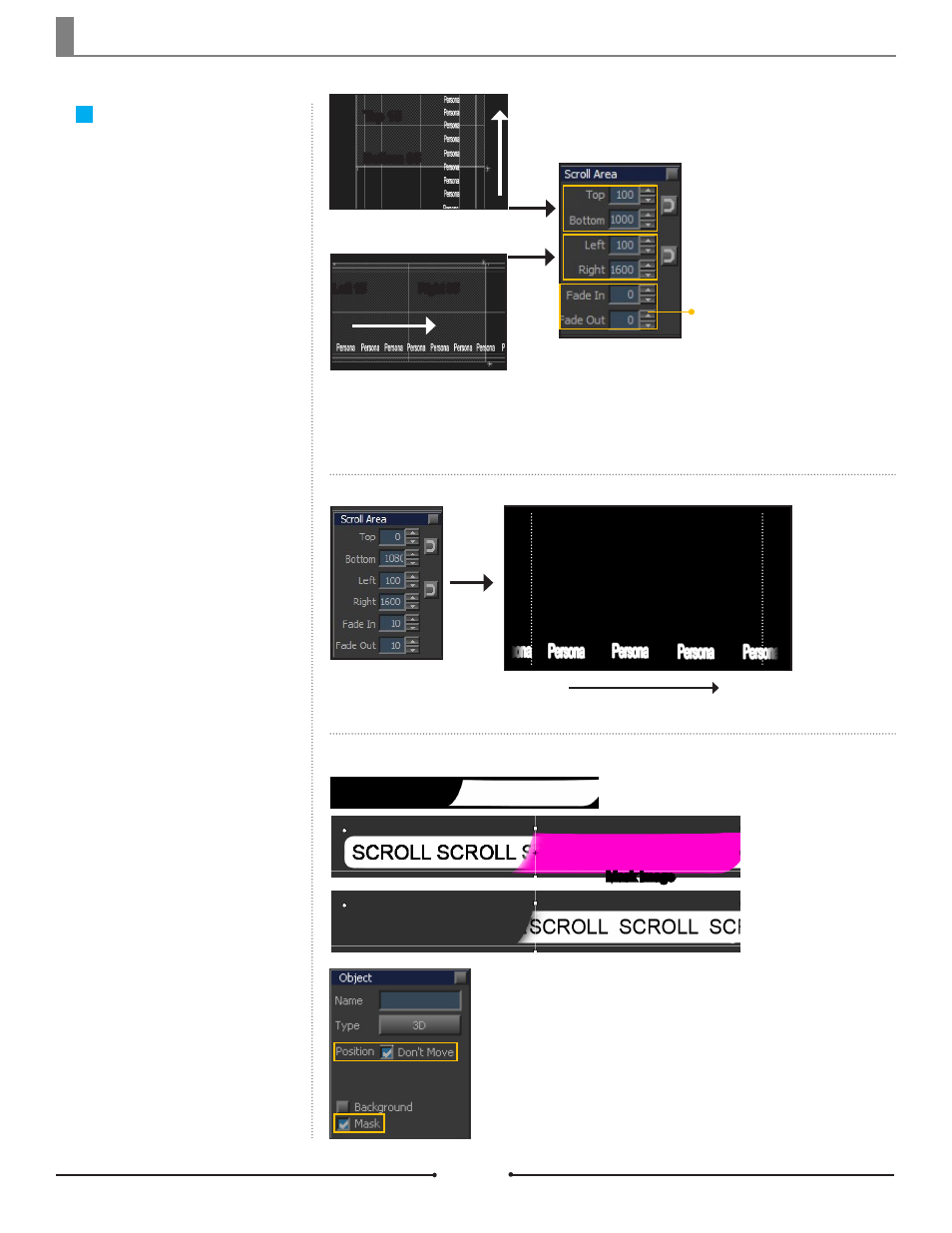
Chapter 6 Page Mode
Document No: 2.3.004 Revision: 2.0 Updated: 3/21/2012
Scroll Area
The left and right scroll area for
Crawl, and the bottom and top scroll
area for Roll can be set.
This feature is only available in
Crawl and Roll mode.
Setting the Scroll Area
Once the page has been changed to
Crawl or Roll mode, dashed purple
lines will appear on the edit area.
This is the default Scroll area. To
change, go to [Page] > [Scroll Area]
and enter the values accordingly.
Fading is set as the percentage of
the total scroll area.
Direction of Crawl
Left 10%
Right 90%
Fade is an effect that fades the
roll or crawl on either ends of
the scroll area. As the % value
increases, the fading range
becomes larger.
Fade
Crawl
Left 15 Right 85
Roll
Top 15
Bottom 85
Using Mask Image to Set the
Scroll Area
Create an image to use it as a
mask on the scroll area.
Check the [Don’t Move] box to fix the mask image in position.
Mask Image
Compix Persona
104