Ai file import, Converting an ai file into a 3d object tip – Compix Persona User Manual
Page 64
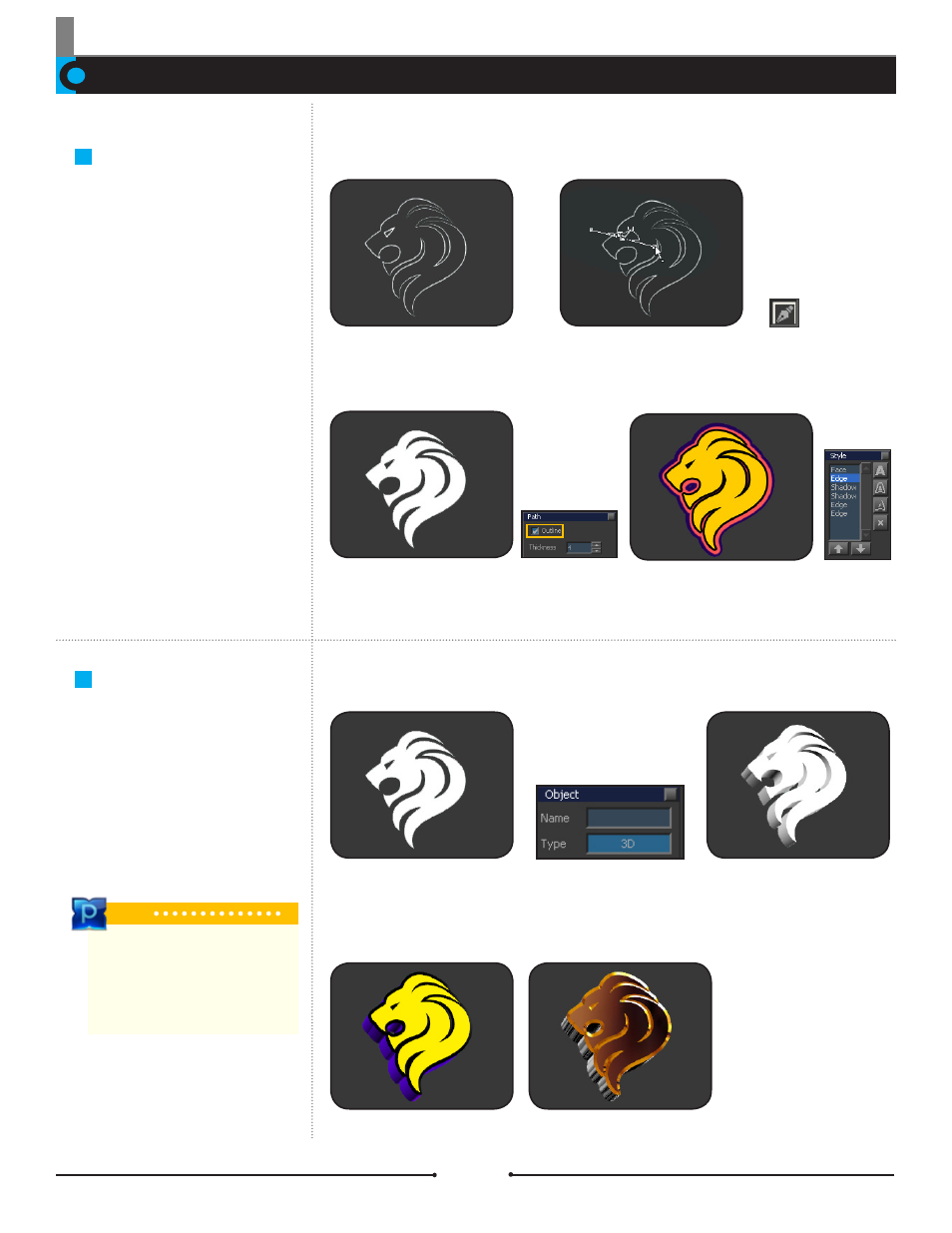
Chapter 3 File Import and Export
Document No: 2.3.004 Revision: 2.0 Updated: 3/21/2012
AI File Import
Import AI files that are saved in
Adobe Illustrator CS or higher.
(Uncheck all options when saving AI
files with Adobe Illustrator in order
to be able to import the AI files into
Compix Persona.)
When an AI file is imported, Outline
will be activated.
Deactivate the Outline check box in
[Attribute] > [Style] > [Path] to fill the
face of the imported AI file.
Now apply Face, Edge, and Shadow
on the imported AI file.
Modify the imported AI file using the
Path Tool.
Converting an AI File
into a 3D Object
Tip
The AI file is in a vector format which
can be converted into a 3D object,
whereas a PSD file is in a bitmap
format and cannot be converted into a
3D object.
Import the AI file and deactivate the outline in [Attribute] > [Style] > [Path]. Click the 3D button in [Attribute] > [Object]
to convert the AI file into a 3D object.
Apply Styles such as Face, Edge,
Shadow, and Environmental Map-
ping. (see page 60)
AI File Import
Convert an AI file into a 3D object
and apply texture mapping.
Compix Persona
64