Quick reference for devices, Quick reference for digitizing tablet, Uick – Pointmaker PVI 65 User Manual
Page 109: Eference, Evices
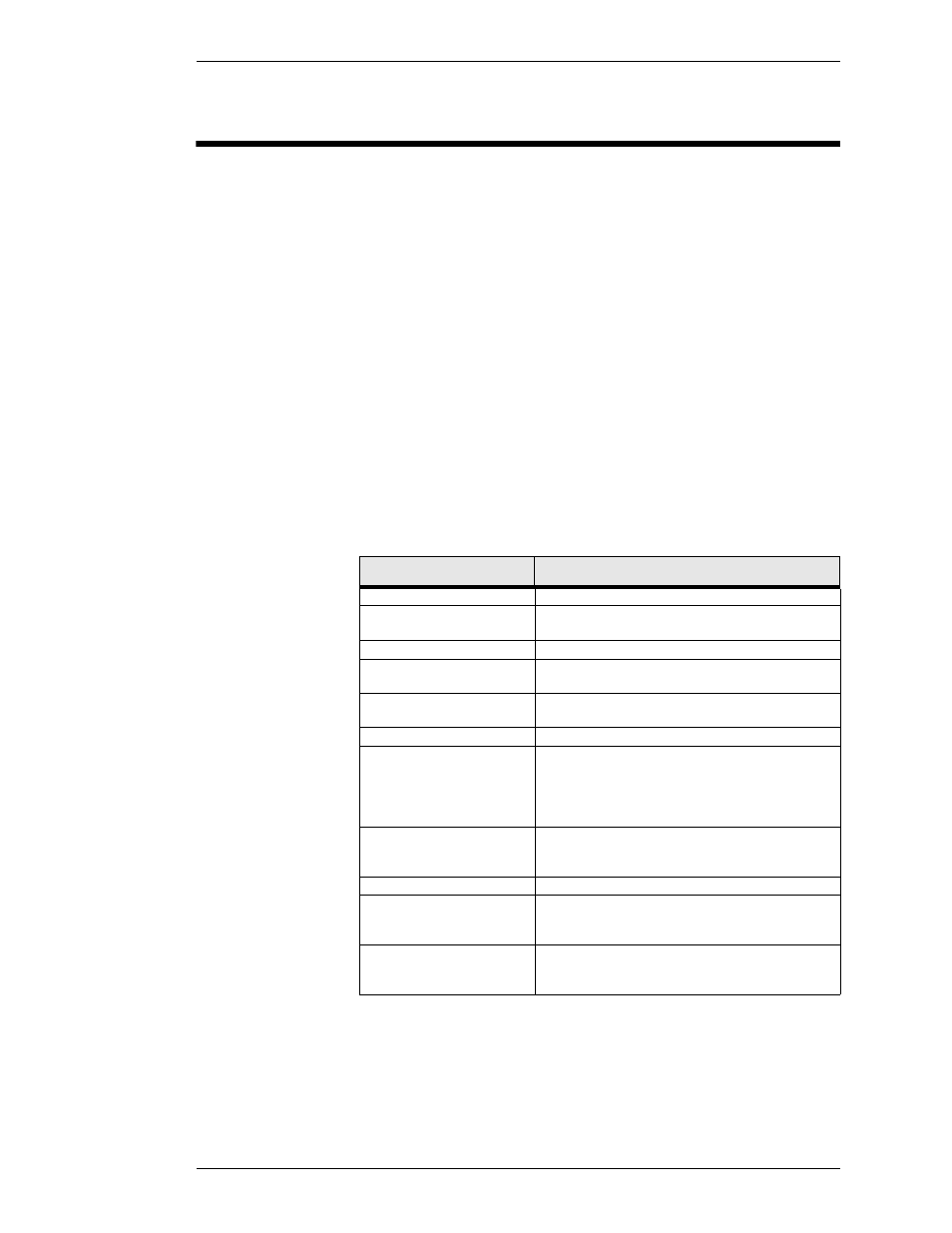
Boeckeler Instruments, Inc.
Pointmaker PVI-65 HD/SD-SDI Broadcast Video Marker - Page A-5
Appendix
Quick Reference for Devices
Q
UICK
R
EFERENCE
FOR
D
EVICES
This section contains tables for quick reference to the device commands for
the PVI-65. Tables are arranged alphabetically by function.
The list below outlines the devices covered in this section.
Quick Reference for Digitizing Tablet
The commands in this table are for the DTU-30 or DTR-30 digitizing tablet
when used with the Pointmaker PVI-65. If a function you want is not listed in
this table, then you must select that function in the menu system.
•
DTU-30 or DTR-30
Digitizing Tablet
•
KB-20 Keyboard
•
Touch Screen (or White
Board)
•
Mouse devices
C
OMMAND
O
PERATION
Anchor a Marker
Click Barrel Button when marker is in desired position.
Brightness, Change
(Presenter Template only) Click pen tip on brightness
scale, left
Clear Markers
Click pen tip on Clear icon.
Color, Change Marker
Click Tip Button on Menu Strip icon; in menu system,
click tip button while cursor is over desired option.
Draw
Press Tip Button anywhere on Tracking Area of tablet and
drag.
Line Thickness, Change
Click pen tip on icon displaying desired line thickness.
Pen Proximity
(Broadcaster Template only) Click pen tip on Pen Proxim-
ity icon to turn this feature on or off. When activated, the
active pointer disappears as the pen tip is pulled away from
the screen. The pointer reappears when the pen tip is
brought close again to the screen.
Point
Lightly drag Tip Button across Tracking Area to position
pointer. To keep pointer positionable, do not click or press
any stylus button.
Pointer Selection
Click pen tip on desired pointer icon.
Undo/Erase Marker
Click pen tip on Undo icon. If Erase Mode is activated in
the menu system, this command activates Erase Mode
instead of undoing a marker.
Menu System, Access
(Operational only when keyboard not installed.) Press Bar-
rel Button, then Tip Button, pressing both together for
about 5 seconds.