Selecting pointers, From the digitizing tablet, From the keyboard – Pointmaker PVI 65 User Manual
Page 75: From the menu system, Turning the active pointer on/off
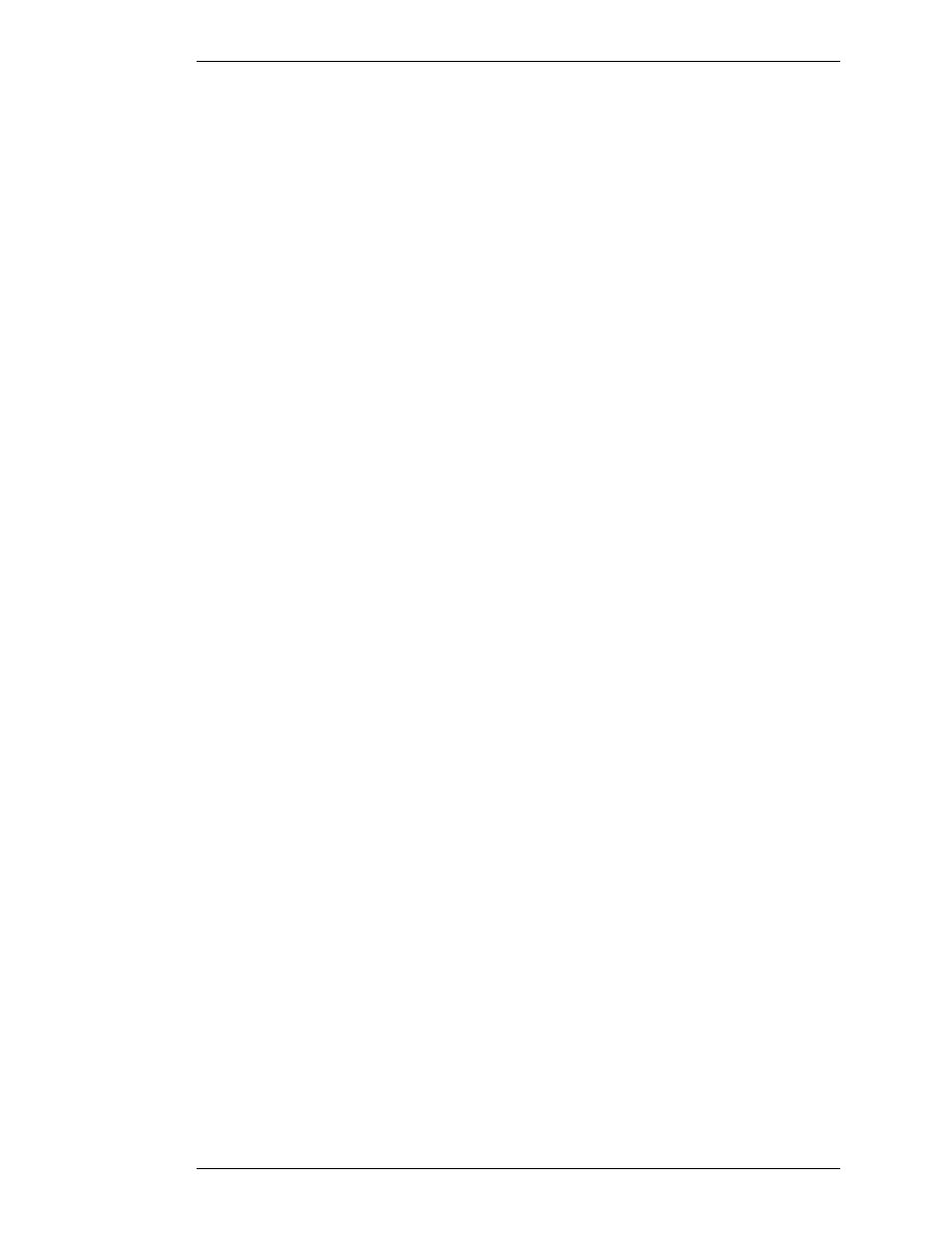
Boeckeler Instruments, Inc.
Pointmaker PVI-65 HD/SD-SDI Broadcast Video Marker - Page 65
Section Five: Using Markers
Assigning Marker Appearance
Selecting Pointers
Select a pointer type while the pointer is active, or positionable. After you
anchor the pointer, you cannot change that pointer’s type. However, you can
erase or undo the anchored pointer and begin again (See “Clearing Markers”
on page 75).
From the Digitizing Tablet
1.
Click the pen tip on the desired pointer icon on tablet.
The corresponding active pointer appears on screen, ready for posi-
tioning or anchoring.
From the Keyboard
1.
Repeatedly activate the POINTERS command until the desired
pointer type appears on screen. (see “Quick Reference for Keyboard” in
“Appendix” on page A-6)
You can scroll backwards through the pointer options, by activating
the Reverse Toggle command.
The pointer you selected appears on screen, ready for positioning.
From the Menu System
(See “Pointers“ in “Section Two: Annotation Menu” on page 31)
Turning the Active Pointer On/Off
Sometimes a presenter chooses not to have the pointer showing during a pre-
sentation. This command allows you to turn the visibility of the pointer off or
on. When the active pointer is turned off, you can still anchor pointers.
Since touch screens and whiteboards do not display active pointers, you do not
need to use the Pointer On/Off command with those devices.
NOTE: An alternative to the Pointer On/Off command, is using the
Pen Proximity feature available on the tablet template or through the
menu system. When active, this feature causes the active pointer to
disappear each time you remove your drawing device from proximity