Customizing the color palette – Pointmaker PVI 65 User Manual
Page 44
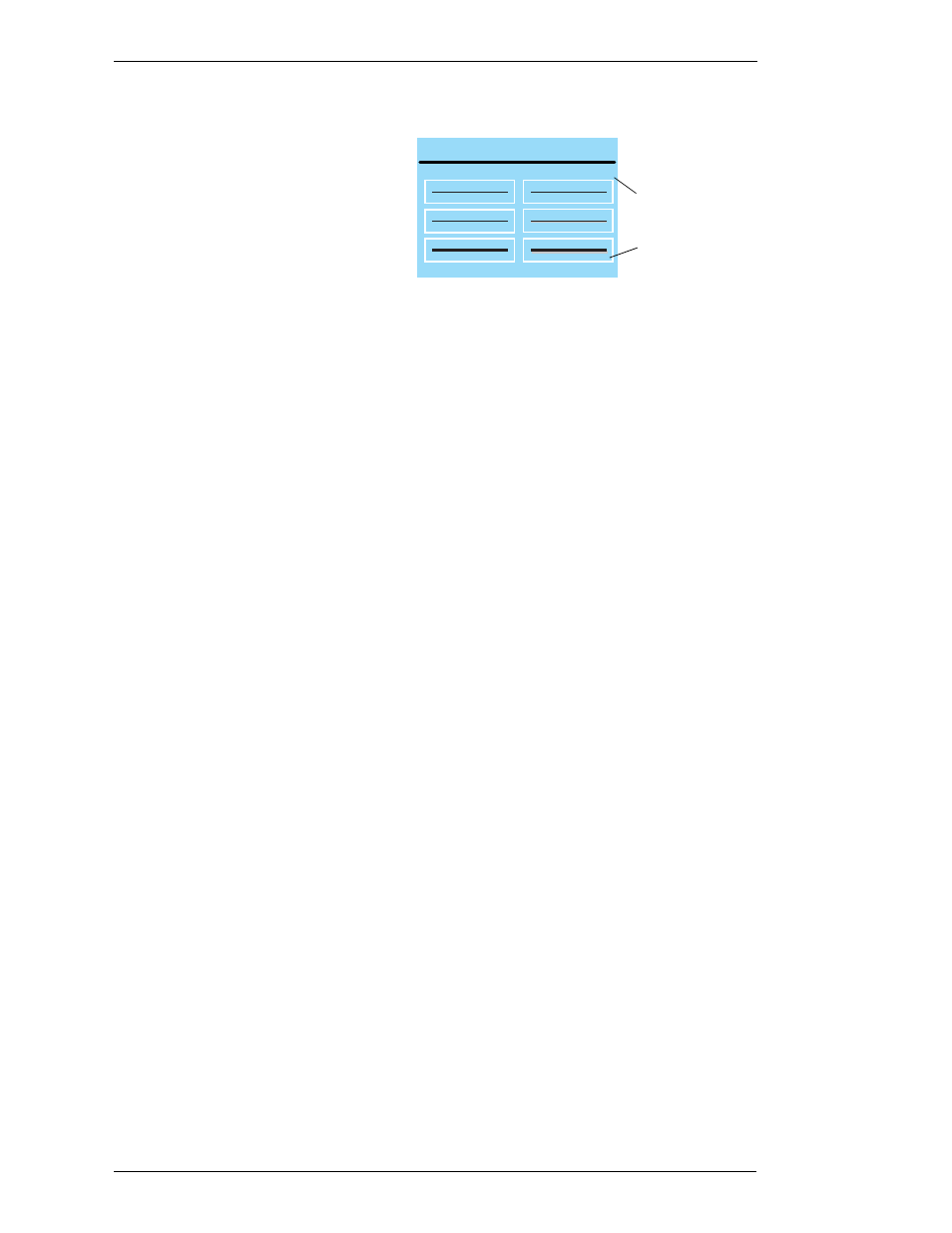
Page 34 - Pointmaker PVI-65 HD/SD-SDI Broadcast Video Marker
Boeckeler Instruments, Inc.
Annotation Settings
Section Two: Annotation Menu
Figure 2-4: Line Style dialog
The Line Style dialog appears.
4.
Select the line style you desire.
5.
Exit the menu system.
Customizing the Color Palette
With this menu, you can select which colors (out of a pool of 7) are available
during a presentation. It also lets you set an option for displaying the currently
selected color on-screen.
During a presentation, control devices (other than the tablet) select colors by
cycling through whatever colors are enabled in this menu. Each time a button
on the controller is pressed, the next color in the cycle is activated. If you only
like to use two or three colors out of the seven, it’s more efficient to turn the
others off. The Color Palette menu gives you that ability.
1.
Activate the menu system.
(See “Activating the Menu“ in “Section One: Getting Started” on
page 25)
The Main Menu appears. (See Figure 1-14:, “PVI-65 Main Menu” on
page 26)
2.
Select Annotation.
The Annotation menu appears. (See Figure 2-1:, “Annotation Menu”
on page 31)
3.
Select the COLOR PALETTE option.
LINE STYLE
Lines
with
shadows