Changing pen proximity, Pointer toggle – Pointmaker PVI 65 User Manual
Page 48
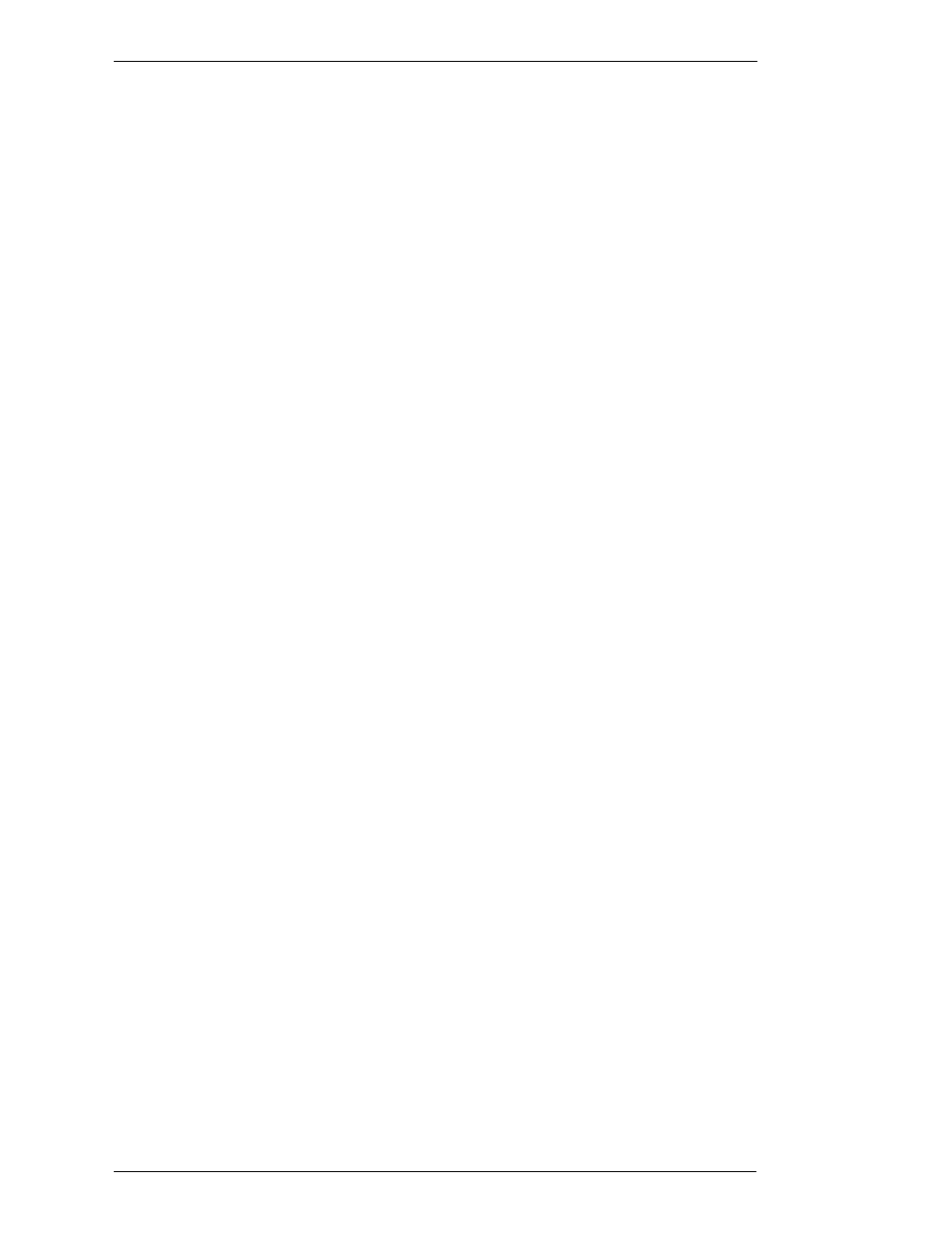
Page 38 - Pointmaker PVI-65 HD/SD-SDI Broadcast Video Marker
Boeckeler Instruments, Inc.
Annotation Settings
Section Two: Annotation Menu
Changing Pen Proximity
When Pen Proximity is activated, the active pointer will disappear as the pen
tip is moved away from the digitizing tablet. When Pen Proximity is deacti-
vated, the active pointer will remain on-screen even when the pen is pulled
away from the tablet.
NOTE: This assumes the active pointer has not been turned off (See
“Turning the Active Pointer On/Off“ in “Section Five: Using Mark-
ers” on page 65).
Changing Pen Proximity
1.
Activate the menu system.
(See “Activating the Menu“ in “Section One: Getting Started” on
page 25)
The Main Menu appears. (See Figure 1-14:, “PVI-65 Main Menu” on
page 26)
2.
Select Annotation.
The Annotation menu appears. (See Figure 2-1:, “Annotation Menu”
on page 31)
Notice that the Pen Proximity selection is displayed near the bottom.
NOTE: If the Pen Proximity option box displays a solid fill, it is
active. If it is not filled, Pen Proximity is inactive.
3.
Select the PEN PROXIMITY option to turn it on or off.
The fill in the Pen Proximity box will reflect the new status selected.
4.
Exit the menu system.
Pointer Toggle
The ENABLE POINTER TOGGLE option gives you the ability to hide the
pointer during a presentation. You might want to engage this option if you
expect to be drawing most of the time, rather than pointing, or if you need a
pointer only occasionally. If it is activated, you can turn the pointer on or off
during a presentation. When deactivated, the pointer remains visible at all
times.