From the digitizing tablet, From other controllers, Erasing markers – Pointmaker PVI 65 User Manual
Page 86: Activating erase mode
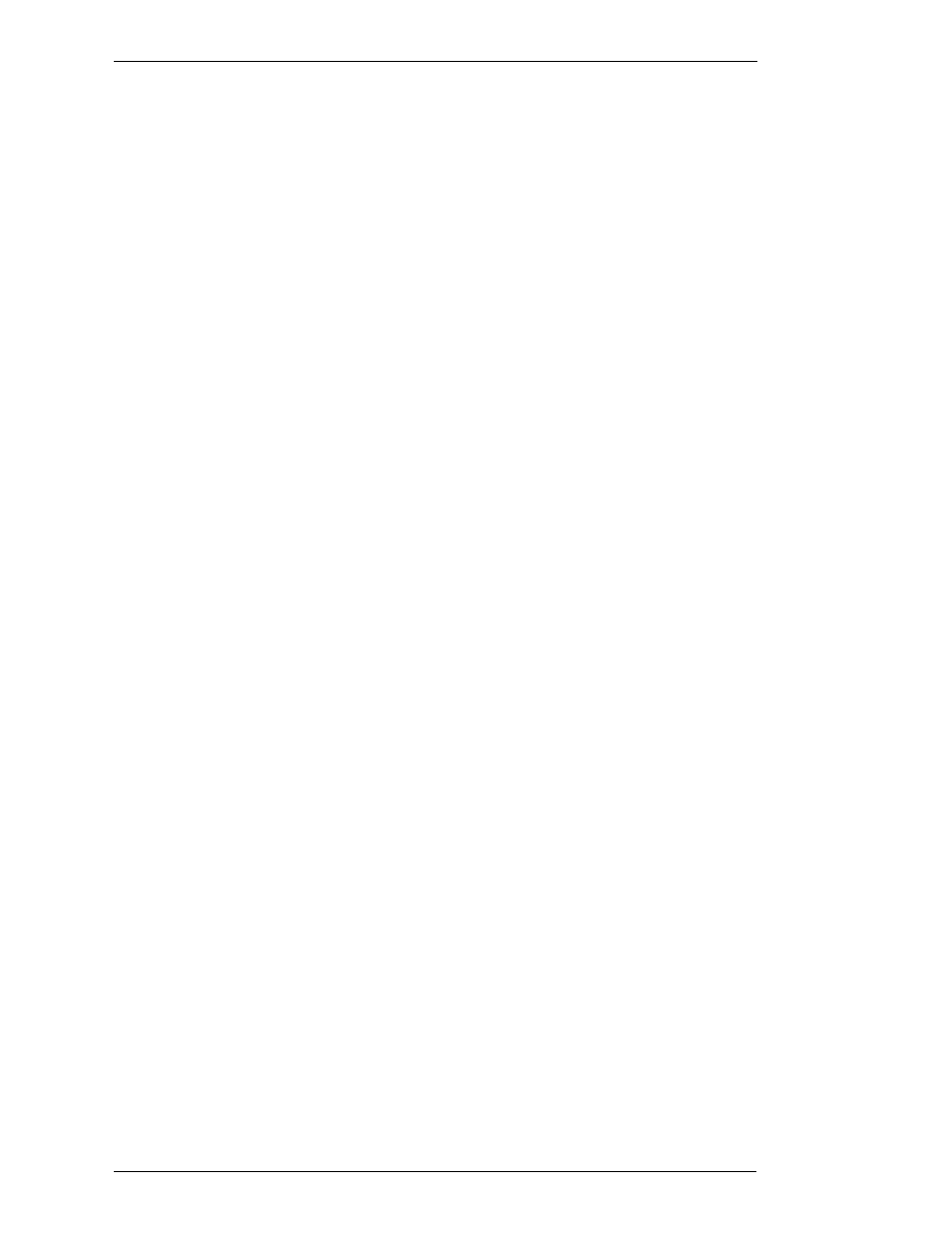
Page 76 - Pointmaker PVI-65 HD/SD-SDI Broadcast Video Marker
Boeckeler Instruments, Inc.
Clearing Markers
Section Five: Using Markers
From the Digitizing Tablet
1.
Press the tip button on the UNDO icon located on the tablet Menu
Strip.
The most recently anchored marker disappears. An active pointer
remains on screen unless the pointer was disengaged.
NOTE: You can undo markers even if you are in PC Mode.
From Other Controllers
1.
Activate the Undo command for your particular controller.
The most recently anchored marker disappears. An active pointer
remains on screen unless the pointer was disengaged.
Erasing Markers
Follow these instructions to erase markers from the overlay, wiping them clear
like a traditional eraser. You activate Erase mode from the menu system, but
you erase the markers using your drawing device.
When you are in Erase mode, you can no longer undo markers. Conversely,
when you are in Undo Mode, you cannot erase markers.
NOTE: Entering Erase mode clears markers from any overlays that
you might have stored.
Activating Erase Mode
(See “Selecting an Erase Method“ in “Section Two: Annotation
Menu” on page 32)
Erasing Markers
Follow these instructions to erase markers. Be sure you are in Erase
mode before implementing these procedures. (See “Selecting an
Erase Method“ in “Section Two: Annotation Menu” on page 32)