Browser-based user interface, Connect using device serial number, Using the web ui – Adtec digital Soloist-HD Pro (version 02.07.09) Manual User Manual
Page 43: Uploading content, Browser, Based, User, Interface, Connect, Using
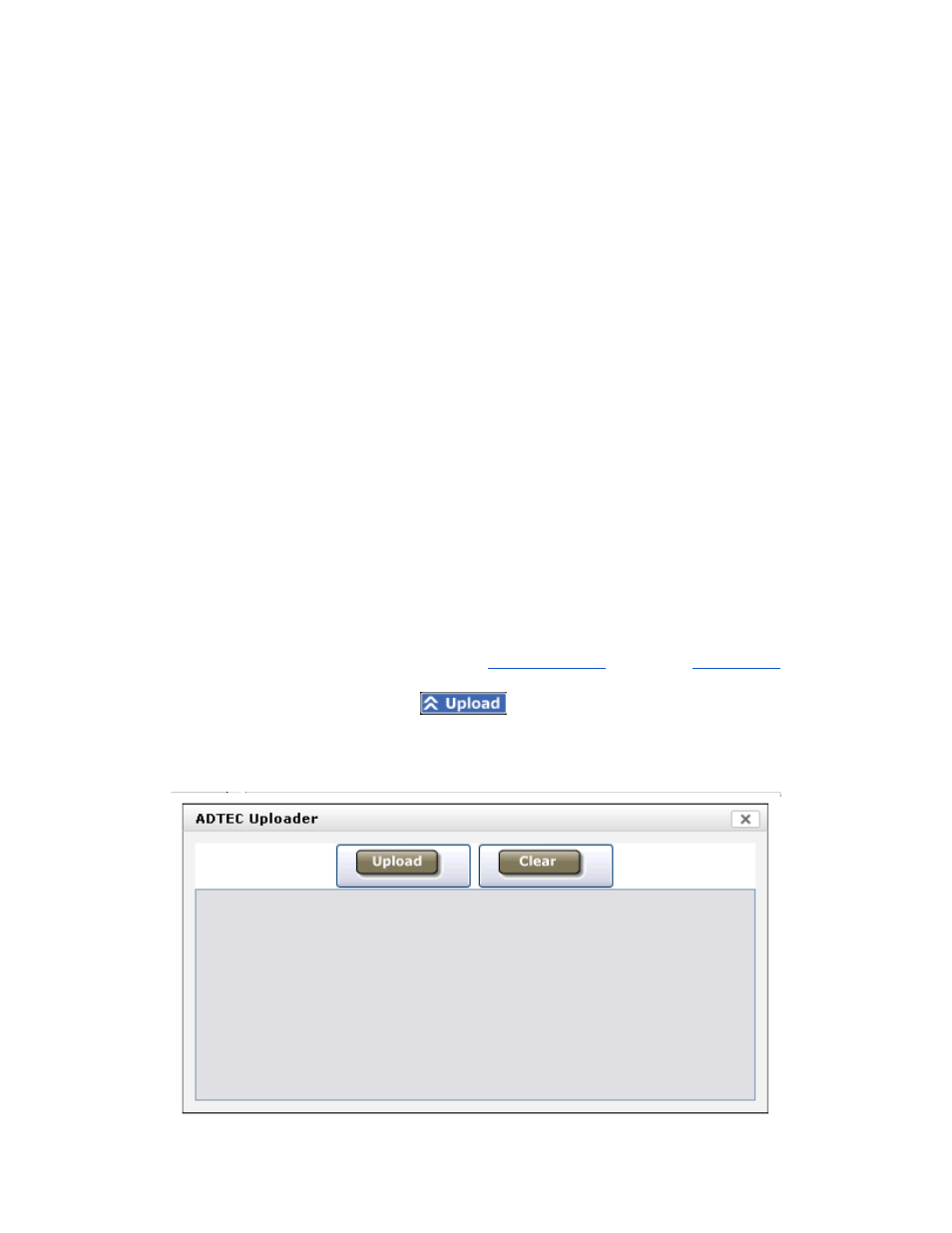
Browser-based User Interface
Please note: Adtec's "mediaControl" software is no longer supported and will not work at all with the
newest versions of the Soloist HD Pro firmware.
To connect using the web interface, first use the Front Panel, Serial or Telnet connection instructions given
above to configure the IP Address, Subnet Mask and Gateway IP Address and integrate it into your
network environment.
Note: Microsoft Internet Explorer users may have to open/run the page in “Compatibility View” to perform
some of the functions described in this section.
Connect Using Device Serial Number
If the unit is a brand new unit, you can telnet to the unit using its product-name-serial number. The serial
number in this case is the 6- digit number on the back or bottom of most units. For example:telnet
SoloistHD_Pro-010CEB.local or in your Web Browser Address Bar: http://SoloistHD_Pro-010CEB.local
Using the Web UI
This section will provide information and direction of the use of the on-board Web UI interface that you
can use to upload your own content, create lists and schedules and upgrade or change your firmware
version.
Uploading Content
After you have logged into the unit, you will want to test, playback and schedule your own content files
you have created. This is done from the main window
Web UI. Once on this tab, click the Upload
Button in the upper right hand corner of your
window. This will open the Adtec Uploader popup window.