Adtec digital Soloist-HD Pro (version 02.07.09) Manual User Manual
Page 54
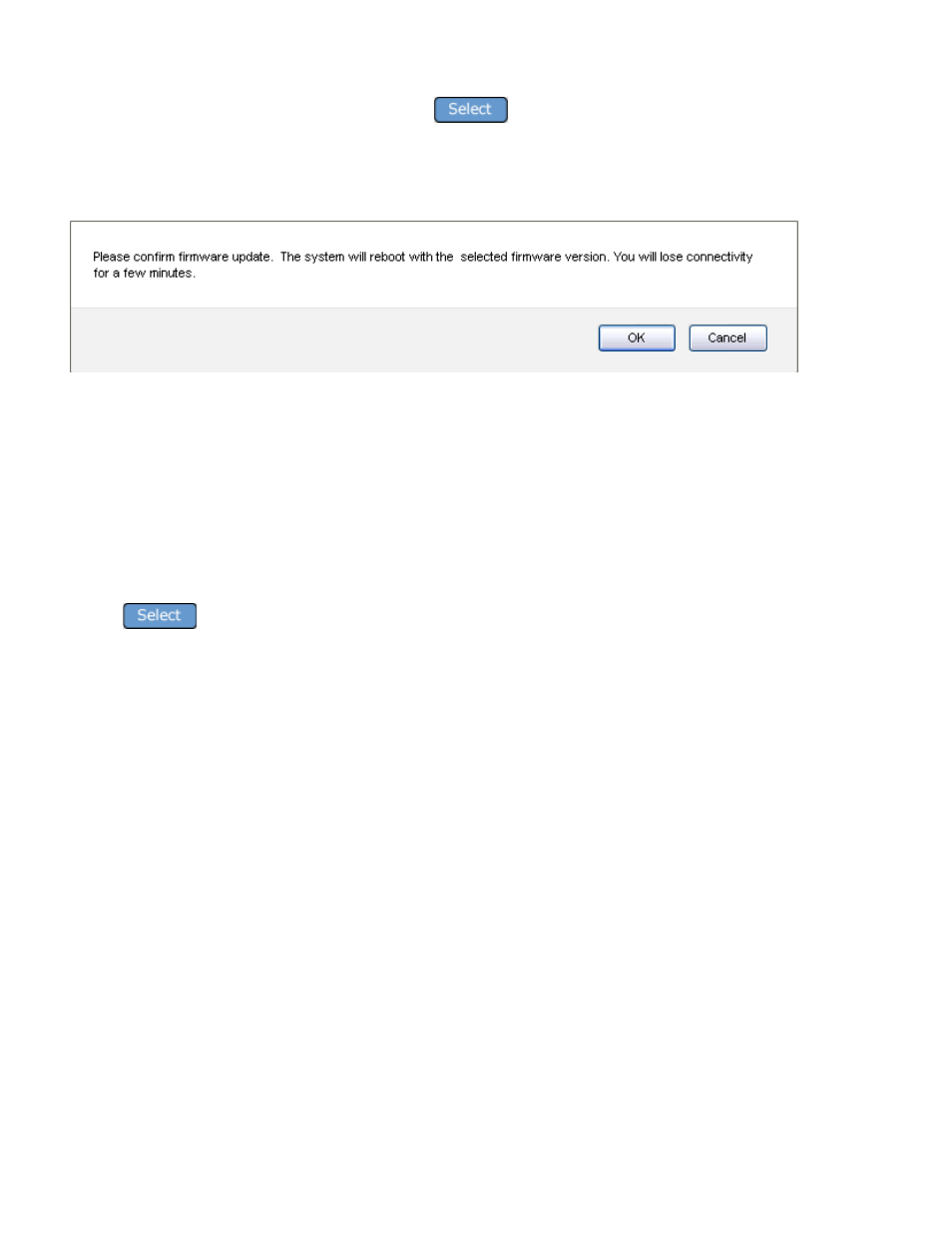
Once the firmware has completed installing, it will be listed as an “Installed Firmware Version”. To
complete the upgrade, you will use the Select
button next to the firmware version in the list.
The unit will give another popup window asking for confirmation and that you will lose connectivity to the
unit. Select the Ok button to continue.
Once the firmware update is in progress, you may receive a popup window stating a “Script Error.” Just
select to stop the script and close the browser.
Before reconnecting to the unit, it is recommended to clear the History / Cache from the browser that you
are using. Once complete, reconnect to the unit and continue with setup, operation or troubleshooting.
If you find that the firmware update / change has had negative effects on your unit or application, you can
change back to a previous or other firmware version in the ‘Installed Firmware Versions’ list by clicking the
Select
button next to the desired firmware version. Your unit will reboot into the selected
version. Note: All previous settings, including IP Address, will revert to what they were in the selected
firmware version.
Firmware updates can also be done manually using the Adtec API Command *.SYSD VRN