List creation, List, Creation – Adtec digital Soloist-HD Pro (version 02.07.09) Manual User Manual
Page 44
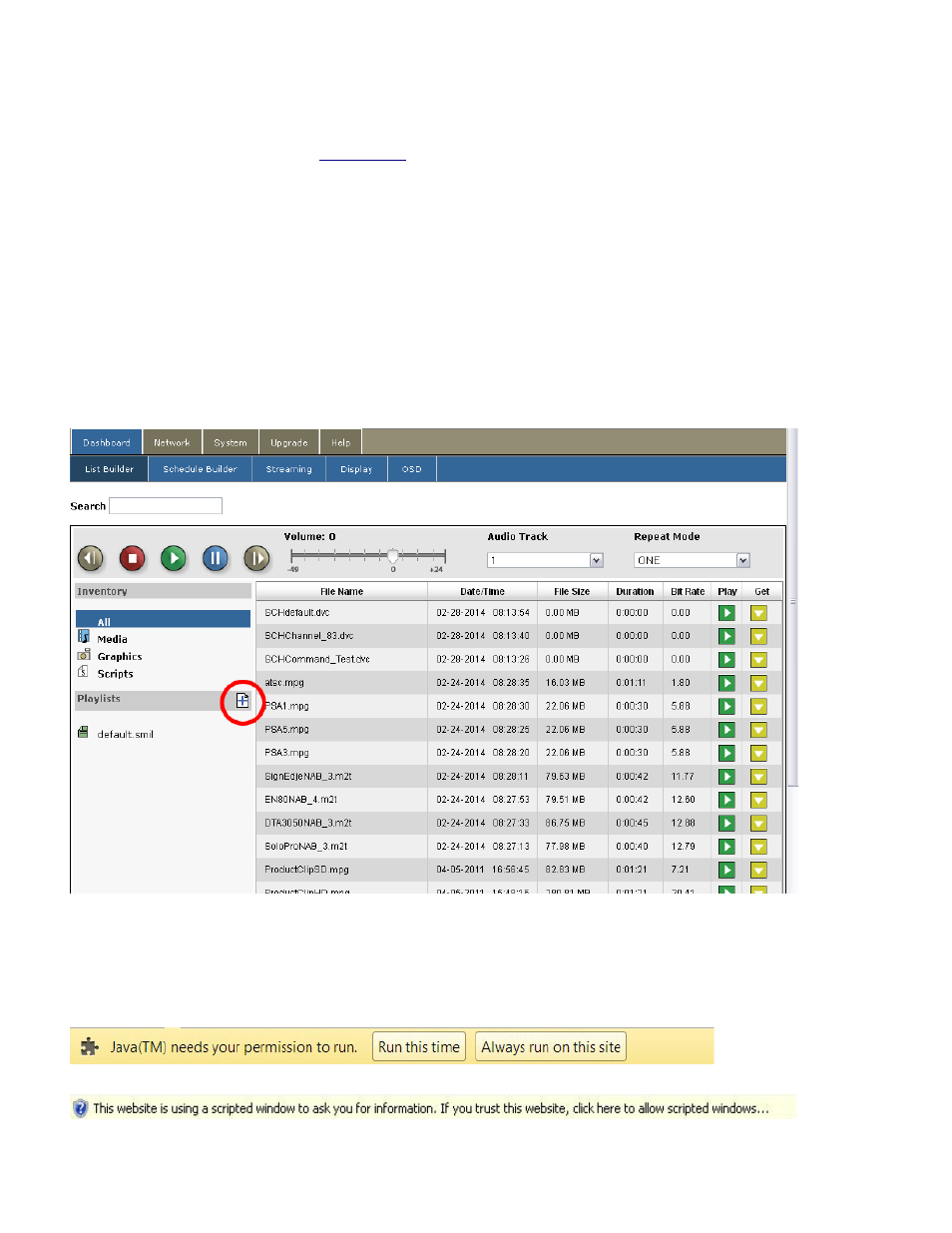
Inside of the Adtec Uploader, click the ‘Upload’ Button to browse your computer for files you wish to
upload. Once you navigate to the proper folder on your computer, select the files and select the “Open”
button and your files will begin uploading. When finished, each file will give you a status of complete, then
close out of the Uploader screen, using the ‘X’ at the top right hand of the popup, and your files will be
listed under the inventory on the
Note: If the Uploader screen does not load properly, you do not have a compatible version of Java
installed. In this case, use a 3rd party FTP client to transfer the file to the /hd0/media/ folder on the unit.
If you FTP the file to the unit, you will use the same Login user and password you used to access the Web
UI.
List Creation
Once you are logged into the on-board Web GUI, under the Dashboard Tab, you will use the List Builder
sub-tab. This is the first page that will be displayed.
Image reduced for clarity
Click the Page Plus Sign (+) next to the Playlists Header (circled in red in the above picture).
You may get a popup notification (will vary depending on web browser and version) that will look similar
to one of these: