5 networking, Networking requirements, Networking setup – Audioscan Verifit User Manual
Page 26
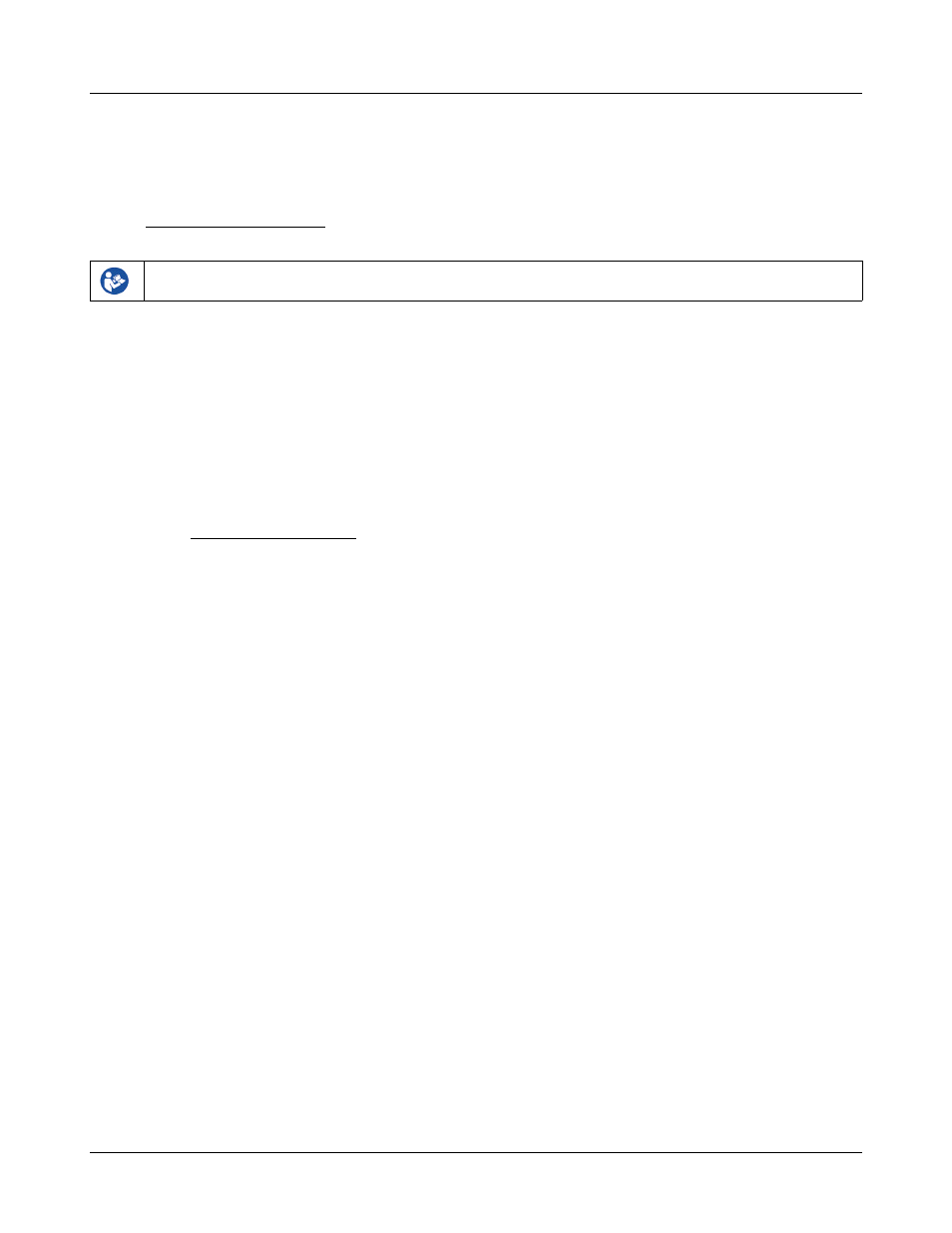
Verifit
®
User's Guide Version 3.12
May 2015
5 Networking
Connection to a computer network allows screen images to be printed on a network printer or on a shared printer
on a networked PC. Images and underlying data may also be saved to a shared folder on a networked PC. See
Printing and Storing Results for details. The Verifit may also be connected to a single computer using a network
router, switch or hub. Note that sharing data with NOAH is done over this network connection.
Failure to follow operating instructions could place the user or operator at risk.
Networking requirements
Connection of the Verifit to a computer network requires a Cat 5, RJ-45 cable.
The Verifit can connect to a local area network (LAN) using either automatic or static internet address
assignment. Most home and small-office networks use automatic addressing. These networks have a DHCP
server (Dynamic Host Configuration Protocol). Special-purpose networks might use static address assignment
provided by the network administrator.
Networking setup
Check Networking requirements and connect the Verifit to your network.
1. Press <Setup> and then choose [Network] from the Setup menu.
2. In the Network poster, select [Enable].
3. In most cases, your network will support automatic address assignment (DHCP) and you need only select
[Auto] and click on [Test ].
4. If the test is successful, your computer domain, address and port assignments will be reported.
26