Audioscan Verifit User Manual
Page 98
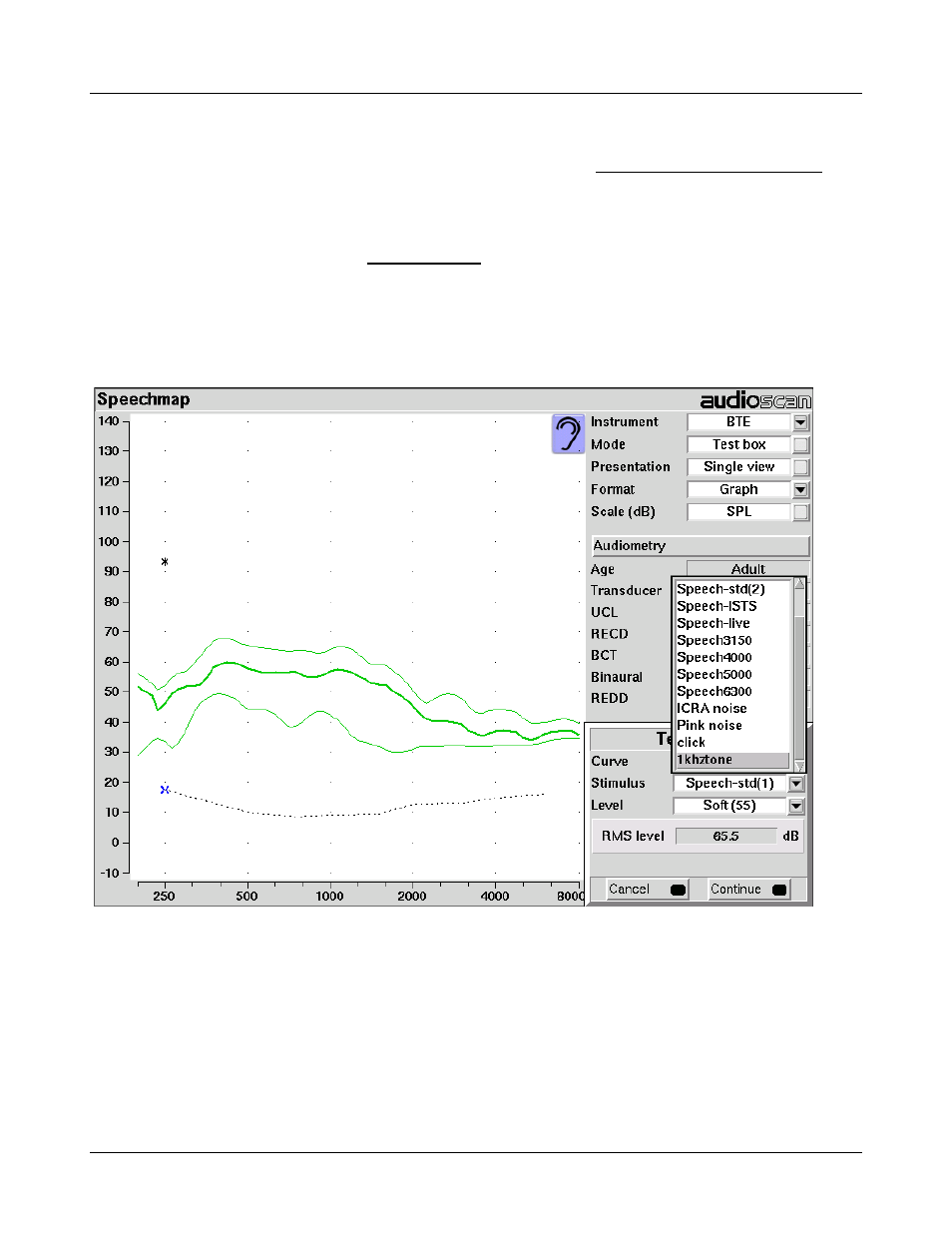
Verifit
®
User's Guide Version 3.12
May 2015
2. Format the USB stick for data using the Audioscan Updater.
3. Create digital sound files that are compatible with Speechmap (see Creating WAV files for Speechmap).
4. Copy the WAV files from the PC to the top level directory (i.e. not in any folder) of the USB stick.
5. Disconnect the USB stick from the PC and connect it to the USB port on the Verifit.
6. Start a Test in Speechmap (see Using Speechmap).
7. <PICK> [Stimulus]. Compatible WAV files will appear as selectable options in the stimulus list below the
default stimuli. You may need to scroll down to see all the stimuli.
8. <PICK> your custom stimulus. After a short delay, your stimulus will begin playing.
9. Use your new stimulus with all the features of Speechmap.
Example of two custom files, “click.wav” and “1khztone.wav”, in the stimulus list.
To remove custom stimuli from Speechmap: close any Test prompts and disconnect the USB stick from the
Verifit.
Notes:
•
Files that are greater than 20 seconds in duration will be truncated to 20 seconds.
•
Speechmap will show up to 10 compatible WAV files. If you have more than 10, we recommend that you
use multiple USB sticks or organize your files into folders, moving them into the top level directory of the
USB stick as needed.
98