Data storage using noah – Audioscan Verifit User Manual
Page 37
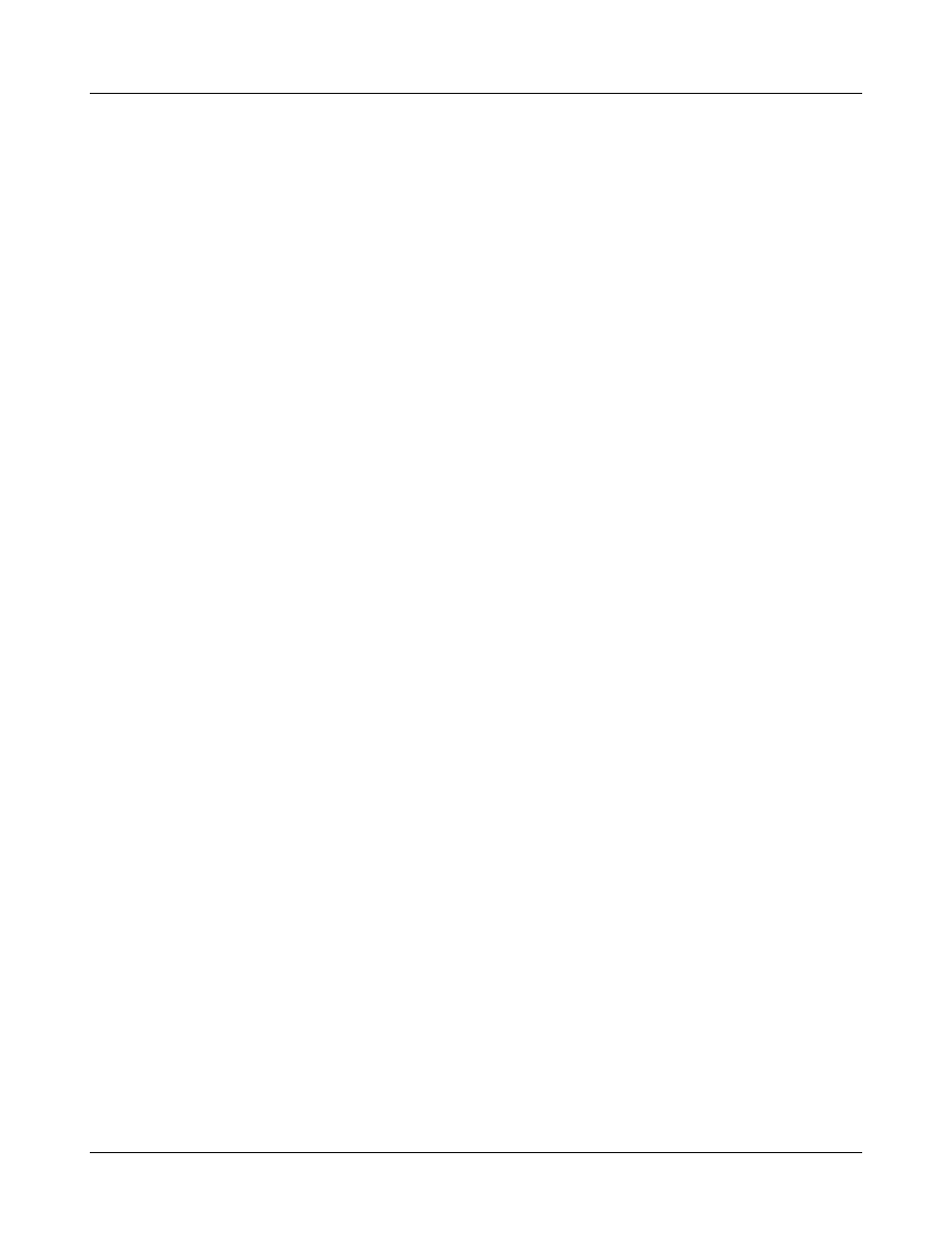
Verifit
®
User's Guide Version 3.12
May 2015
To restore a session from a file:
1. Press the <Session> key, then highlight and <PICK> the top list button on the Session data poster.
2. Highlight and <PICK> [Restore session from file].
3. Highlight and <PICK> the Client ID list button. This will display a list of Client IDs with the first entry
highlighted.
4. Use the mouse or the arrow keys on the keypad or connected keyboard to move the highlight in the list, OR
start typing the file name on a connected keyboard. The highlight will move to the closest match as you type.
5. When the desired file name is highlighted, press <PICK> or left click on the Client ID button (you can
always left click on any file in the list without highlighting it). This will put the file name in the Client ID
window and close the list.
6. Highlight and <PICK> the Session list button to generate a list of previously stored sessions for the indicated
Client ID.
7. Highlight and <PICK> a session and press <Continue>.
Data storage using NOAH
Audioscan offers a module for storing data in the NOAH framework on a Windows PC. Contact Audioscan or
visit www.audioscan.com for details.
37