Local printer setup, Printing to usb memory – Audioscan Verifit User Manual
Page 33
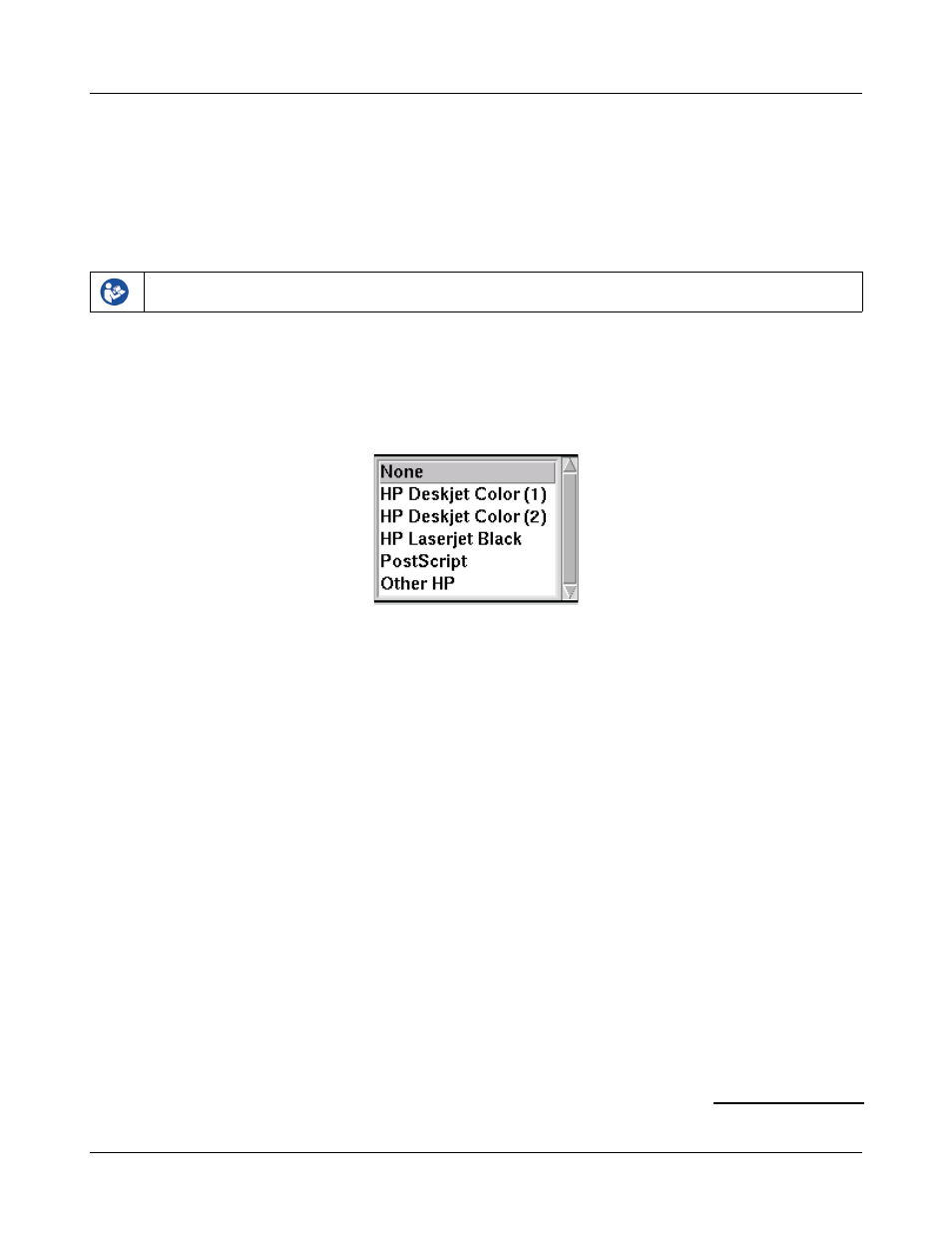
Verifit
®
User's Guide Version 3.12
May 2015
Local printer setup
1. Connect an external printer to a USB port on the rear connector panel. Only PCL 3 (not PCL3GUI), PCL 5, !
PostScript compatible printers are supported, as well as, HP Laserjet Pro 1660, and Deskjet models 3050,
1000, D2680, D4160, 6940 and 460.
Failure to follow operating instructions could place the user or operator at risk.
2. Press <Setup>, then highlight and <PICK> [Printing].
3. Highlight & <PICK> [USB].
4. Highlight & <PICK> [Printer details] (automatic if printer type is set to None).
5. Highlight & <PICK> [Printer type].
6. Highlight & <PICK> your printer type. Select HP Deskjet Color(1) for a printer with a single ink cartridge;
HP Deskjet Color(2) for a printer with separate color and black ink cartridges; HP Laserjet Black. Check
[Black only] for black printouts on a color printer. Select Other HP for a list of supported specific printer
models and press <Continue>.
7. If Other HP was selected, pressing <Continue> summons the HP printer selection menu. Select a Printer
model from the drop-down list and press <Continue>.
8. Press <Continue> to exit Setup.
Printing to USB memory
1. Plug a USB memory stick into one of the USB ports on the rear connector panel. The Verifit may be either
on or off.
2. Press <Setup>, then highlight and <PICK> [Printing].
3. Highlight and <PICK> [Print to USB file].
4. Highlight and <PICK> [Printer details] to change the file type [Bitmap (bmp)] or [Internet GIF (gif)] and the
captured area [Full screen], [Main window] (full screen without the message line or [Active window]
(foreground image only).
5. Press <Continue> to save the settings and exit the setup menu.
6. To save a screen image to a file, press <Print>. Do not unplug the USB stick until the 'Accessing USB stick'
message disappears.
NOTE: To input a file name from a connected keyboard each time you print, see Barcodes, tabular data,
33