General index, Metering index – Basler Electric IDP-1200 User Manual
Page 46
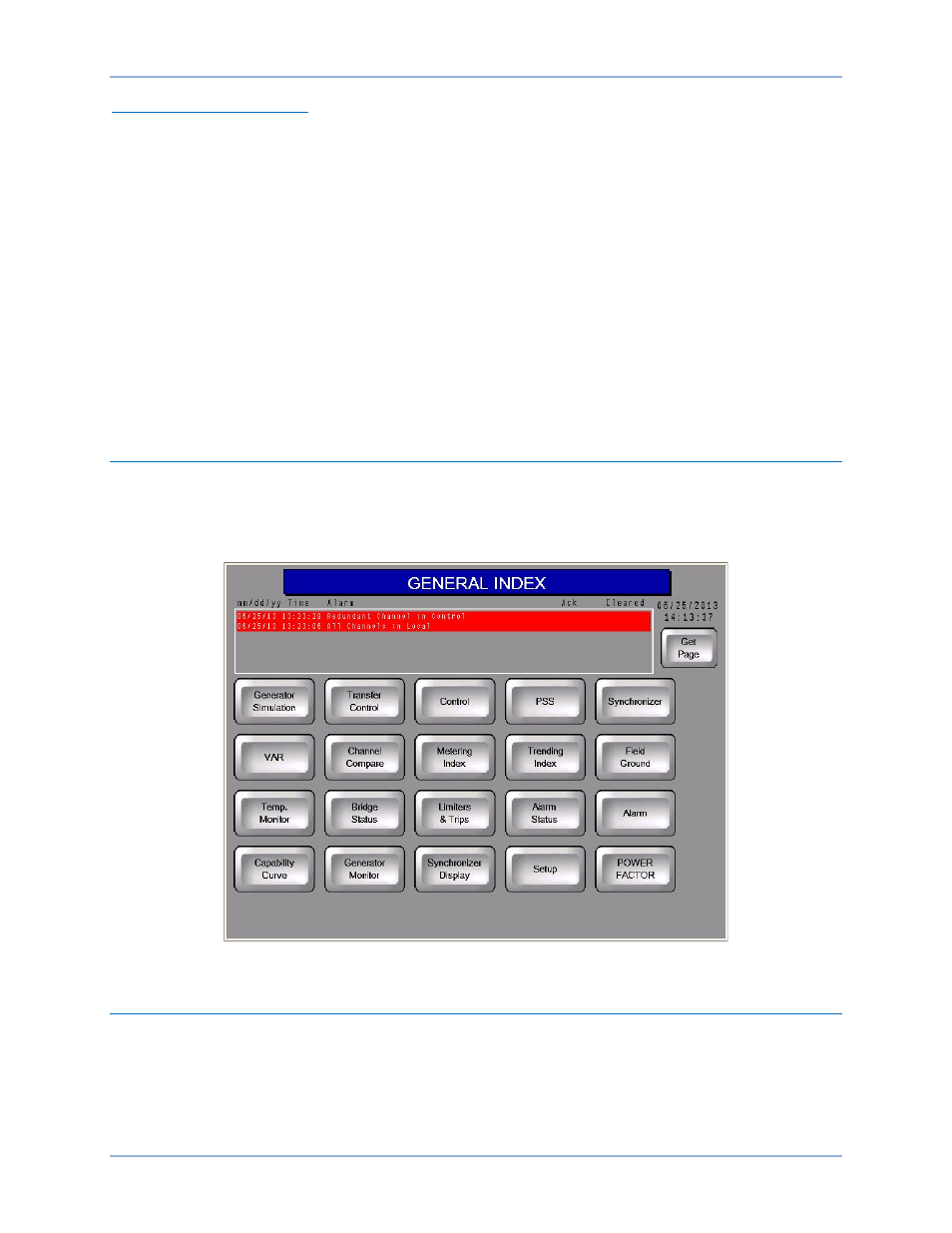
38
9437200990 Rev C
Downloading Event Records
The following procedure is used to download event records.
Step 1. Insert a USB drive into the USB 2 port on the front of the ECM-2 (Main).
Step 2. Using the IDP-1200, navigate to the General Index screen.
Step 3. Press Setup to enter the Configuration screen.
Step 4. On the Configuration screen, select Open File Manager.
Step 5. Verify that the M (Main) indicator next to “USB Device Ready” is illuminated.
Step 6. Press the “Download Data From Controller” button under M (Main).
Step 7. Wait until the M (Main) indicator next to “USB Download Complete” illuminates.
Step 8. Press the “Push to Safely Remove USB Device” button under M (Main).
Step 9. Wait until the M (Main) indicator next to “USB Device Not In Use.” illuminates.
Step 10. Remove the USB drive.
General Index
The General Index screen (Figure 37) is accessed by pressing the Index button, located in the lower right
corner of any other IDP-1200 screen. The General Index screen provides two methods of access to other
screens within the IDP-1200. Buttons on the General Index page provide quick access to 20 frequently
used IDP-1200 screens.
Figure 37. General Index Screen
Metering Index
Buttons on the Metering Index screen (Figure 38) are pressed to access the screens used to scale and
display system metering values.
IDP-1200 Operation with DECS-2100 and DECS/RW
IDP-1200