Status / progress area, Progress bar color code, Status / progress area -10 – Comtech EF Data Vipersat Load Utility v3.5.x User Manual
Page 34: Progress bar color code -10
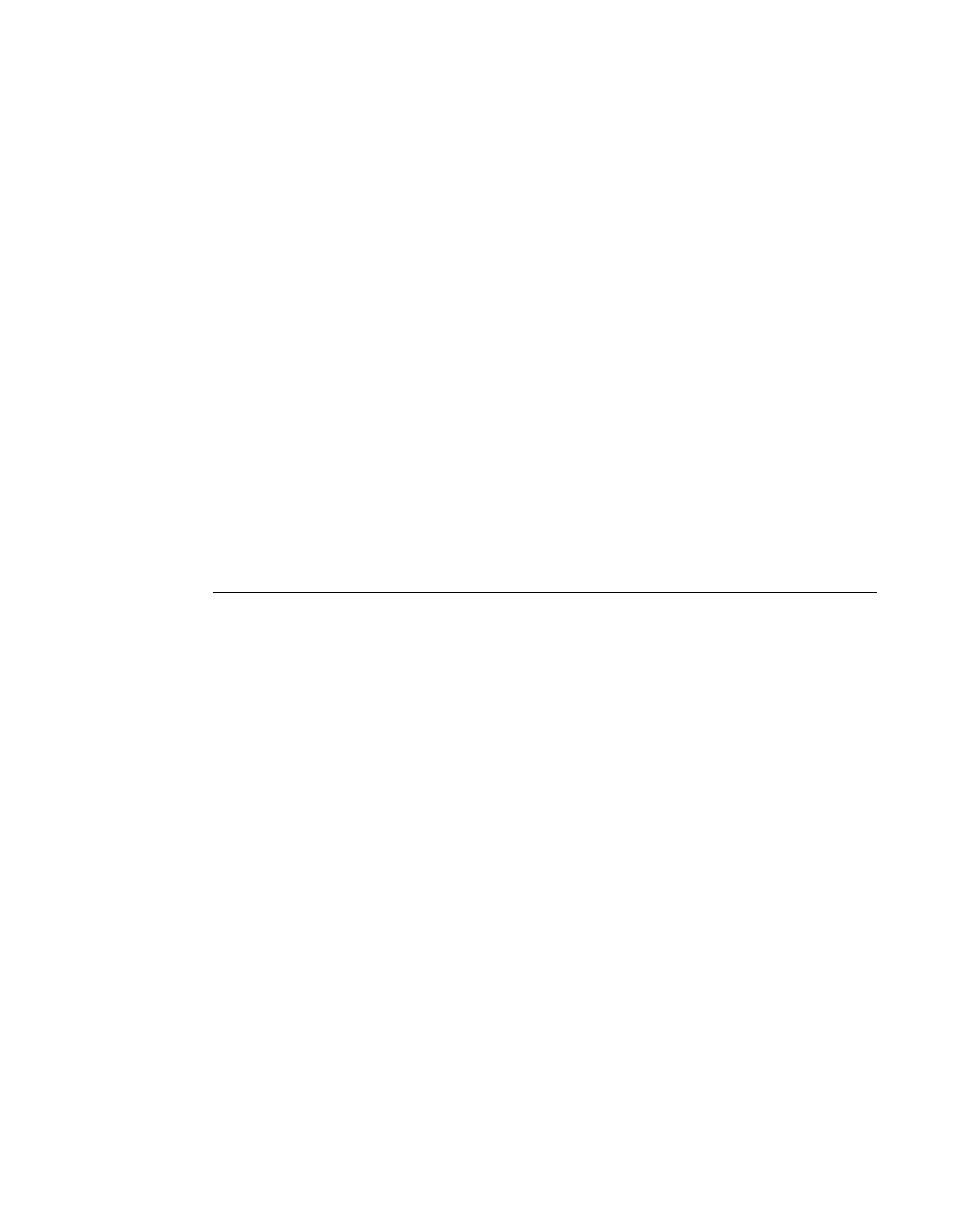
Main Window Description
3-10
VLoad User Guide
Because Codecast utilizes multicast with no verification, the dialog displays
the following IP multicast parameter settings:
•
# Passes – the number of transmissions to each unit (default is 3).
•
Pause – the time, in seconds, between transmissions (default is 5 sec).
•
Time to Live – the maximum number of router hops/seconds to reach a
unit before the data packet expires (default is 10). This parameter
prevents possible looping of the packet transmission in the network.
These settings are editable; however, the default values are typically
adequate for most networks.
The Send Codecast Termination setting enables the clearing of the
Codecast port flag set in the targeted modem(s) for a recent Put operation
that was not completed due to an event such as:
•
An interruption caused by a crash/reboot of VLoad or the PC/
workstation.
•
A Cancel attempt that was unsuccessful in aborting the session.
Status / Progress Area
The lower right area of the main VLoad window is known as the Status/Prog-
ress area, as shown in figure 3-1. This area provides status information for any
actions that are executed on the modem units. Text information appears in the
Status box, and real-time colored progress bar(s) are graphically displayed in
the Progress box below.
Progress Bar Color Code
The progress bar is color coded to indicate the type of Put/Get file transfer in
process. There are four colors associated with the progress bar and the colors
will have slightly different meanings, depending on the transfer type and the
success/failure of the transfer.
• Red – A red progress bar indicates an error has occurred during the Put
file transfer, resulting in a failure. A red outlined progress bar is displayed
when there is no response from the unit, or a connection failure occurred.
A solid red progress bar is displayed when the error occurred after a
connection was established. Refer to the event log file for details on the
specific error/failure type.
• Blue – A blue outlined progress bar is displayed when VLoad is
attempting to establish connection to the unit. A solid blue progress bar