Figure 3-21 get application dialog, advanced 3-26 – Comtech EF Data Vipersat Load Utility v3.5.x User Manual
Page 50
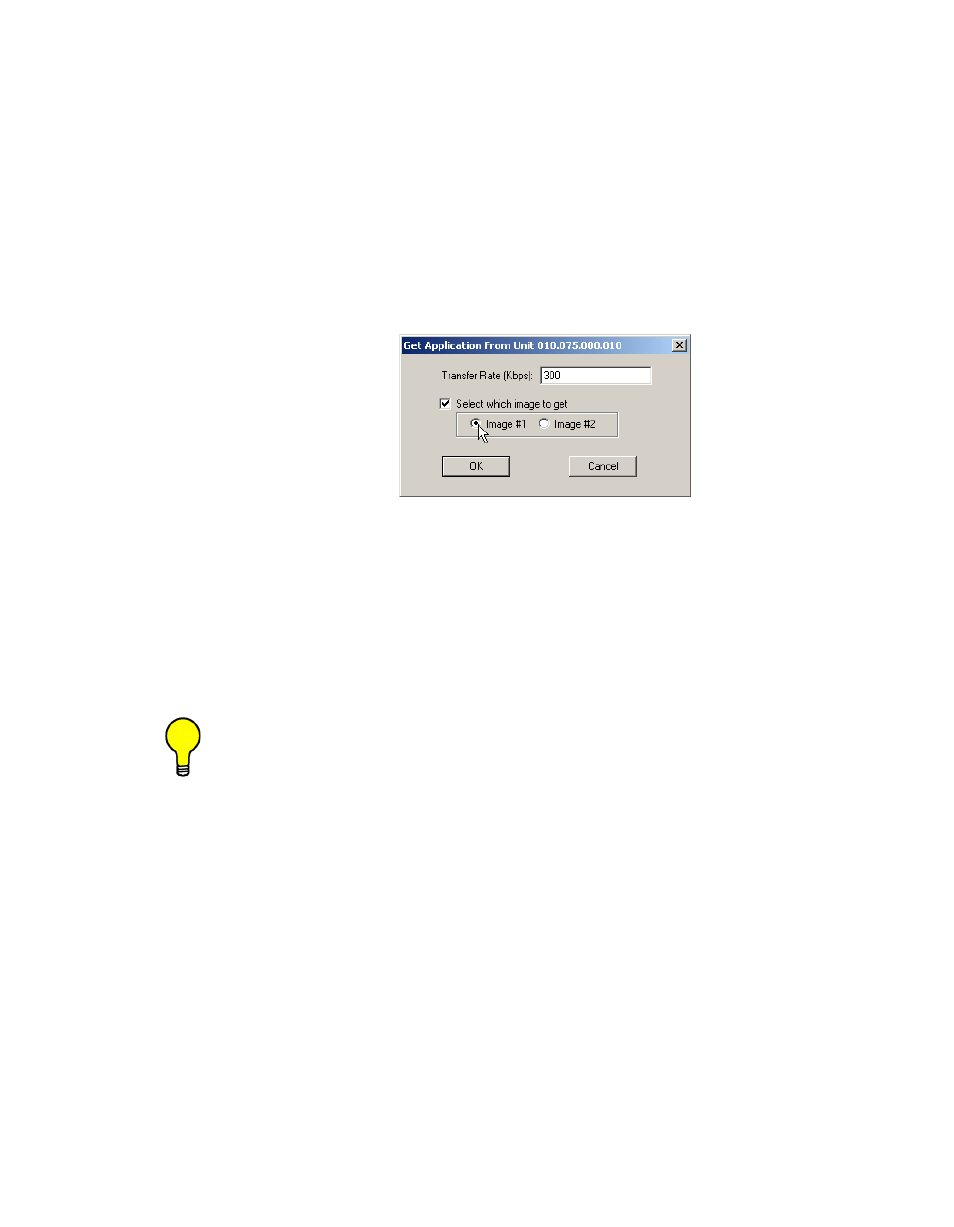
Application Mode
3-26
VLoad User Guide
The Get Application function is only operable for one unit at a time, so only one
modem can be selected from the unit list.
In the default window shown in figure 3-20, only the Transfer Rate (Kbps)
dialog box is editable. Select a transfer rate between 1 and 9980 Kbps which
will transfer data error-free, or use the default value of 900 Kbps.
Clicking the Select Which Image to Get check box enables the selection of the
Image file to retrieve, as shown in figure 3-21. If this box is not checked, then
the Image will default to Existing and be determined from the current modem
setting.
Figure 3-21 Get Application dialog, Advanced
In the Image box, use the radio buttons to select which image from the target
unit is to be retrieved. The options are:
• Image #1 – The first image stored in the unit’s flash memory.
• Image #2 – The second image stored in the unit’s flash memory.
Refer to the “Image Selection” section on page 3-15 for detailed information on
these different image types and how they are used in the modem.
Tip: A Vipersat modem’s active and flash memories do not necessarily contain
the same version of the unit’s operating software. Make certain that the
source (active or flash memory) of the Get command contains the desired
version to be downloaded by the VLoad utility. To determine which version
is contained in each image, open the Unit Information window for that
unit (refer to the “Unit Information” section on page 3-18).
Clicking the OK button sets the values to be used and initiates the Get action.
The Progress area of the main window will display the transfer progress status
shown in figure 3-22. The Blue progress bar indicates that a transfer is in
process.