Comtech EF Data Vipersat Load Utility v3.5.x User Manual
Page 53
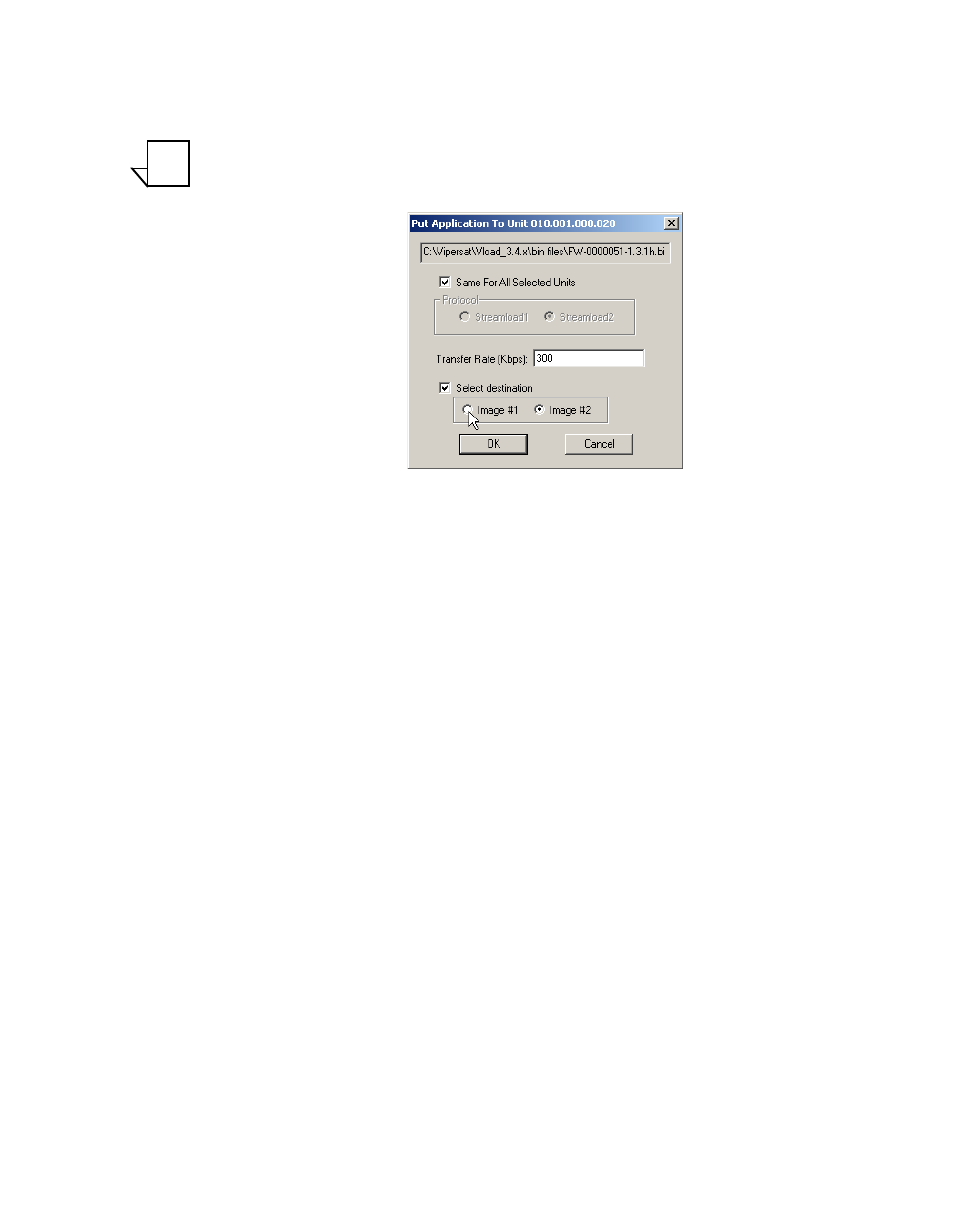
Chapter 3 - Using VLoad — Vipersat Mode
3-29
Application Mode
Clicking the Select Destination/Image check box enables the selection of the
Image to which the file will be copied, as shown in figure 3-25.
Note: The Select Destination option is not available for SLM-5650A modems;
for these units, the new image is always Put to the inactive image.
Figure 3-25 Put Application dialog, Image Selection
If this box is not checked, then the Image will default to Existing and be deter-
mined from the current modem setting. Note that the Unit Information window
can be opened to view the firmware version for each of the images, as well as
the Current, Boot, and Save Image designations.
The Put options available in the Image box of the Put dialog allow the Save To
image slot of the modem to be designated for replacement of the application .bin
file:
• Image #1 – The application file will be written to the target unit’s slot with
the label of Image #1.
• Image #2 – The application file will be written to the target unit’s slot with
the label of Image #2.
The Put operation transfers the selected application file to the designated Save
To image slot by writing it to the target unit’s flash memory. This is non-vola-
tile memory used by the modem’s Vipersat IP router board to persistently store
its application programs. These stored images are not currently running on the
unit, but can be selected from flash memory by command as required. Refer to
the “Image Selection” section on page 3-15 for additional information.
Clicking the OK button sets the values to be used and initiates the Put action.
The Progress area of the main window will display the transfer progress status.
The Put Application is a two-step process:
1) The file is transferred to the unit.
2) The data is written to flash memory.
NOTE