List of figures – Comtech EF Data Vipersat Load Utility v3.5.x User Manual
Page 9
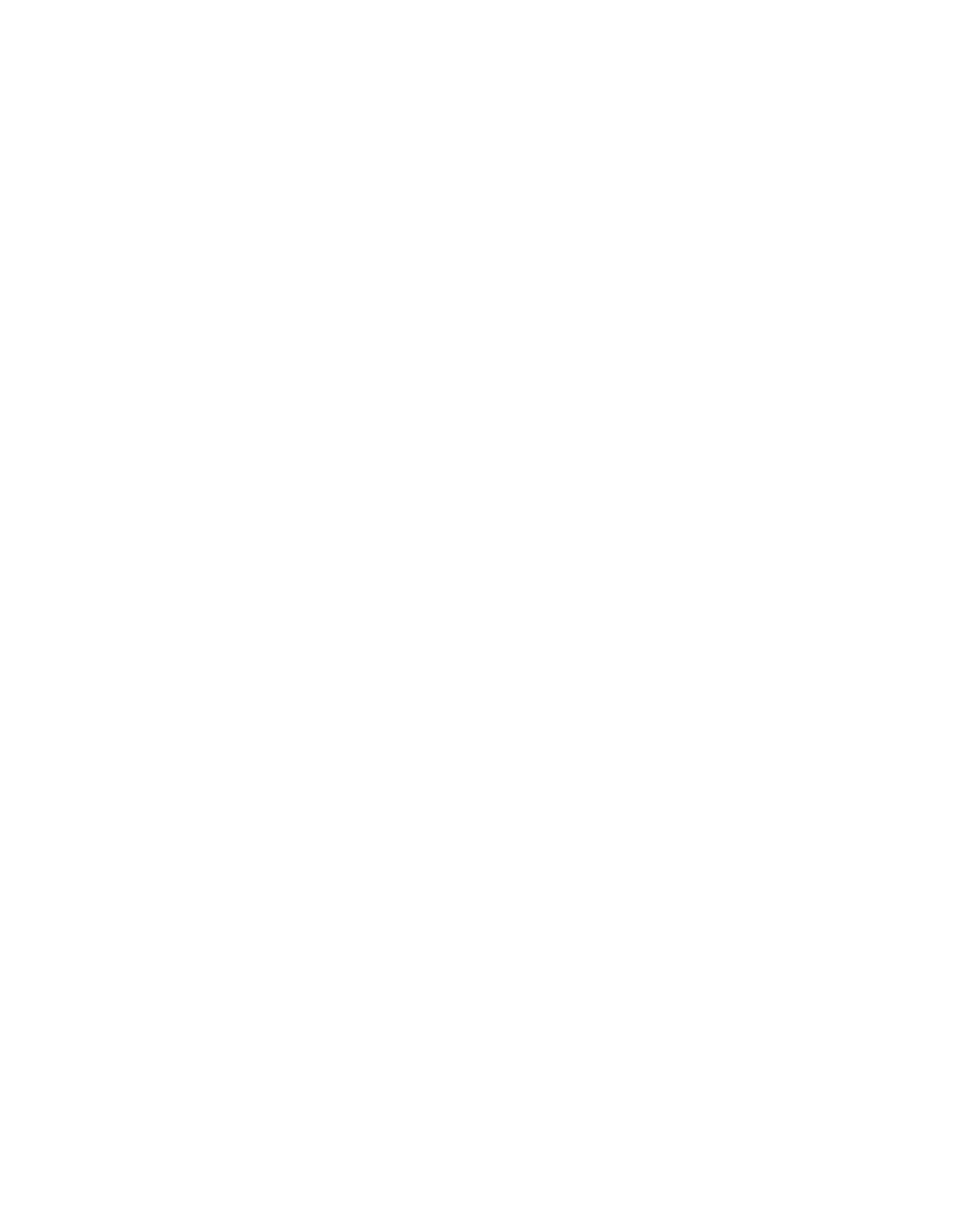
L o F
iii
Chapter 2 Figures
Figure 2-1 VLoad File Set example. . . . . . . . . 2-2
Figure 2-2 VLoad Installation File . . . . . . . . . . 2-3
Figure 2-3 VLoad Setup Wizard, Initial window 2-3
Figure 2-4 Select Destination Location, VLoad
Setup . . . . . . . . . . . . . . . . . . . . . . . . . . 2-4
Figure 2-5 Select Start Menu Folder, VLoad Setup
Figure 2-6 Create Desktop Icon, VLoad Setup 2-6
Figure 2-7 Ready to Install dialog, VLoad Setup. .
Figure 2-8 Completing Installation, VLoad Setup .
Chapter 3 Figures
Figure 3-1 VLoad Main Window, Functional Areas
Figure 3-2 VLoad Pull-Down Menu . . . . . . . . . 3-2
Figure 3-3 About VLoad window . . . . . . . . . . . 3-3
Figure 3-4 VLoad Preferences dialog . . . . . . . 3-5
Figure 3-5 Put Streamload Error . . . . . . . . . . . 3-7
Figure 3-6 Put Reset Request dialog . . . . . . . 3-8
Figure 3-7 Codecast Reboot dialog. . . . . . . . . 3-8
Figure 3-8 Codecast Application (Put) in Progress
Figure 3-9 View Log window . . . . . . . . . . . . . 3-14
Figure 3-10 VLoad Utility, Initial Window. . . . 3-17
Figure 3-11 Unit Listing / Selection box, InfoTip
displayed . . . . . . . . . . . . . . . . . . . . . . 3-18
Figure 3-12 Unit Information window. . . . . . . 3-19
Figure 3-13 Add New IP Address dialog . . . . 3-19
Figure 3-14 New IP Address Added . . . . . . . 3-20
Figure 3-15 Add All dialog. . . . . . . . . . . . . . . 3-20
Figure 3-16 Progress Status, Unit Refresh . . 3-22
Figure 3-17 Application Mode Selection . . . . 3-23
Figure 3-18 Application File Selection. . . . . . 3-24
Figure 3-19 Acquiring Application Image from
Website . . . . . . . . . . . . . . . . . . . . . . . 3-24
Figure 3-20 Get Application dialog . . . . . . . . 3-25
Figure 3-21 Get Application dialog, Advanced 3-26
Figure 3-22 Get Application Progress Status 3-27
Figure 3-23 Get Completed, File Not Saved . 3-27
Figure 3-24 Put Application / Codecast Application
dialog . . . . . . . . . . . . . . . . . . . . . . . . . 3-28
Figure 3-25 Put Application dialog, Image Selection
Figure 3-26 Put FAST Code dialog . . . . . . . . 3-30
Figure 3-27 Event Log display for Get and Put
Application . . . . . . . . . . . . . . . . . . . . . 3-31
Figure 3-28 Configuration Mode Selection . . 3-32
Figure 3-29 Configuration Parameter File Selection
Figure 3-30 Get Configuration dialog . . . . . . 3-34
Figure 3-31 Get Configuration Progress Status . .
Figure 3-32 Save As dialog, Configuration File . . .
Figure 3-33 Successful Get Configuration Status .
Figure 3-34 Put Configuration / Codecast
Configuration dialog . . . . . . . . . . . . . . 3-36
Figure 3-35 Parameter Editor window . . . . . . 3-38
Figure 3-36 Base Modem Mode Selection . . 3-39
Figure 3-37 File Selection Browse Button . . . 3-40
Figure 3-38 Acquiring Base Modem Image from
Website . . . . . . . . . . . . . . . . . . . . . . . 3-40
Figure 3-39 Put Base Modem Image / Codecast
Base Modem Image dialog . . . . . . . . 3-41
Figure 3-40 Select Base Modem Image / Codecast
Select Base Modem Image dialog . . . 3-44
Chapter 4 Figures
Figure 4-1 VLoad Utility, Initial Window. . . . . . 4-2
Figure 4-2 VLoad Preferences dialog . . . . . . . 4-2
Figure 4-3 VLoad Main Window, Digicast Mode 4-3
Figure 4-4 Digicast Receivers Listing / Selection box
Figure 4-5 Digicast Add Device dialog . . . . . . 4-5
Figure 4-6 Digicast Option Buttons . . . . . . . . . 4-6
Figure 4-7 VLoad Preference dialog . . . . . . . . 4-6
Figure 4-8 Digicast Transfer Settings dialog . . 4-7
Figure 4-9 Transfer Status, In Progress . . . . . 4-8
Figure 4-10 Transfer Status, Complete . . . . . . 4-8
Figure 4-11 Digicast Actions box. . . . . . . . . . . 4-9
Figure 4-12 Digicast Reset dialog . . . . . . . . . 4-10
List of Figures