Removing units, Refresh, Removing units -21 refresh -21 – Comtech EF Data Vipersat Load Utility v3.5.x User Manual
Page 45
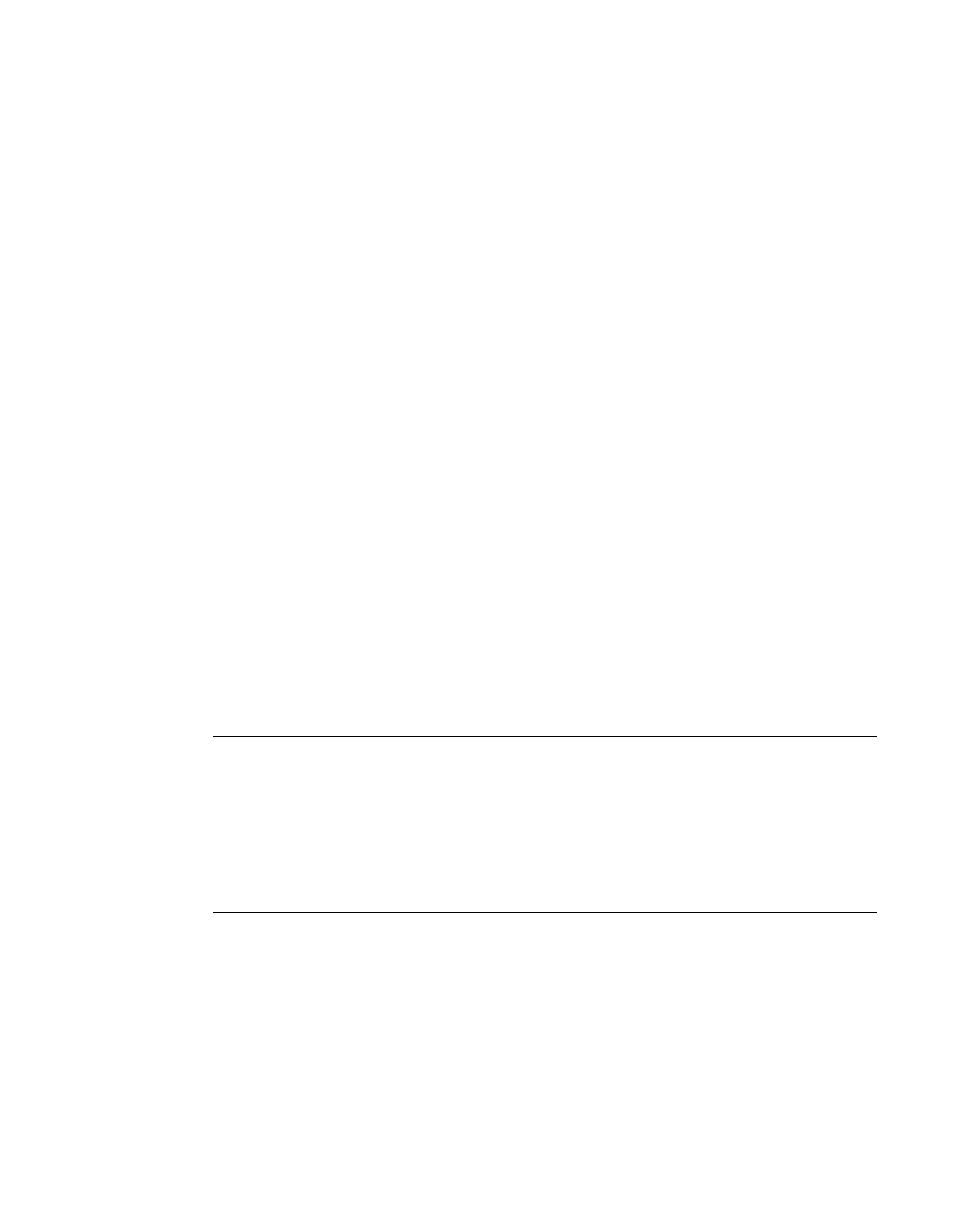
Chapter 3 - Using VLoad — Vipersat Mode
3-21
Unit Listing and Selection
This dialog window allows multicast addresses to be added, removed, and
edited. Enter the Receive Multicast Address that is assigned to the units that are
to be listed. By default, the address 239.004.005.006 always appears in the
address listing, since this is the default Receive Multicast Address of all Viper-
sat units when they are shipped from the factory.
As is typical with multicast configurations, the attempts, timing, and addressing
can be specified, as is required for the given network.
• Attempts – Enter the number of attempts for sending the multicast until
receiving a reply from the units. When multiple multicast addresses are
specified, this number of attempts will apply for each address before
proceeding to the next address.
• Timeout – Enter the number of seconds to wait for responses to the
multicast poll before going on to the next attempt.
• Time to Live – Enter the number of router hops/seconds allowed between
the point of origin and the destination before the data packet expires. For
example, a setting of 5 would prevent remote mesh unit responses from
getting back to a host at the Hub. This parameter prevents possible looping
of the packet transmission in the network.
• Local Address – Specify the address of the network interface card (NIC)
on the local host machine to be used for the multicast. If necessary, the
specific IP address can be entered; otherwise, the Any box should be
checked. This parameter is provided to accomodate host machines that
have multiple NICs.
Removing Units
Units can be removed from the listing area with the use of the Remove button.
Select the unit(s) to be removed, then click on the Remove button. A dialog
window will appear that requires the operation to be confirmed or cancelled.
Refresh
The unit information for listed modems can be updated by clicking the Refresh
button at the top of the Listing/Selection area of the main window. This Refresh
operation is performed on a selective basis. To update the information for a
single unit, first select the unit to highlight its listing, then click Refresh. Multi-
ple units can be selected and updated in a similar manner. If no units are
selected, clicking the Refresh button will result in all listed units being updated.