Load cue sheet, Delete cue sheet, Create cue sheet – Daktronics Pro Series Operations and Maintenance Manual User Manual
Page 43
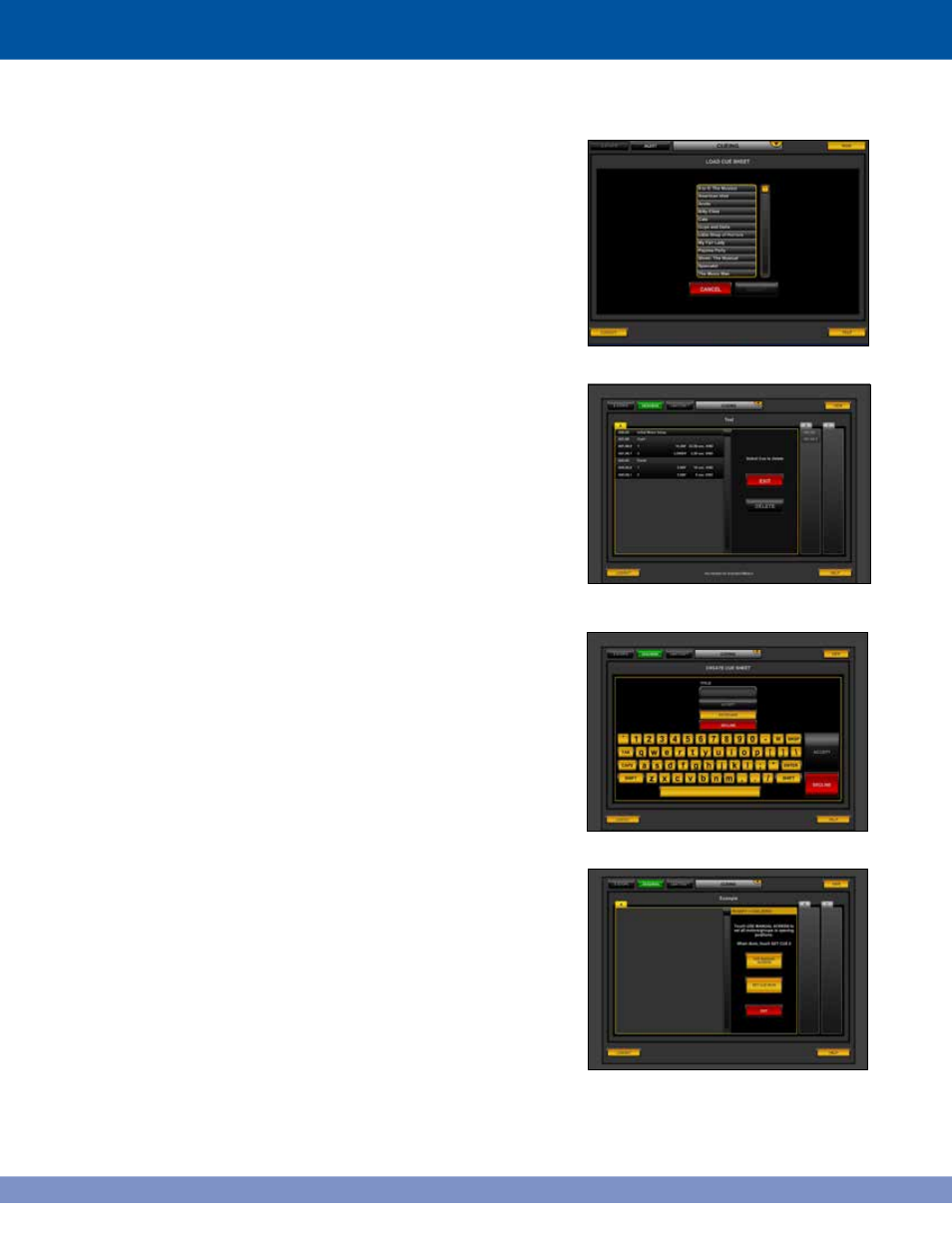
Figure 7.5: Set cue 00.00 screen
LOAD CUE SHEET
The list of available cue sheets is shown in the center
of the screen (Figure 7.2). Select a cue sheet by
touching its name in the list. When one is selected,
the ACCEPT button will light up.
After selecting, touch ACCEPT to confirm the
selection and load the cue sheet. To return to the
first screen without loading a show, touch CANCEL.
DELETE CUE SHEET
Select a cue by touching its name in the list (Figure
7.2). When one is selected, the DELETE button is
activated (Figure 7.3).
To permanently remove the show, touch DELETE.
To return to the main screen with no changes,
touch CANCEL.
CREATE CUE SHEET
Name
After selecting CREATE CUE SHEET from the first
menu, type a name for the new show using the Pro
Series keyboard or the virtual keyboard (Figure
7.4). A show name can only be made of letters
and numbers (25 max). Typing a name activates the
ACCEPT button.
After entering the name, touch ACCEPT to confirm it.
Touch DECLINE to go back to the first menu without
creating the new cue sheet.
Set Cue 00.00
The starting position of all the motors needs to
recorded when a new show is created. It is important
that the motors start in the correct positions because
all motor movement is based from this starting point.
The starting position for the motors is Cue 00.00.
Modify > Cue Zero screen (Figure 7.5). Touch USE
MANUAL SCREEN to adjust the motors with the
Manual Screen. On the Manual Screen page, touch
CLOSE to return to Cueing. Touch SET CUE 00.00 to
record the initial motor positions for the show.
36
Figure 7.2: Load Cue Sheet function
Figure 7.3: Delete cue sheet
Figure 7.4: Name cue sheet function