Daktronics Pro Series Operations and Maintenance Manual User Manual
Page 51
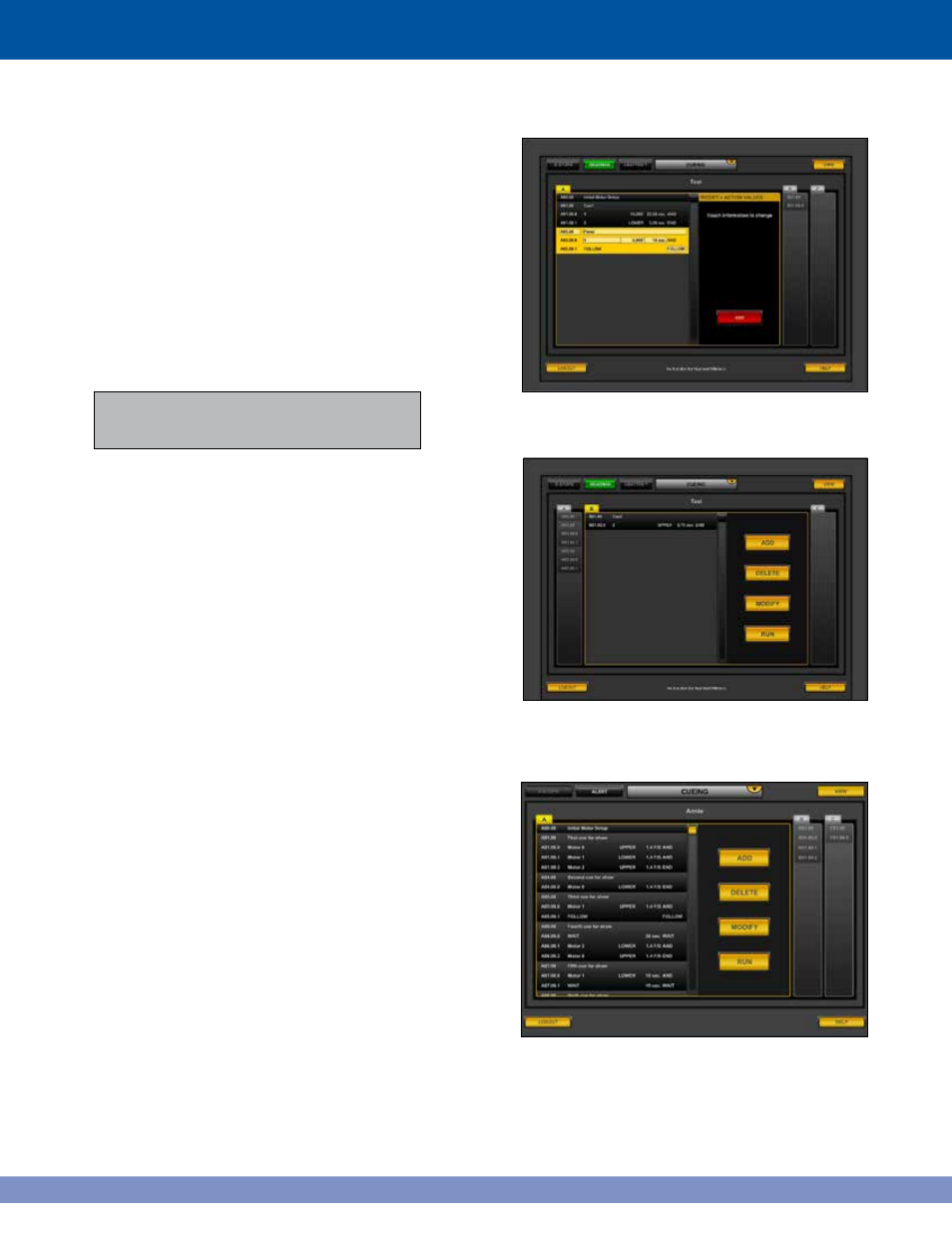
Modify Action
From the Modify Action screen (Figure 7.26), touch
MODIFY to edit the values in the cue. Figure 7.28
shows the Modify Action screen.
Touch the value that is to be changed and the
appropriate screen will display, allowing the
desired changes.
If an action contains a motor used later in the cue,
its target or time/speed can not be modified. The
later cue depends on the earlier action’s completion
and the only way to assure this is to eliminate the
ability to modify it.
Note: If the motor/group changes, then the target and
time/speed must change. If the target changes, then the
time/speed must change.
MORE CUES
Figure 7.29 shows the More Cues screen. Touch
YES to add more cue actions, or touch NO to stop
entering cues.
When YES is selected, enter the motor/group for the
next cue action. The number and title are the same
throughout a cue, so if more actions are added, the first
two values are not entered again. Enter the information
for the remaining cue actions.
Figure 7.30 shows the Loaded show screen. Four
options are available: DELETE, MODIFY, ADD or RUN.
44
Figure 7.29: More Cues screen
Figure 7.28: Modify Action screen
Figure 7.30: Loaded show displayed