Target, Time/speed – Daktronics Pro Series Operations and Maintenance Manual User Manual
Page 48
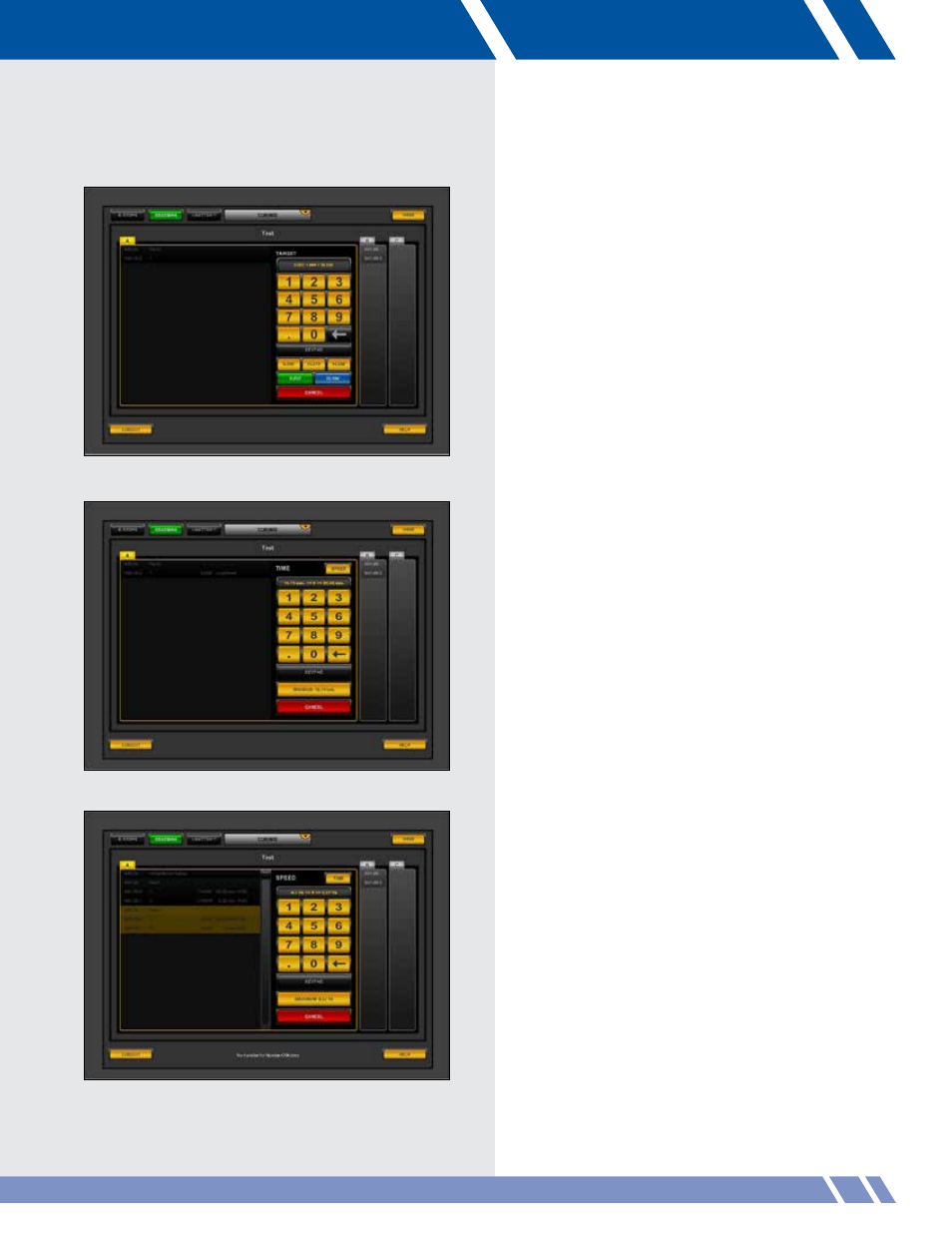
CUEING
TARGET
Figure 7.18 shows the Target screen. The
boundaries for the target are displayed in the keypad
window. If targets are defined for a selected motor,
they are displayed on the keypad.
A blue target is the upper target, a green target is
the lower target. These are special because if the
upper target or lower target for a motor is changed,
then the target value for cues that use those values is
affected. Yellow target buttons do not have this.
Instead of entering a target, touch CANCEL to
return to selecting a motor/group for this action.
TIME/SPEED
The time/speed of the action can be set by entering
a desired time to complete the move or a speed
value for the motor.
The boundaries for Time entry are displayed in the
keypad window. To enter a time value:
• Enter a value by touching the keys on the
screen and KEYPAD will activate. Touch
KEYPAD to confirm your entry. The screen
displays the boundaries for the time value
as shown in Figure 7.19.
• Touch MINIMUM to use the minimum
amount of time for the action. The minimum
value is shown on the MINIMUM button.
Touch CANCEL to return to entering the target value.
The cue action’s motor can also be controlled by
speed. Touch the SPEED button in the upper right
corner of the panel to enter a speed value
(Figure 7.20).The boundaries are shown in the
keypad or the maximum speed value can be chosen.
To enter a speed value:
• Enter a value by touching the keys on the
screen and KEYPAD will activate. Touch
KEYPAD to confirm your entry. The screen
displays the boundaries for the speed value
as shown in Figure 7.20.
• Touch MAXIMUM to use the motor’s
maximum speed. This value is shown
on the MAXIMUM button.
Touch CANCEL to return to entering the target value.
41
Figure 7.18: Target screen
Figure 7.19: Time screen
Figure 7.20: Speed screen