Disable motors, Enable motors – Daktronics Pro Series Operations and Maintenance Manual User Manual
Page 87
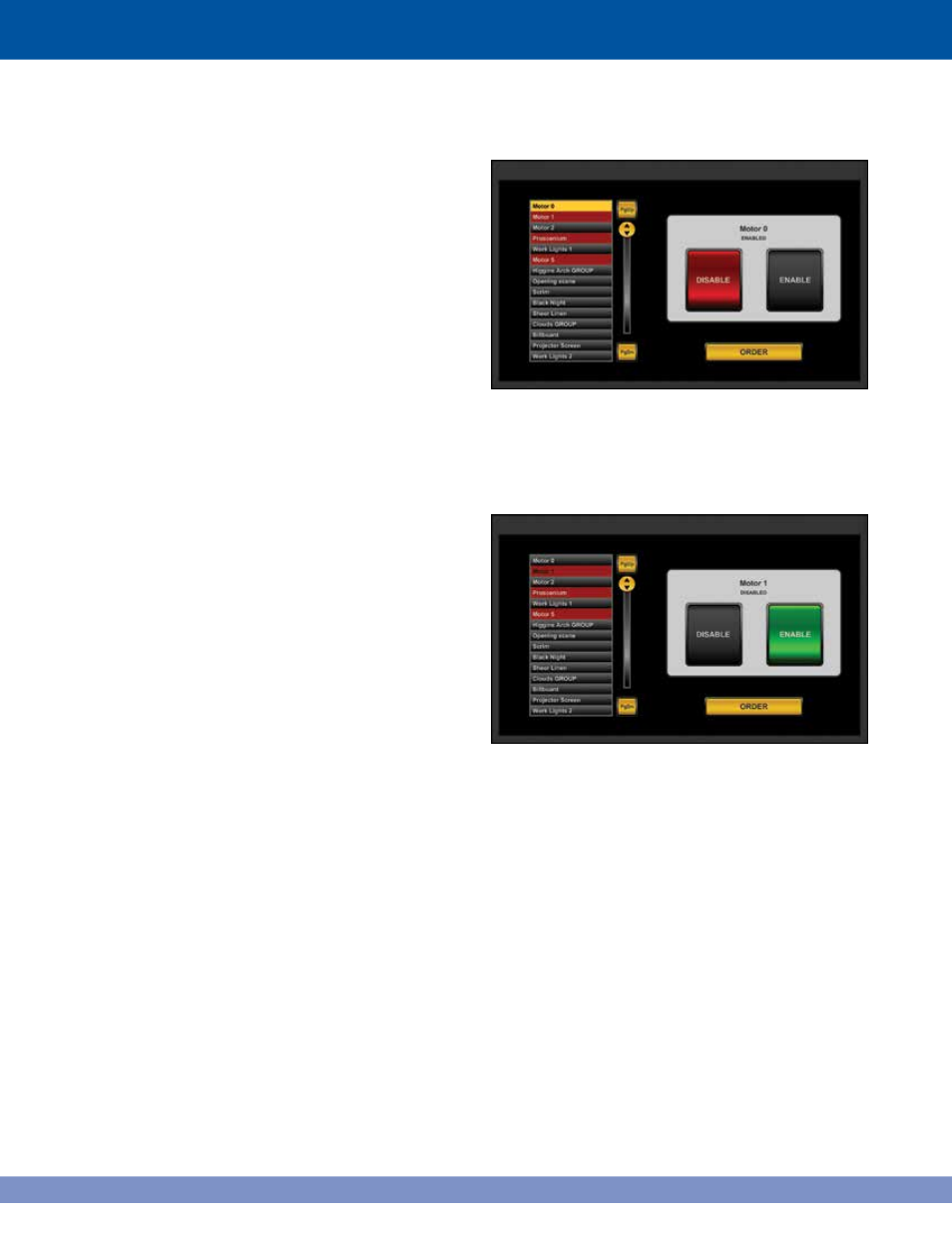
DISABLE MOTORS
Select a motor to disable by touching one that is
enabled in the motor list on the left. Enabled motors
appear with a grey background as in other modules.
The background of the selected motor name will
turn gold when it is selected. The motor’s name
appears in the panel on the right and the DISABLE
button activates.
Touch DISABLE and the motor name’s background
will turn red, signifying that the motor is disabled.
ENABLE MOTORS
Select a motor to enable by touching one that is
disabled in the motor list on the left. Disabled
motors appear with a red background.
The name of the motor will turn black when it is
selected. The motor name appears in the panel
on the right and the ENABLE button activates.
Touch ENABLE and the motor name’s background
will turn gold, signifying that the motor is enabled.
Figure 10.2: An enabled motor, Motor 0, is selected to be disabled.
Figure 10.3: A disabled motor, Motor 1, is selected to be enabled.
80