Seaward Supernova XE User Manual
Page 21
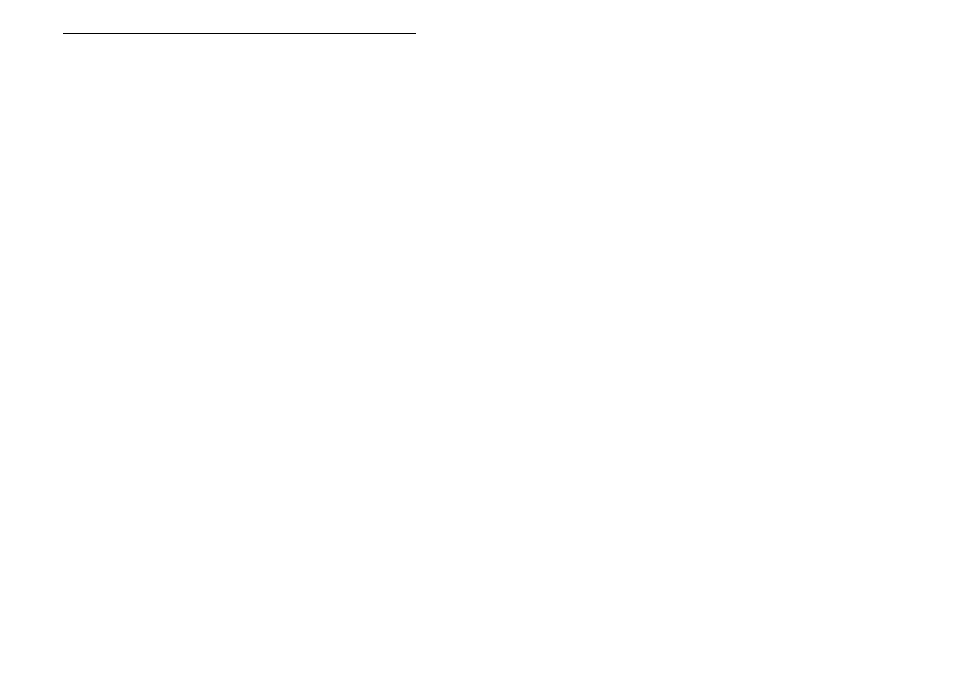
Quick Reference
11
Storing Appliance Test Results in Manual mode
The Appliance Test Results will not be stored until a Manual
Appliance Sequence has been completed. To do this firstly press A,
this will prompt you for an Appliance number, enter this and press
ENTER twice. Perform the tests required then press C, this will
prompt you to enter comments, select SAVE COMMENTS/RESULTS
and press ENTER. The unit will then display the messages
STORING RESULTS then SAVED OK. Your results have now been
stored.
Storing System Data
System Data consists of everything changed from within the SETUP
MENU. To store the System Data return to the MAIN MENU from the
SETUP MENU. The unit will then display the message STORING
SYSTEM DATA.
Waiting for a Yes/No response
When you are prompted to respond with YES or NO you must use
the fastkeys under the display.
Using Symbols in Text Fields
Although there is an option to use non-ascii symbols as Appliance
numbers, Site & Location descriptions, User names and comments
does not guarantee that your computer software will support them. If
you are unsure avoid using symbols.
10 Digit Restriction
When you first receive you Supernova XE the Appliance and
Comments will be set to ’10 Digit Restriction’. If you are using
compatible software then this option can be set to ‘Full Length’. When
set to ‘Full Length’ the maximum Appliance length is extended to 15
characters while the maximum line for the comments is extended to
20 characters per line. See Tips and Troubleshooting for further
information.