Figure 47 – Super Systems SDStatus User Manual
Page 34
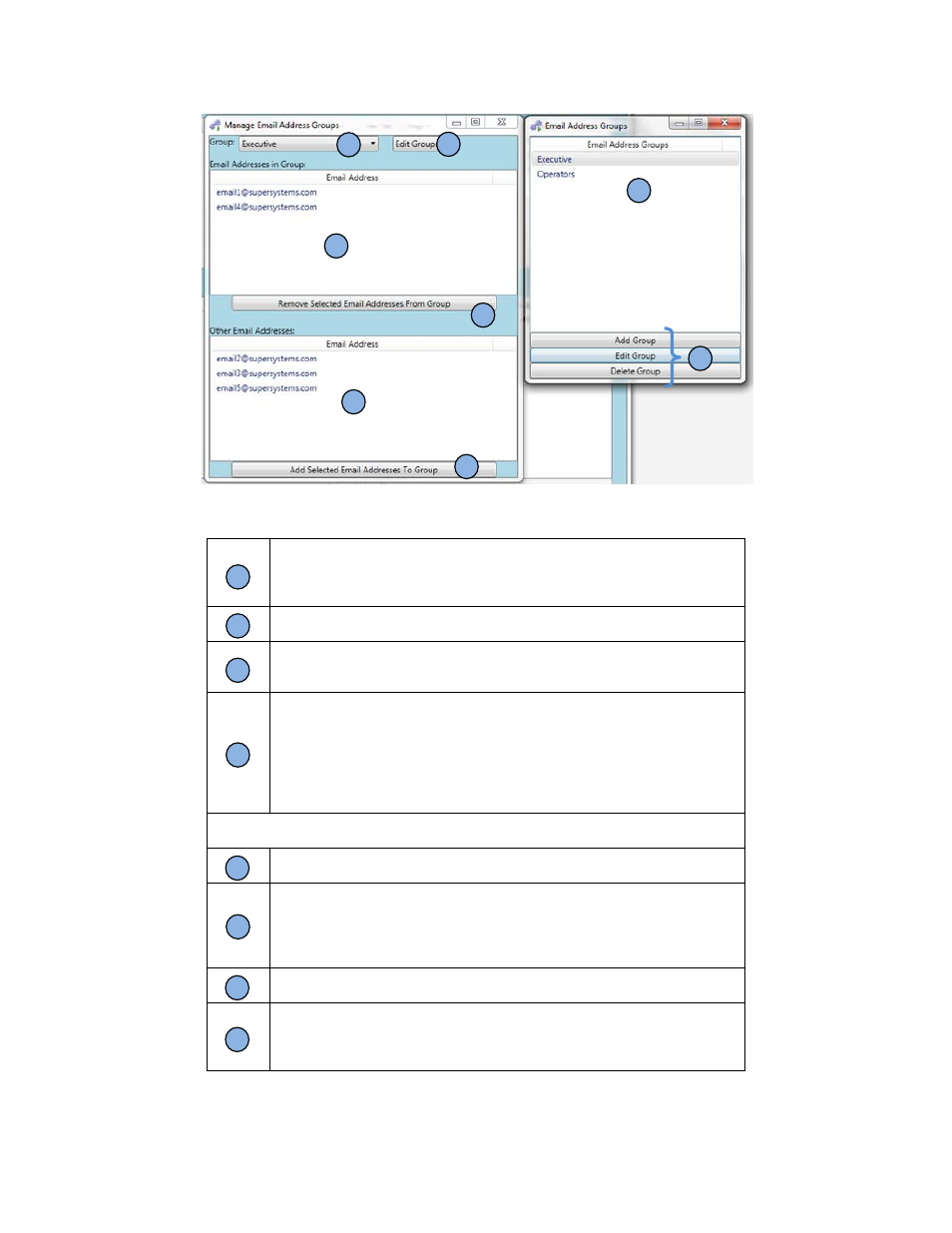
SDStatus View and Workstation Operations Manual
Super Systems Inc.
Page 34 of 83
Figure 47 - Manage Email Address Groups and Email Address Groups windows
When clicked, the Group drop-down box displays a list of all of the
currently defined email address groups. Click on one of the group names
to select it. (If no email address groups are defined, the drop-down list
will be blank.)
The “Edit Groups” button opens the Email Address Groups window
(components of which are described in C and D below).
The Email Address Groups display area shows the email address groups
that have been created (if none have been created, this area will be
empty).
The buttons for the Email Address Groups window are:
•
“Add Group”. Click this button to add an email address group.
•
“Edit Group”. Click on an email address group whose name you want
to change, and then click the “Edit Group” button to change the
name.
•
“Delete Group”. Click on an email address group that you want to
delete, and then click the “Delete Group” button to delete it.
NOTE: Features described in E, F, G, and H can be used only when an email address
group is selected in the Group drop-down menu (A).
The Email Addresses in Group area shows which email addresses are a
part of the currently selected email address group.
The “Remove Selected Email Addresses From Group” button allows you
to remove email addresses from the list of emails in the selected group.
First select the email address you want to remove, and then click this
button. The removed email address will be moved to the Other Email
Addresses list below this list.
The Other Email Addresses area shows email addresses that have been
set up in SDStatus but are not part of the currently selected group.
To add an alarm to the currently selected group, first select the alarm
and then press the “Add Selected Email Addresses to Group” button. The
selected alarm will be moved to the Email Addresses in Group area
above.
Table 4 - Manage Email Address Groups and Email Address Groups functions
A
B
E
F
G
H
C
D
A
B
C
D
E
F
G
H