Super Systems SDStatus User Manual
Page 53
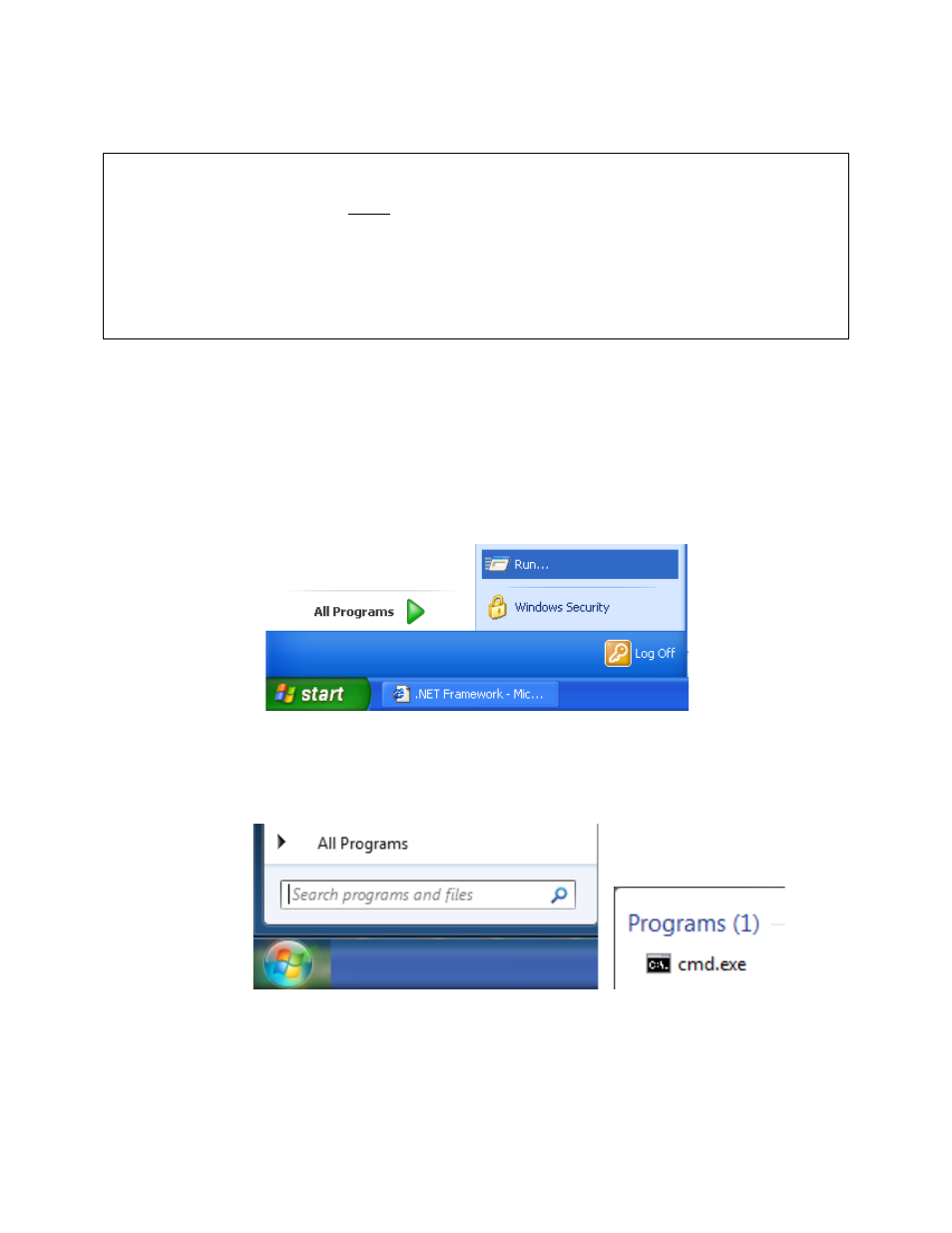
SDStatus View and Workstation Operations Manual
Super Systems Inc.
Page 53 of 83
Determining IP Address of the SDStatus Service Computer
IMPORTANT!
The IP address should be used ONLY if the IP address of the SDStatus Service computer is a
static IP address. If the IP address of the SDStatus Service computer changes (which can
happen, particularly if the computer is set to use dynamic IP addressing, or DHCP), then
Workstation will not be able to communicate with the SDStatus Service computer, in which case
alarm notifications and other functions of Workstation will not work. Contact your network
administrator for more information.
If you are uncertain of the IP address of the computer running SDStatus Service, the first
recommended course of action is to consult with your network administrator. If needed, it is
often possible to determine the IP address from the computer running SDStatus Service. The
following procedure is one example of how to do this. (NOTE: In some cases, security
restrictions on a computer may prevent this procedure from being used. In such a case, please
contact SSi at (800) 666-4330.)
1. From the computer running SDStatus Service, open the Start menu.
a. If using Windows XP, open the Run menu (Figure 73) and type
cmd
in the dialog box.
Figure 73 - Run menu option (Windows XP)
b. If using Windows Vista, 7, or 8, type ‘cmd’ in the “Search programs and files” box.
Click on the cmd.exe application link that appears (usually at the top of the Start
menu area). See Figure 74.
Figure 74 - Running cmd.exe (Windows Vista, 7, & 8)
A command prompt window will appear. Usually, this window is black with gray lettering.
2. From the command prompt window, type
ipconfig
and press Enter.