Super Systems SDStatus User Manual
Page 65
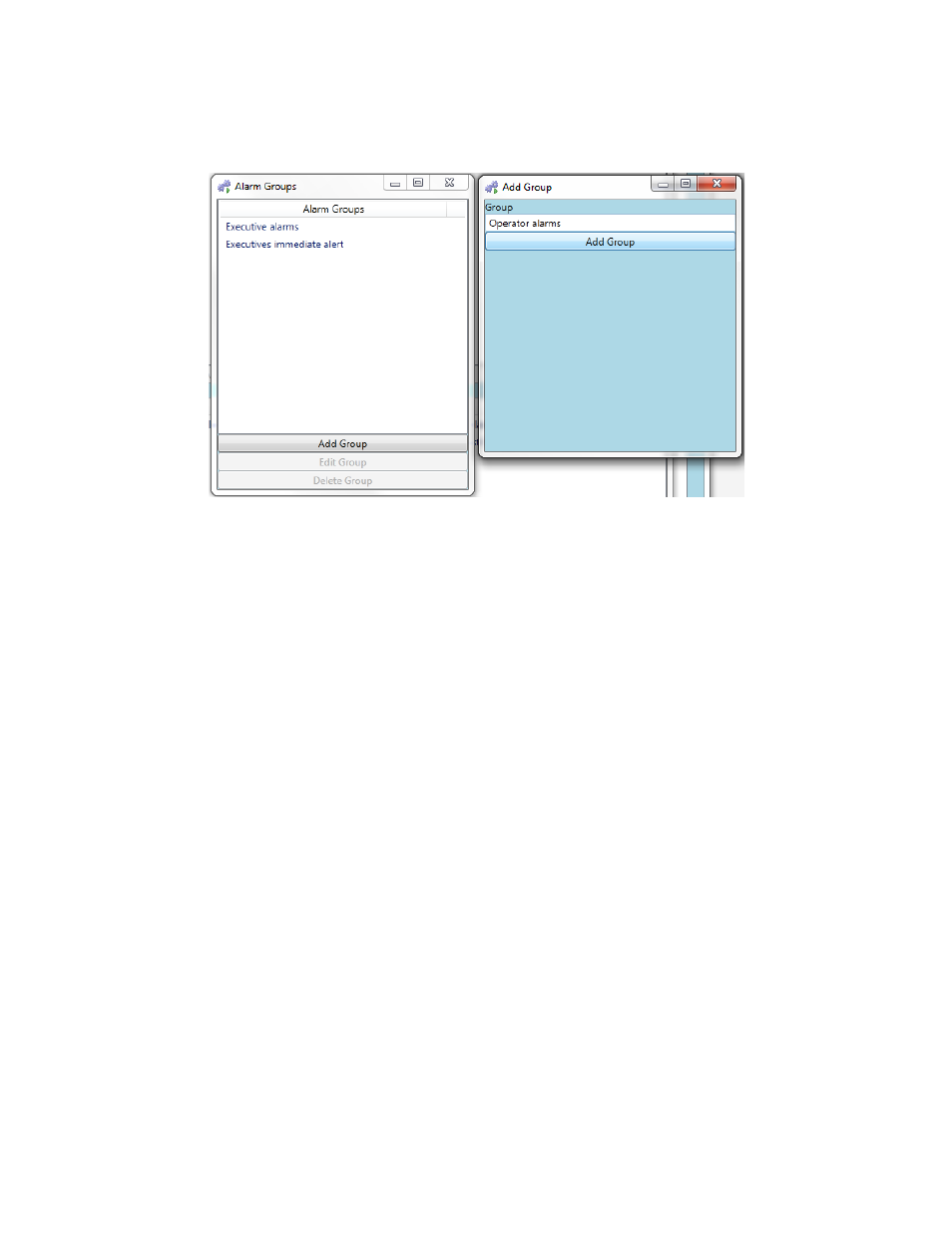
SDStatus View and Workstation Operations Manual
Super Systems Inc.
Page 65 of 83
bottom of the Alarm Groups Window, type in the name of the alarm group in the Group field, and
click the “Add Group” button in the Add Group window.
Note that, in the example above, “Executive alarms” and “Executives immediate alert” are
defined alarm groups. A user may use these group names, for example, for alarms that require
notification of executive team members (in the case of “Executive alarms”) and for alarms that
require immediate notification of executive team members (“Executives immediate alert”). The
user is preparing to add the group “Operator alarms,” which could be used for alarms needing
notification of certain operators by email.
Close the Alarm Groups window when finished adding alarm groups.
Once you have created the desired alarm groups, close the Alarm Groups window. Using the
“Group:” drop down box at the top, select the alarm group to which you want to add alarms. For
each group, alarms that are not present in the group will be shown in the bottom part of the
window under “Other Alarms:”. Select each alarm that you want to include in the currently
selected group and click “Add Selected Alarms To Group”. Included alarms will be moved to the
“Alarms in Group:” field located in the top part of the window. If you want to remove an alarm
from the currently selected group, select that alarm and click “Remove Selected Alarms From
Group”. The alarm will then be moved to the “Other Alarms:” field.