Setting up email times – Super Systems SDStatus User Manual
Page 68
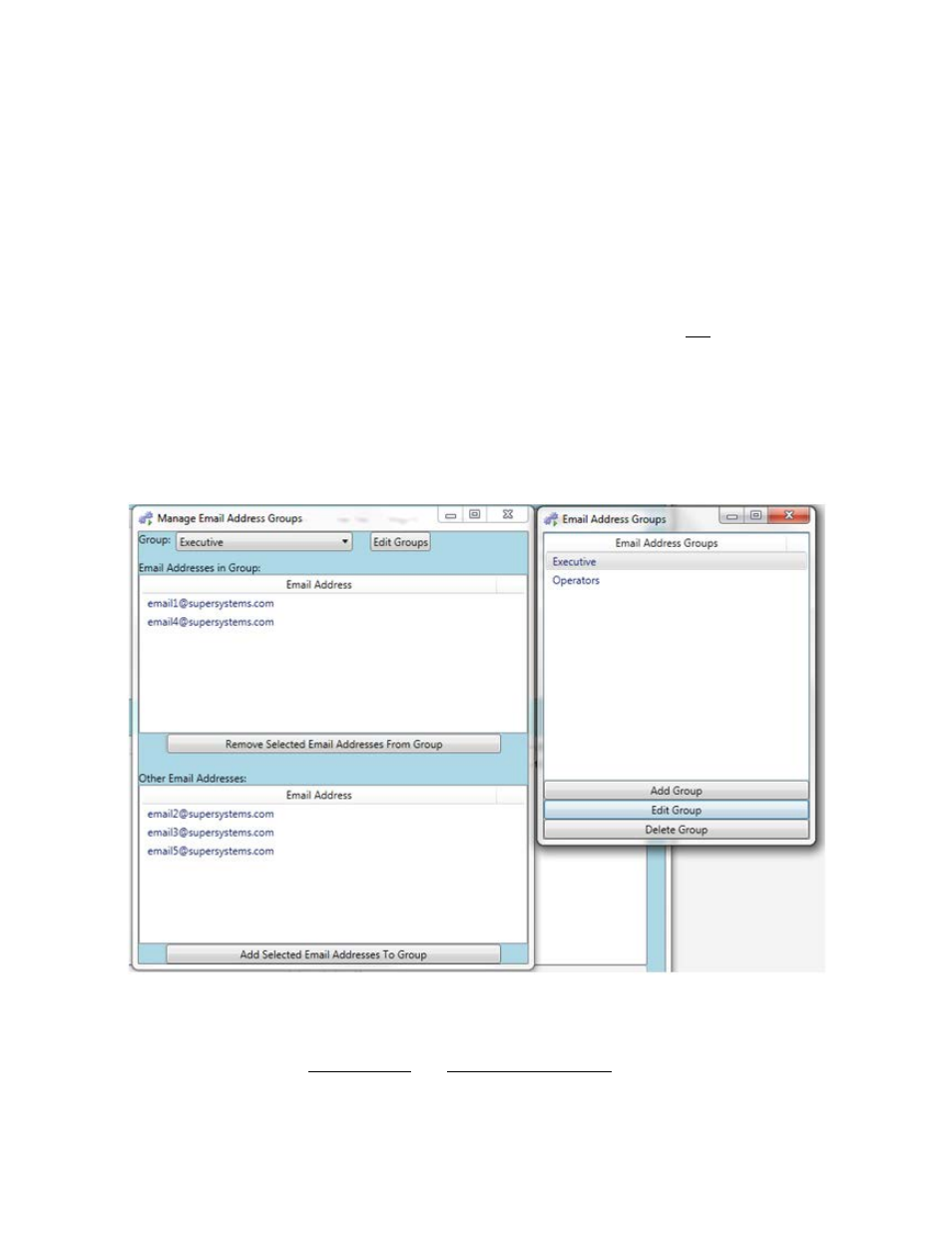
SDStatus View and Workstation Operations Manual
Super Systems Inc.
Page 68 of 83
The figure below shows what the email address group management screens look like. The
screen shown on the left is the Manage Email Address Groups window. The screen on the right
is the Email Address Groups window.
Before email addresses can be added to email address groups, the groups must be defined in
the Email Address Groups window. To do this, click on the “Edit Groups” button in the Manage
Email Address Groups window.
Once you have created the desired email address groups, close the Email Address Groups
window. Using the “Group:” drop down box at the top, select the email address group to which
you want to add email addresses. For each group, email addresses that are not present in the
group will be shown in the bottom part of the window under “Other Email Addresses:”. Select
each email address that you want to include in the currently selected group and click “Add
Selected Email Addresses To Group”. Included email addresses will be moved to the “Email
Addresses in Group:” field located in the top part of the window. If you want to remove an email
address from the currently selected group, select that email address and click “Remove
Selected Email Addresses From Group”. The email address will then be moved to the “Other
Email Addresses:” field.
Setting Up Email Times
One of the most important functions of SDStatus, its email notification capability, requires
coordination between the alarm groups and email address groups. This is achieved through the
Email Times menu in SDStatus View.