Super Systems SDStatus User Manual
Page 41
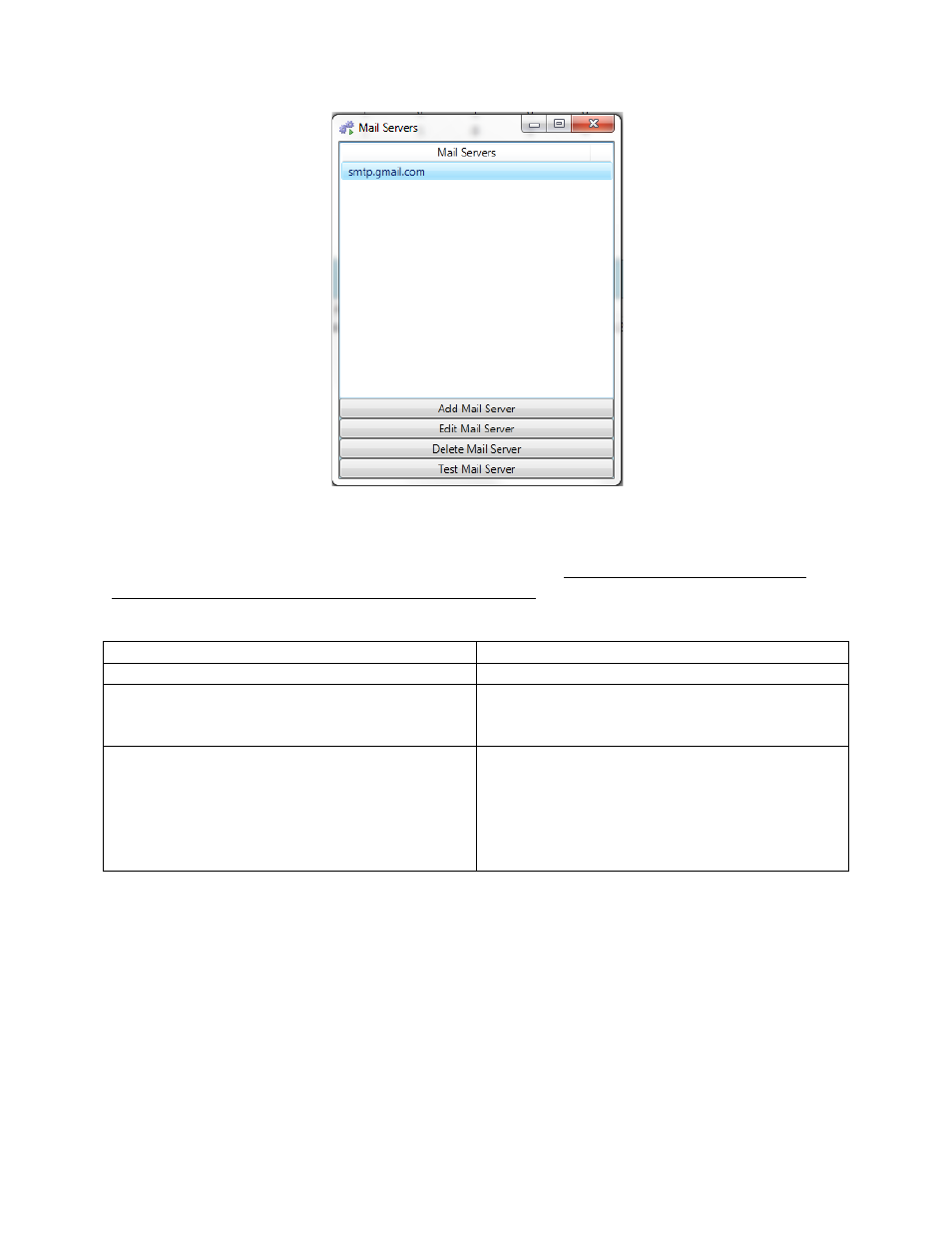
SDStatus View and Workstation Operations Manual
Super Systems Inc.
Page 41 of 83
Figure 55 - Mail Servers list after mail server added
With the mail server selected, click the “Test Mail Server” button to verify that the mail account
settings are correct. A box will appear asking you to enter an email address; this is the email
address to which SDStatus Service will send the test email. Completing this test will ensure
that SDStatus is able to send email alerts when needed. Possible results of the test include the
following.
Result
Meaning
email sent successfully
Test was successful; no further action needed
The operation has timed out.
Test Failed.
Server settings are likely not correct. Edit the
mail server settings and ensure that they are
correct.
The SMTP server requires a secure connection
or the client was not authenticated.
The server response was:
[server response]
Test Failed.
The server was able to be reached. However,
there was a problem with creating a secure
connection, or the user name or password (or
both) was incorrect. Edit the mail server
settings and ensure that the user name,
password, and SSL settings are correct.
Table 5 - Possible Results of Test Mail Server function
SSi has found that the Google Mail (Gmail) service will work with SDStatus. If you would like to
try this service, refer to Appendix 2: Enabling Email Sending through Google
Once alarm groups, email address groups, email times, and a mail server have been set up
successfully (with active alarm monitoring set up), SDStatus Service will be able to send alarm
notifications by email.