Setting up alarm sounds (in sdstatus view) – Super Systems SDStatus User Manual
Page 76
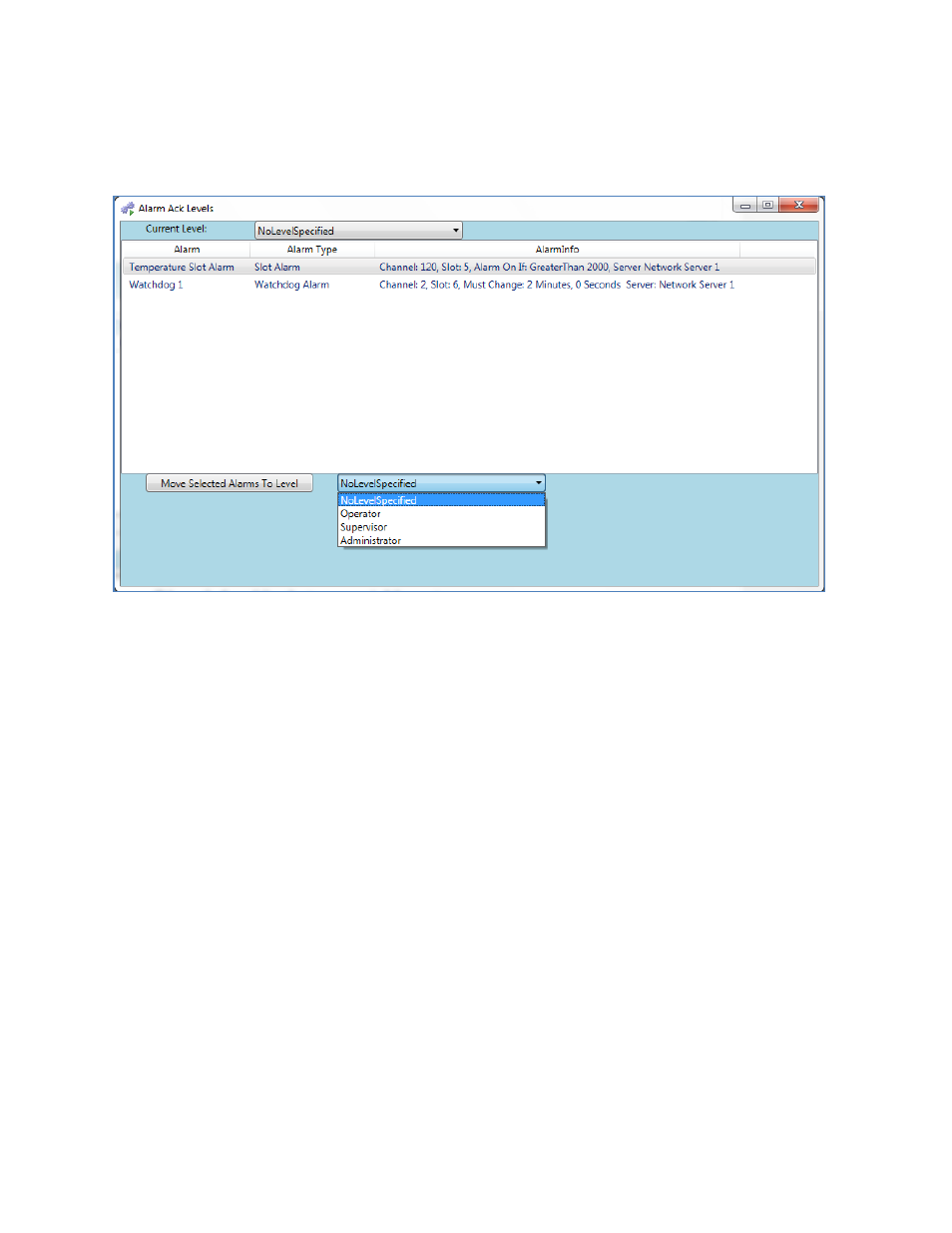
SDStatus View and Workstation Operations Manual
Super Systems Inc.
Page 76 of 83
In the Alarm Ack Levels, a list of all of the configured alarms will be shown. Alarms will be
shown based on which access level is assigned to them. If no access levels are assigned, all of
the alarms will be shown in the “NoLevelSpecified” category.
To change the active category, select the access level from the “Current Level” drop-down box.
The list of alarms that are assigned to the selected access level will be displayed in the alarm
list area. If the selected access level has no alarms assigned to it, the list of alarms will be
blank for that category.
To assign an access level to an alarm, simply select the current access level for that alarm
using the “Current Level” drop-down box, click on the alarm you want to assign to a particular
access level, select the access level you want to assign it to from the drop-down box at the
bottom of the window, and click the “Move Selected Alarms to Level” button.
Setting Up Alarm Sounds (in SDStatus View)
As an option, alarm sounds can be configured for alarm groups. When an alarm in a particular
alarm group is active, a sound file can be played on a computer where Workstation is installed
after a pre-defined amount of time has passed. After the sound is played the first time, it can be
set up to be played again at pre-defined intervals until the alarm is acknowledged in
Workstation (or until the alarm condition is no longer true). (NOTE: If the alarm is associated
with a particular access level, then a user with an appropriate access level must be logged in to
acknowledge the alarm. The login process is described later in this Quick Start Guide.)