Manage inhibit email times – Super Systems SDStatus User Manual
Page 37
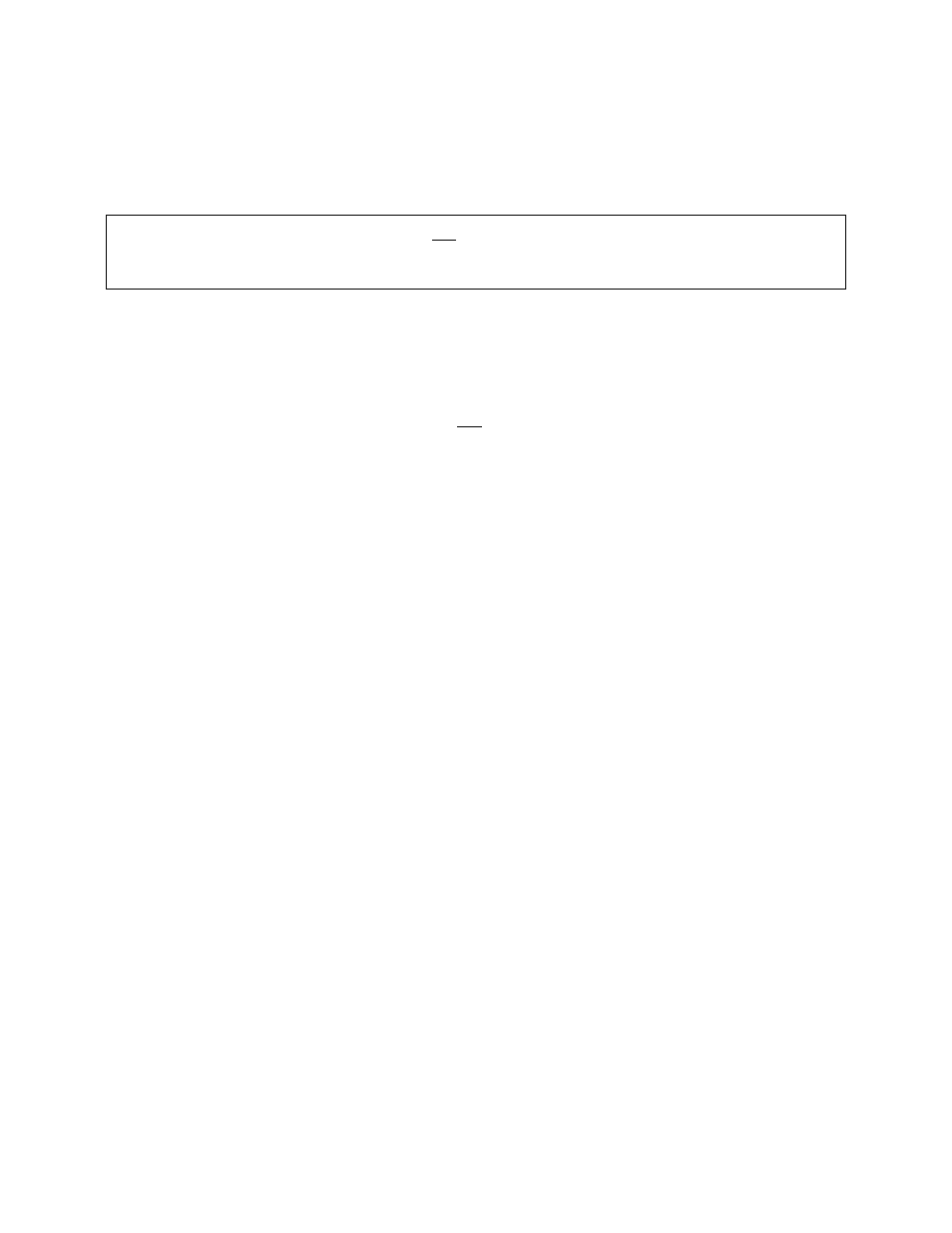
SDStatus View and Workstation Operations Manual
Super Systems Inc.
Page 37 of 83
In the example shown in Figure 50, when an alarm condition is present in the
Executive alarms
group for 5 minutes, a notification will be sent to email addresses in the
Executive
address group. As long as that alarm condition remains true, a notification will be sent to the
same email addresses every hour thereafter.
IMPORTANT:
If SDStatus Service is set up not to send emails to certain addresses at certain
times, then those settings will override the settings in Email Times. See Manage Inhibit Email
Times for more details.
If you want to delete an email time, simply click on the email time you want to delete and click
“Delete Email Time” in the Email Times window.
Manage Inhibit Email Times
The Manage Inhibit Email Times option allows you to do two things:
1. Set time periods during which emails will not be sent to a defined address or group of
addresses. This option is useful when certain people should not receive emails during
certain times; one example may be operators working in shifts.
2. Prevent emails from being sent to a defined email address, or group of addresses, at any
time (until the setting is disabled).
To use this option, select “Manage Inhibit Email Times” and then select Individuals for individual
emails and Groups for groups of emails. While the intent of each is different, both the
Individuals and the Groups options are set up in similar ways.
The Individuals option will bring up a list of all individual email addresses that have been
defined in View. To set up Inhibit Email Times for an individual email address, first select it and
then click “Edit Inhibit Email Times”. As shown in Figure 51, a second window will open allowing
you to set up one or more time ranges during which emails will not be sent. If you want to inhibit
all emails to that email address, simply check the “Inhibit All Emails” checkbox. Using the drop-
down boxes provided, select a start time and end time for the inhibited period. These periods
are based on a standard 7-day week. You may set up as many of these periods as you wish. In
the example shown in Figure 51, the first inhibited time period starts on Saturday at 12:00 a.m.
and ends on Monday at 12:00 a.m.; the second period starts on Tuesday at 1:00 p.m. and ends on
Tuesday at 5:00 p.m. This means that no emails will be sent to the selected email address
during these two periods. If the “Inhibit All Emails” box were checked, the two defined time
periods would be overridden, and no emails would be sent to the selected address at all.