Shutting down an ethernet interface – H3C Technologies H3C WX3000E Series Wireless Switches User Manual
Page 12
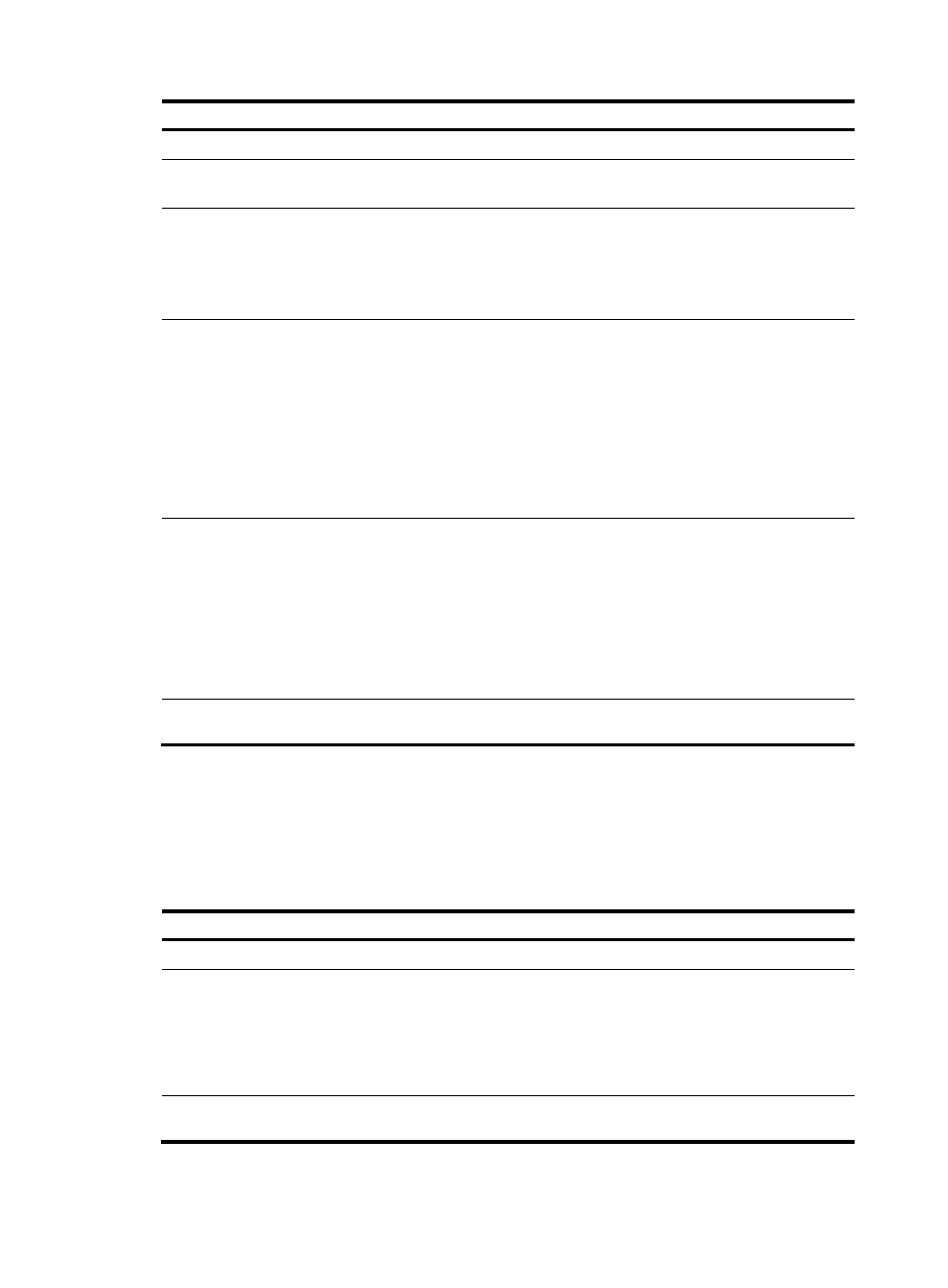
2
Step Command
Remarks
1.
Enter system view.
system-view
N/A
2.
Enter Ethernet interface
view.
interface interface-type
interface-number
N/A
3.
Change the description
of the interface.
description text
Optional.
By default, the description of an interface is
in the format of interface-name Interface.
For example, GigabitEthernet1/0/1
Interface.
4.
Set the duplex mode.
duplex { auto | full | half }
Optional.
By default, the duplex mode is auto for
Ethernet interfaces.
Fiber interfaces do not support the half
keyword.
Support for this command may vary
depending on your device models. For
more information, see About the WX Series
Access Controllers Command References.
5.
Set the port speed.
speed { 10 | 100 | 1000 |
auto }
Optional.
By default, the port speed is auto.
Fiber interfaces do not support the 10 and
100 keywords.
Support for this command may vary
depending on your device models. For
more information, see About the WX Series
Access Controllers Command References.
6.
Restore the default
settings.
default
Optional
Shutting down an Ethernet interface
You may need to shut down and then bring up an Ethernet interface to activate some configuration
changes, for example, the speed or duplex mode changes.
To shut down an Ethernet interface:
Step Command
Remarks
1.
Enter system view.
system-view
N/A
2.
Enter Ethernet interface
view or port group view.
•
Enter Ethernet interface view
interface interface-type
interface-number
•
Enter port group view
port-group manual
port-group-name
Use either command.
To shut down an Ethernet interface, enter
Ethernet interface view.
To shut down all Ethernet interfaces in a
port group, enter port group view.
3.
Shut down the Ethernet
interface.
shutdown
By default, Ethernet interfaces are up.