Assigning a hybrid port to a vlan – H3C Technologies H3C WX3000E Series Wireless Switches User Manual
Page 32
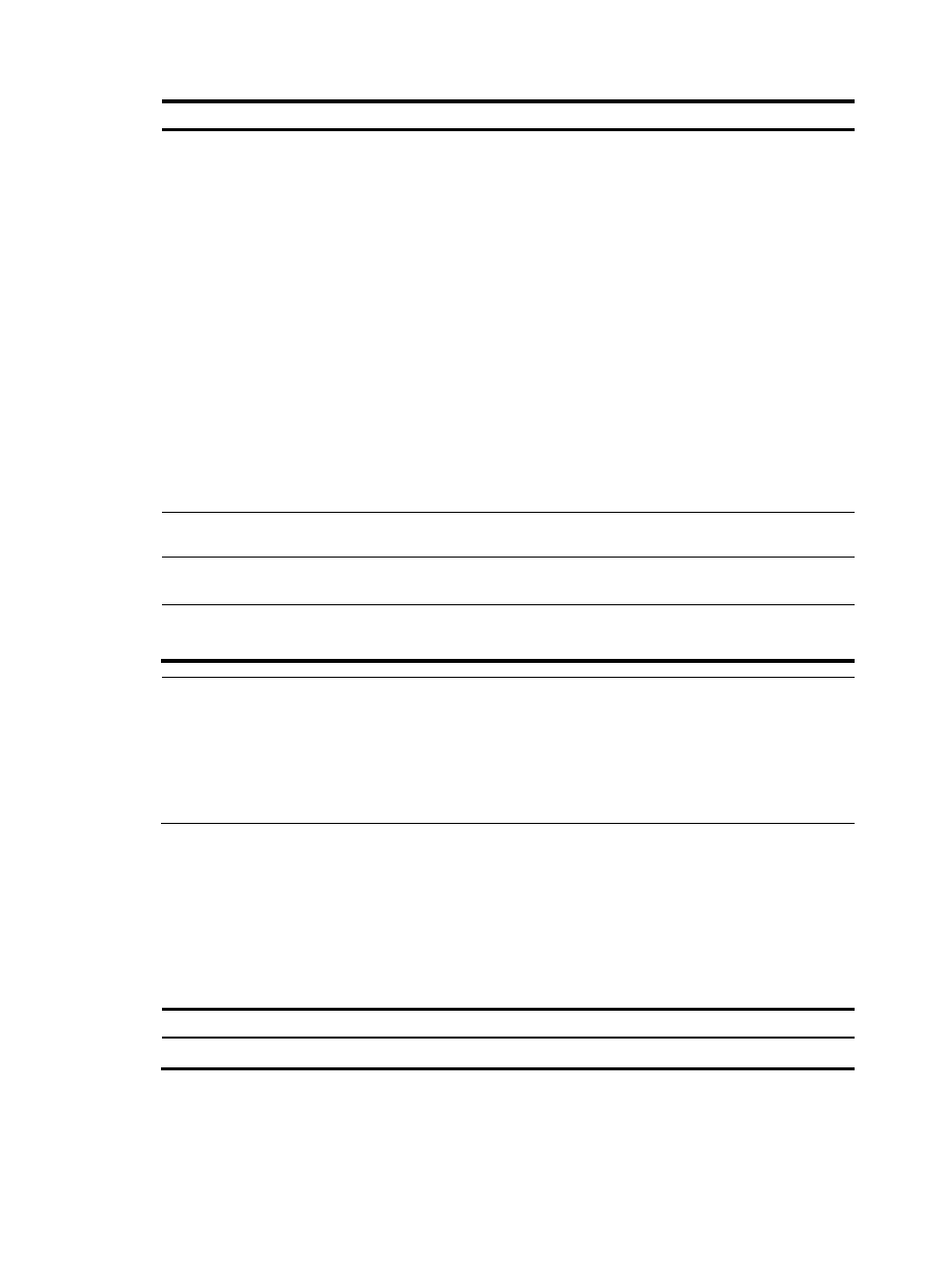
22
Step Command
Remarks
2.
Enter interface view or port
group view.
•
Enter WLAN-ESS or
Ethernet interface view:
interface interface-type
interface-number
•
Enter Layer 2
aggregate interface
view:
interface
bridge-aggregation
interface-number
•
Enter port group view:
port-group manual
port-group-name
Use any command.
•
The configuration made in WLAN-ESS
or Ethernet interface view applies only
to the port.
•
The configuration made in port group
view applies to all ports in the port
group.
•
The configuration made in Layer 2
aggregate interface view applies to the
aggregate interface and its
aggregation member ports. If the
system fails to apply the configuration to
the aggregate interface, it stops
applying the configuration to
aggregation member ports. If the
system fails to apply the configuration to
an aggregation member port, it skips
the port and moves to the next member
port.
3.
Configure the link type of the
port or ports as trunk.
port link-type trunk
N/A
4.
Assign the trunk ports to the
specified VLANs.
port trunk permit vlan
{ vlan-id-list | all }
By default, a trunk port carries only VLAN
1.
5.
Configure the PVID of the
trunk ports.
port trunk pvid vlan vlan-id
Optional.
By default, the PVID is VLAN 1.
NOTE:
•
To change the link type of a port from trunk to hybrid or vice versa, you must set the link type to access
first.
•
After configuring the PVID for a trunk port, you must use the port trunk permit vlan command to
configure the trunk port to allow packets from the PVID to pass through, so that the egress port can
forward packets from the PVID.
Assigning a hybrid port to a VLAN
A hybrid port can carry multiple VLANs. You can assign it to a VLAN in interface view (including
ESS-WLAN interface view, Ethernet interface view, and Layer 2 aggregate interface view) or port group
view.
To assign a hybrid port to one or multiple VLANs:
Step Command
Remarks
1.
Enter system view.
system-view
N/A