Automatic correction, Restore offline clip – Grass Valley EDIUS Pro v.7.4 Reference Manual User Manual
Page 101
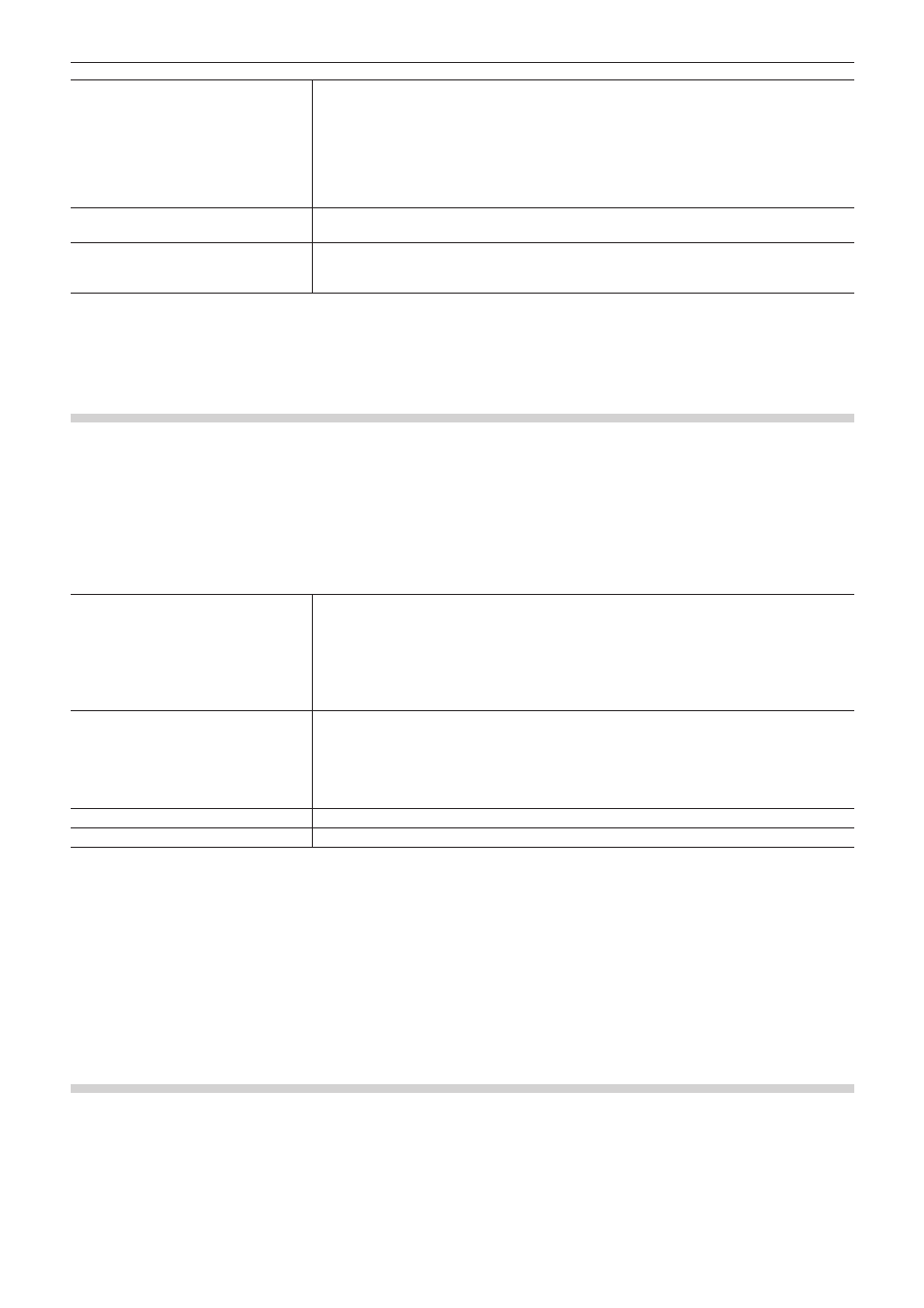
Chapter 3 Edit Settings — [User Settings]
101
[Title]
Set the default duration when placing title clips.
[Automatically Add Title Mixer]
Check this item to add the default title mixer automatically when the title is inserted into the
track.
[Add between In/Out]
Check this item to place color bars, color mattes and title clips for focus tracks (title tracks only)
between In and Out points on the timeline. Note, however, that this setting is not applied when
those are placed by dragging and dropping.
[V-mute]
Set the default duration for V-mute. The V-mute function eliminates audio in individual frame
units, and is ideal for deleting small audio noise.
[Rubber Band Point]
Set how many frames inside the original two rubber band points the additional rubber band
points will be added when the mouse is dragged between two rubber band points with [Alt] on
the keyboard held down.
4)
Click [OK].
f
You can continue to set other items by clicking [Apply].
[Automatic Correction]
Set whether to adjust the frame rate when importing sources.
1)
Click [Settings] on the menu bar, and click [User Settings].
2)
Click the [Source] tree, and click [Automatic Correction].
3)
Set each item.
[Adjust Frame Rate when Loading
Clip]
Automatically adjust the frame rate of clips when importing the clips to bin (or timeline).
Playback no longer requires frame rate conversion, reducing the load on playback operation.
The frame rate is adjusted only when the project settings and the clip have the following
pairing:
f
29.97 : 30.00
f
59.94 : 60.00
f
23.976 : 24.00
[Color Range for RGB Clip]/[Color
Range for YCbCr Clip]
Select which kind of color expression range is assumed for RGB color space sources and
YCbCr color space sources.
When [Super White] is selected, RGB values (16, 16, 16) and RGB values (235, 235, 235)
are handled as sources corresponding to 0 IRE black and 100 IRE white, respectively. When
[White] is selected, RGB values (0, 0, 0) and RGB values (255, 255, 255) are handled as
sources corresponding to 0 IRE black and 100 IRE white, respectively.
[Normalize]
Set the sampling time used for calculating normalized values.
[Subclip]
Set the margins to add when creating subclips.
2
f
The frame rate of the clips can be changed in the [Clip Properties] dialog box for those clips.
“Correcting Properties” (w page 188)
f
The default color expression range set at [Color Range for RGB Clip] or [Color Range for YCbCr Clip] can be changed according to the
source.
“Correcting Properties” (w page 188)
4)
Click [OK].
f
You can continue to set other items by clicking [Apply].
[Restore Offline Clip]
Set restoration of offline clips.
1)
Click [Settings] on the menu bar, and click [User Settings].
2)
Click the [Source] tree, and click [Restore Offline Clip].